Sve o SWOOD rešenju - FOTO i VIDEO galerija
Upoznajte softver koji će promeniti vaše poslovanje
SOLIDWORKS + SWOOD = Sve što će vam ikad trebati
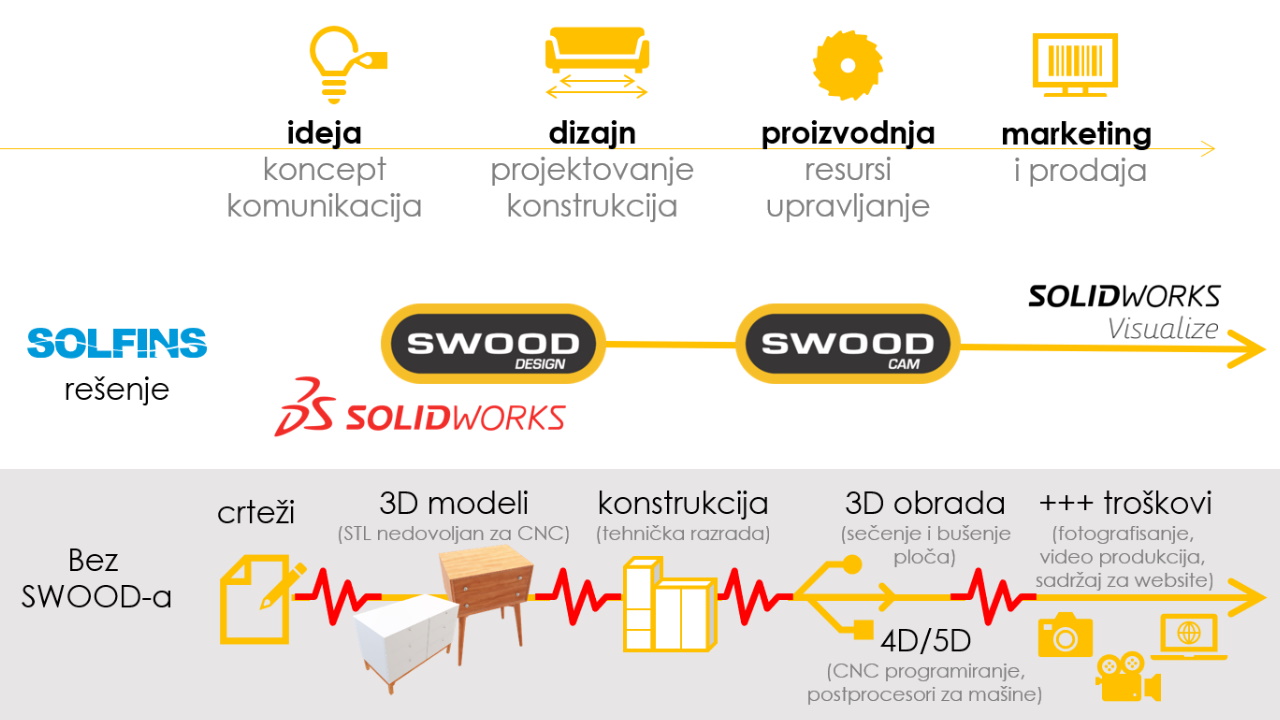
Koje probleme će SOLIDWORKS i SWOOD rešiti?
Solfins rešenje otklanja apsolutno sve tačke spoticanja između svih faza u životnom ciklusu jednog vašeg proizvoda ili projekta. Linija transfera projekta od jednog do drugog tima "Dizajn > Konstrukcija > Proizvodnja > Prodaja" najčešće je bolna jer svi pojedinci i timovi koriste svoja potpuno različita rešenja da završe posao i prebace ga dalje.
U takvom režimu rada bilo koji drugačiji zahtev, bilo koja izmena, bilo koji problem u bilo kojoj fazi, narasta i preliva se na više timova i opterećuje i blokira vaše resurse u trenutku kada je konkurencija sve veća, margine manje, i efikasnost je apsolutni prioritet u radu..
Razrada koncepta
5 MINUTA ZA POSTAVKU PROJEKTA
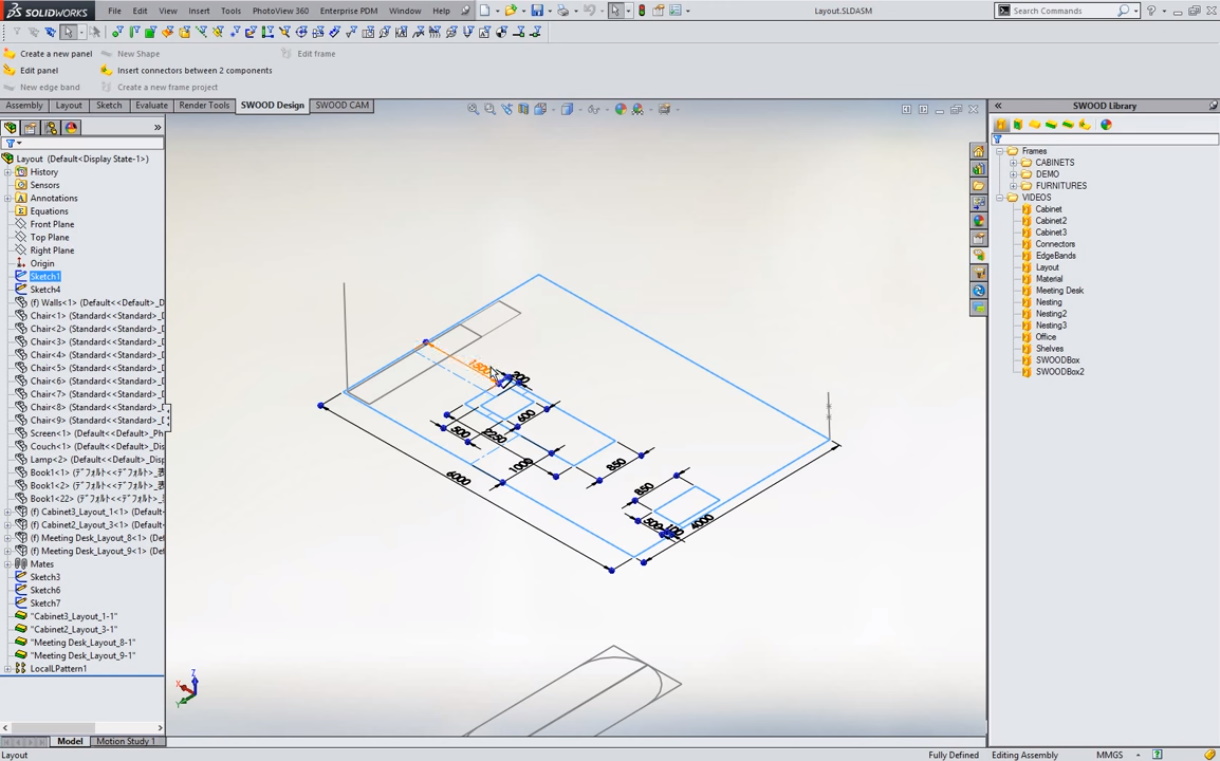
2D skica osnove projekta sa željenim merama
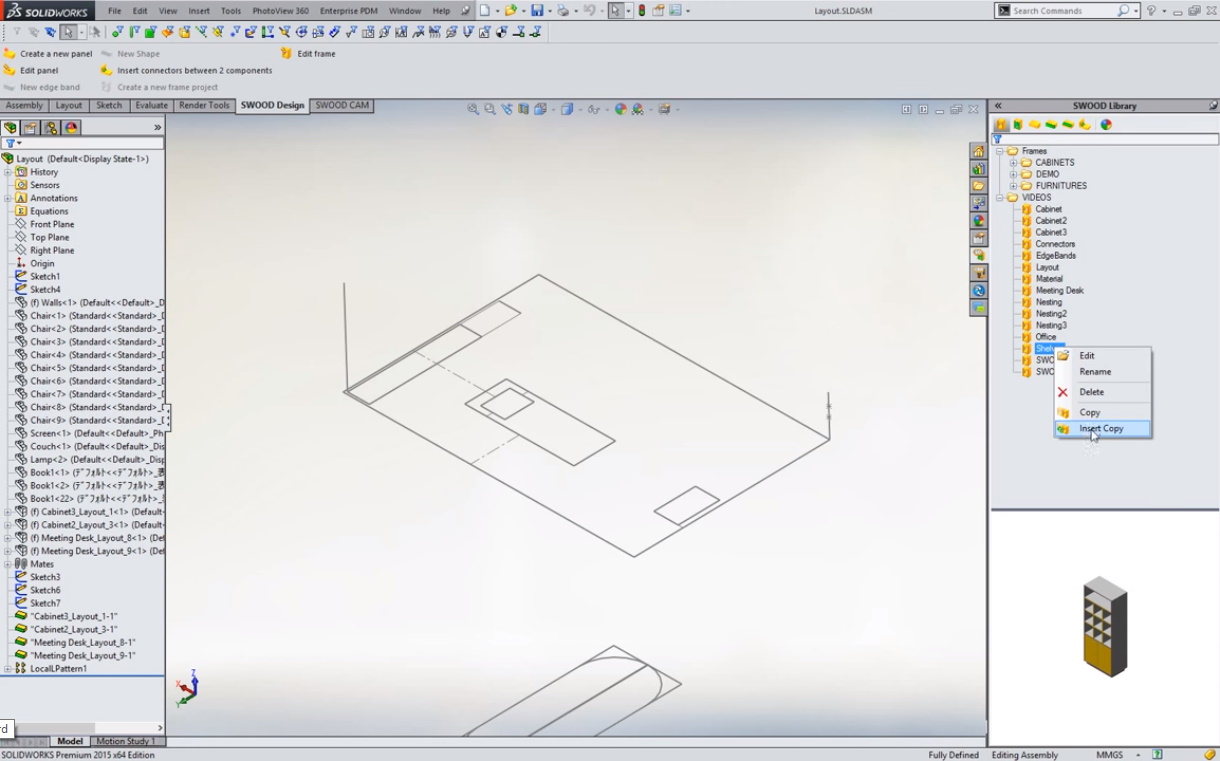
Iz biblioteke svojih prethodnih projekata izaberite komade nameštaja koje ćete prevući u skicu
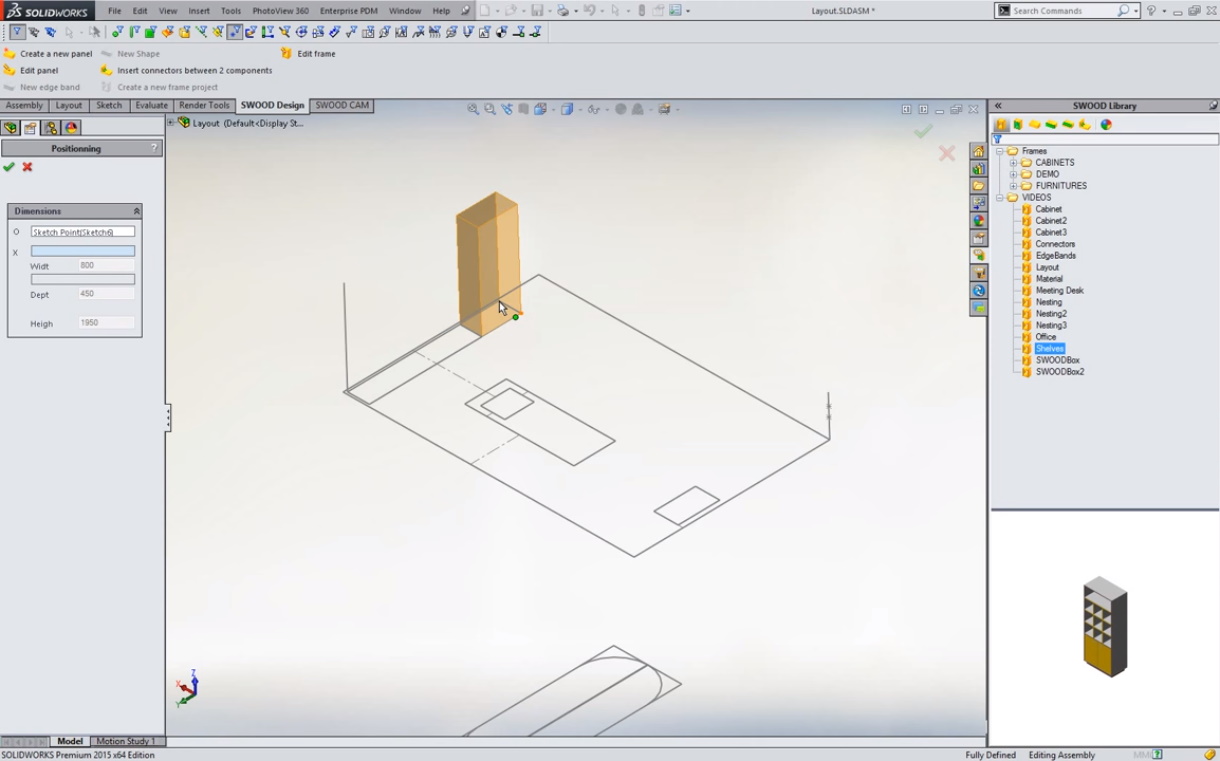
Postavite zadati model u mere koje ste mu odredili za ovaj projekat
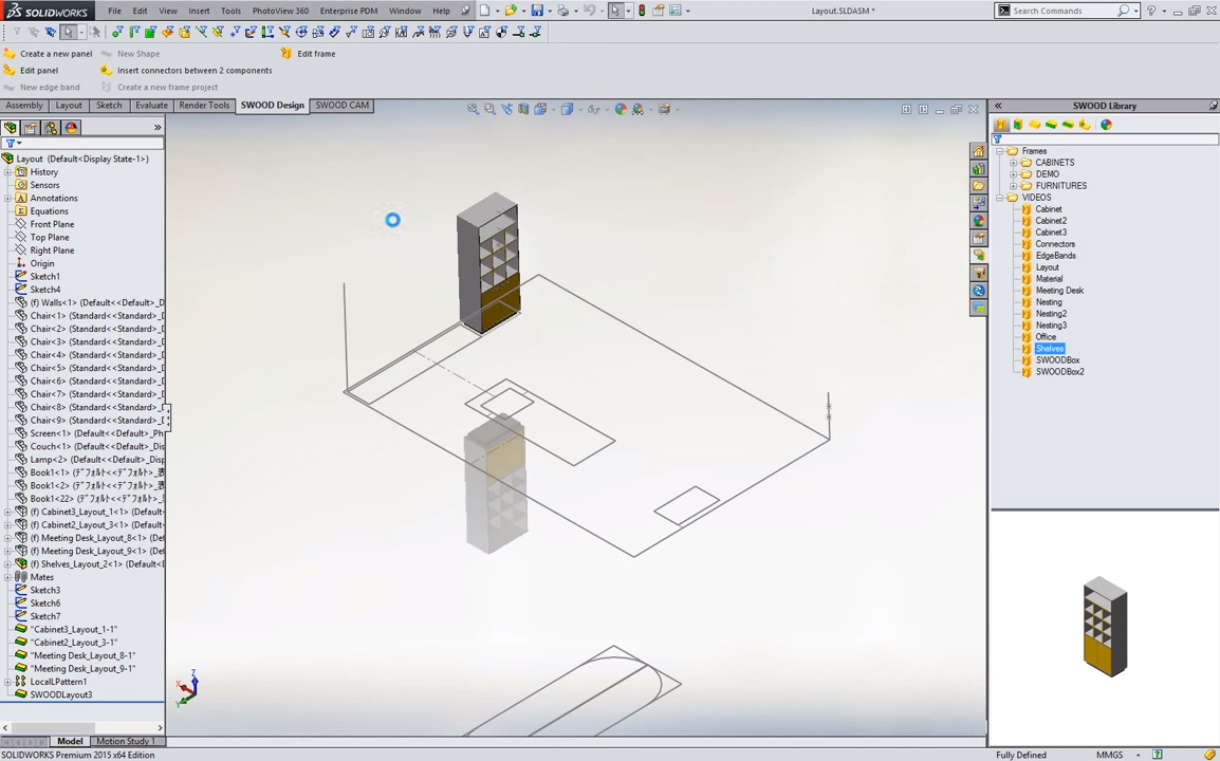
Ceo sklop se automatski prilagođava i prikazuje u izmenjenim dimenzijama
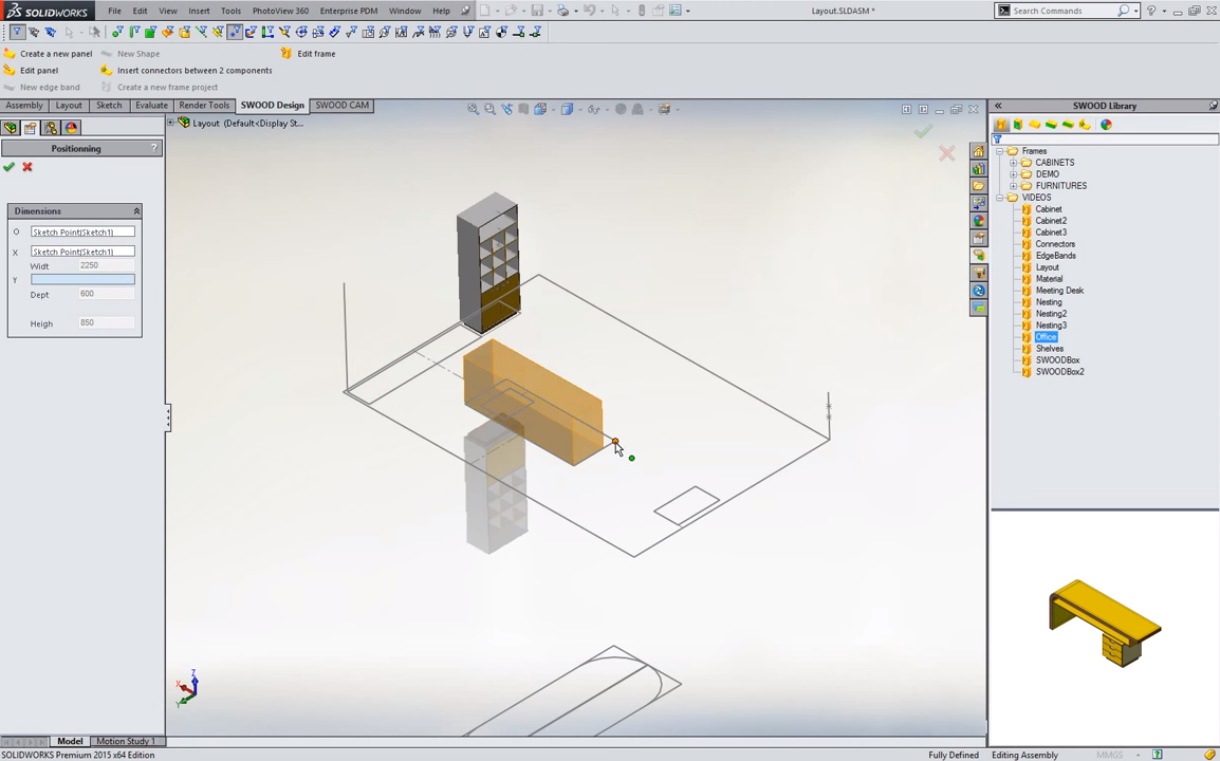
Unesite sledeći komad - gotov 3D model iz vaše baze proizvoda

I njega postavite u zadate mere novog projekta i pustite da softver uradi prilagođavanje za par sekundi
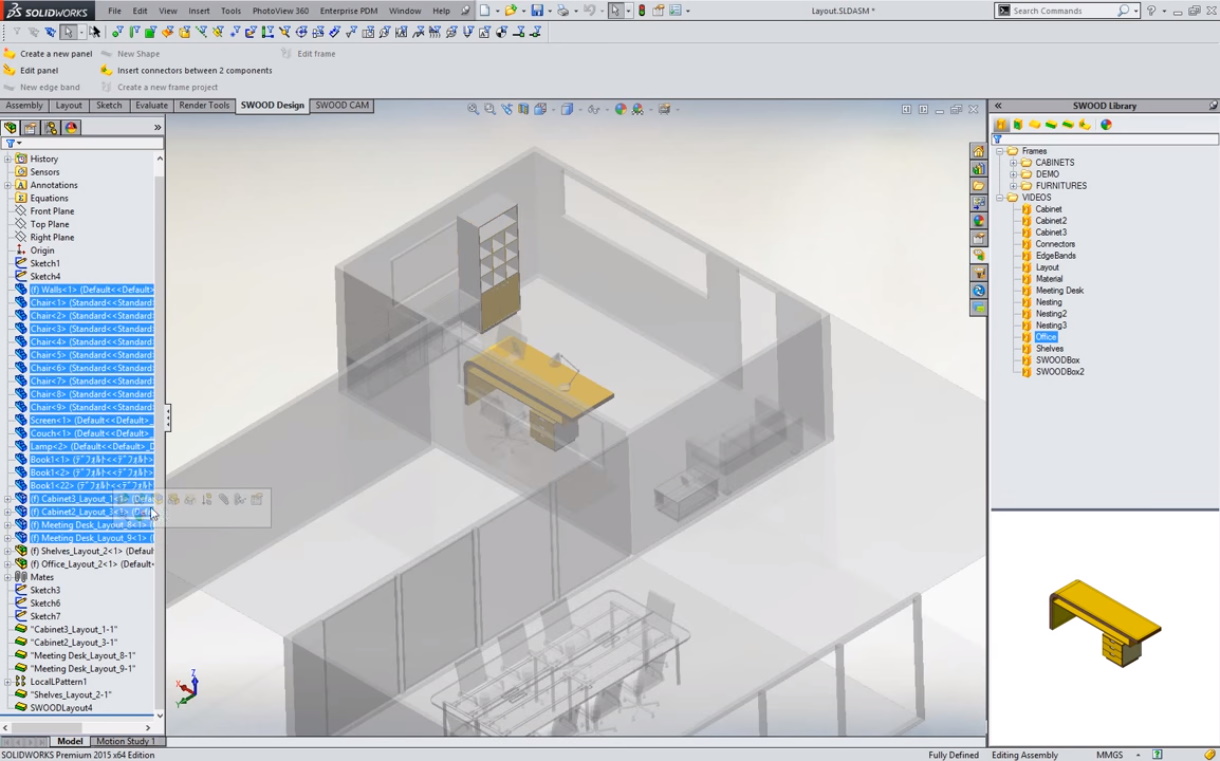
Aktivirajte prikaz šire celine da biste dobili kontekstualno prikazivanje vašeg dizajn koncepta
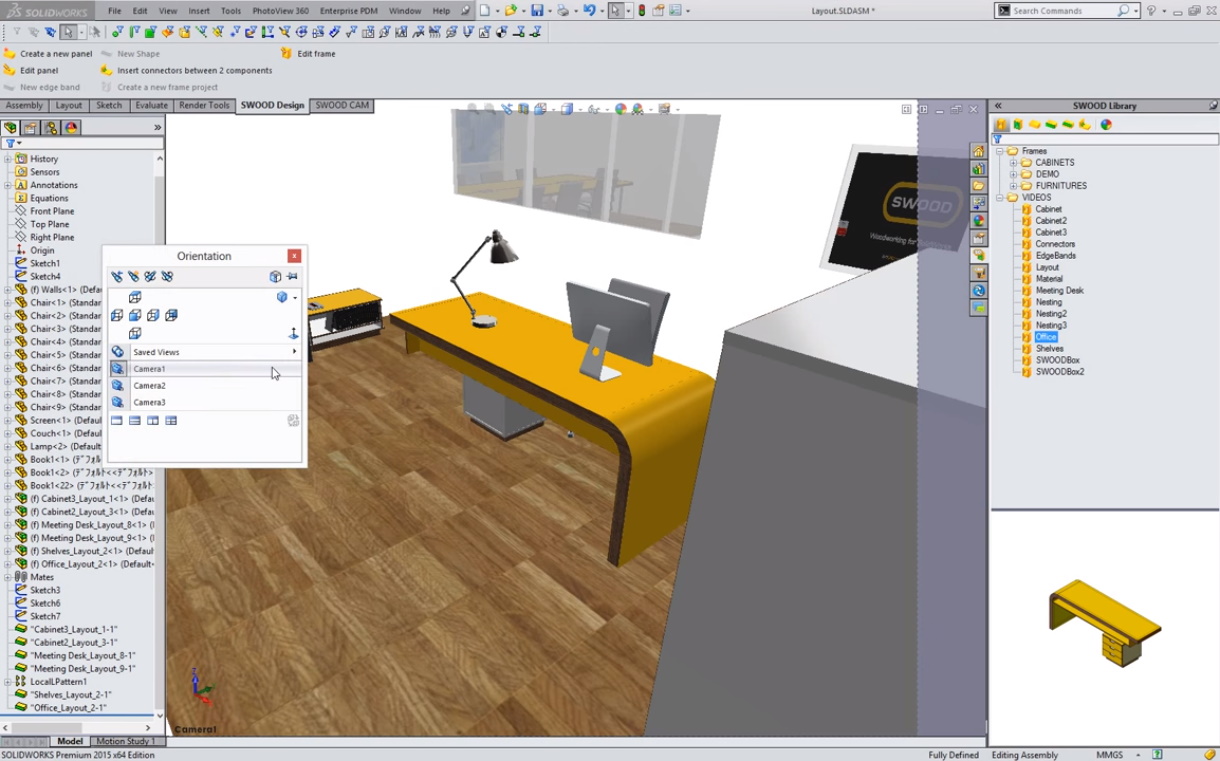
Koristeći SolidWorks alate za osnovni 3D pregled sagledajte prostor

I za svega 10 minuta imate detaljnu skicu u 3D modelu za komunikaciju sa klijentom
VIDEO: Brzo "skiciranje" 3D prostora
Pogledajte u video kako u realnom vremenu izgleda prolazak kroz sve navedene funkcionalnosti za postavku skice i koncepta prostora.
Potrebno vam je samo par minuta za:
- izbor elemenata iz vaše biblioteke proizvoda
- prilagođavanje dimenzija elemenata novom projektu
- izmene boja, dezena, orjentacije tekstura
- kompletan 3D realni vizuelni prikaz iz svih uglova
+ u pozadini su sve ove informacije propagirane na tehničkoj i proizvodnoj dokumentaciji - već tokom prve skice!
NAPOMENA - Za enterijer u kom ćete raspoređivati nameštaj možete koristiti i STL fajl u SolidWorks softveru koji ste dobili 3D skeniranjem prostora:
-
umesto napornog i nepotpunog merenja na lokaciji jednostavno skenirate prostor i dobijete oblak tačaka sa bojama i teksturama
-
obradite oblak tačaka i napravite STL fajl u softveru skenera
-
uvezete STL u SolidWorks i imate gotovo realno vizuelno okruženje enterijera!
Jednostavno projektovanje korpusa
5 MINUTA ZA NOVI PROIZVOD, DVA ILI TRI, "OD NULE"
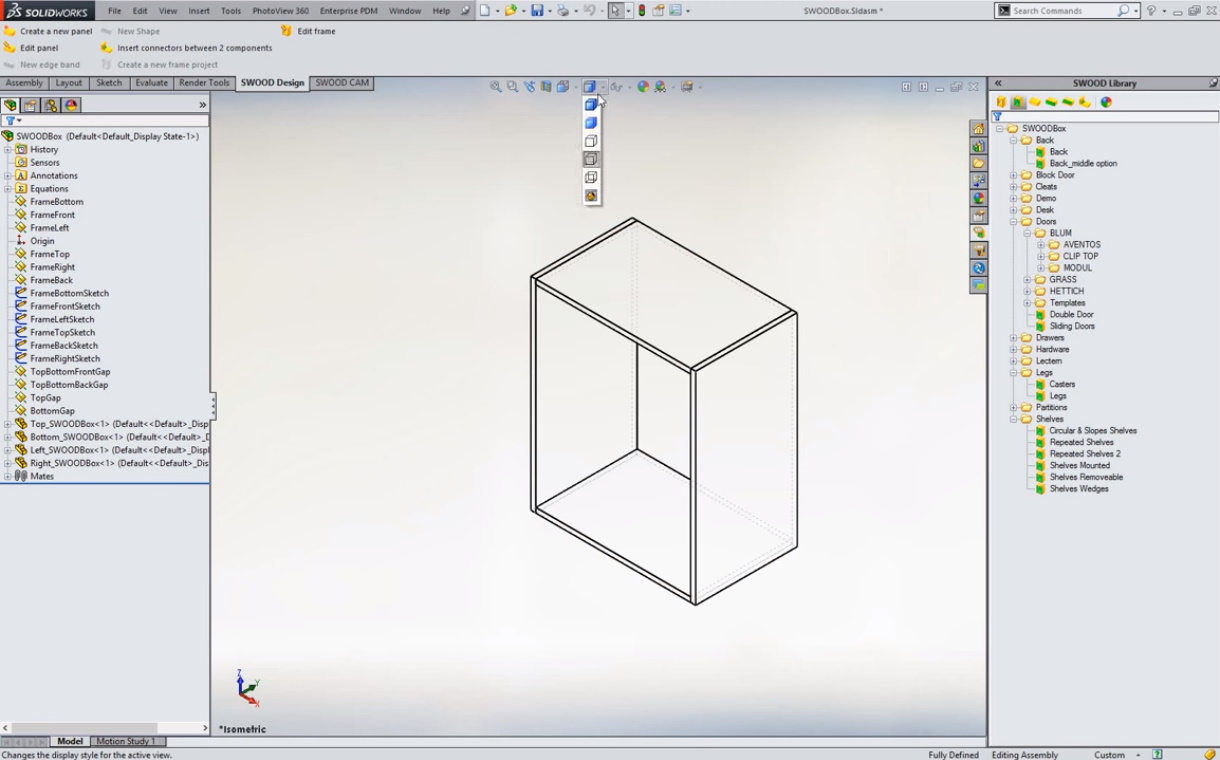
Ubacite osnovni element sa četiri ploče na klik i odatle nastavite dalje
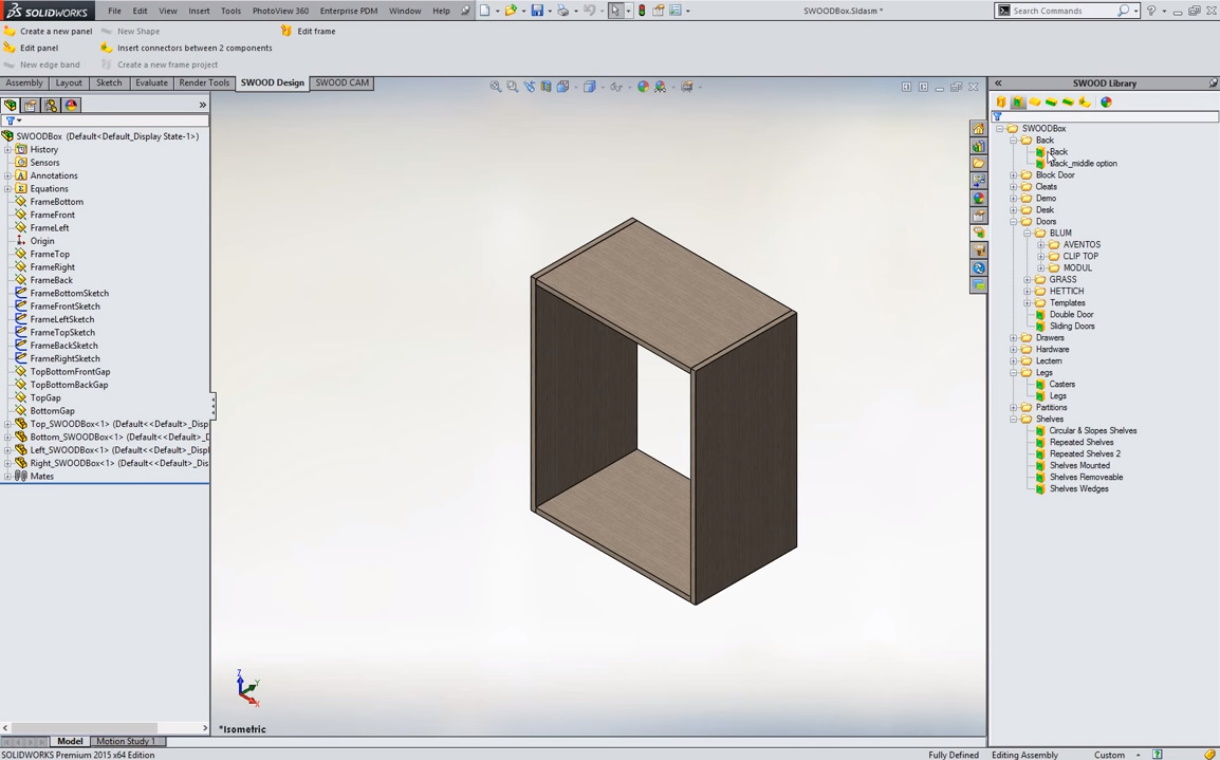
Dodajte materijale iz svoje biblioteke dezena
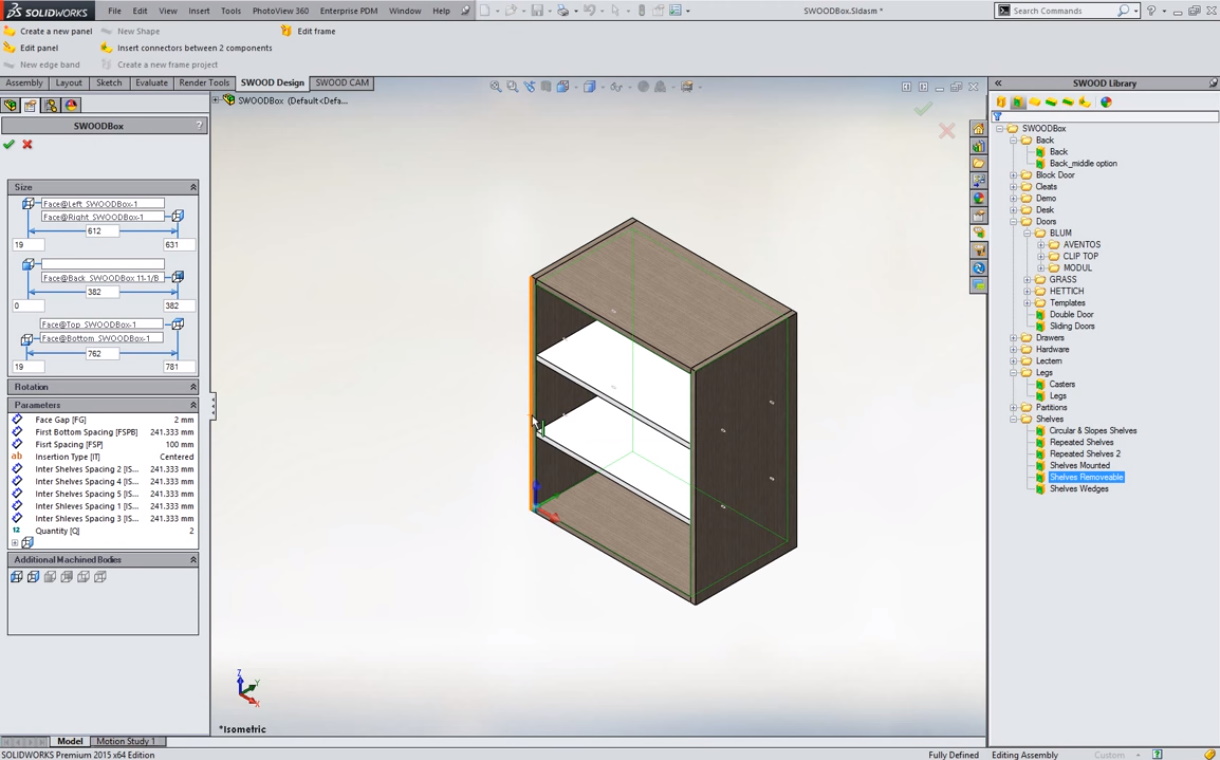
Ubacite police..
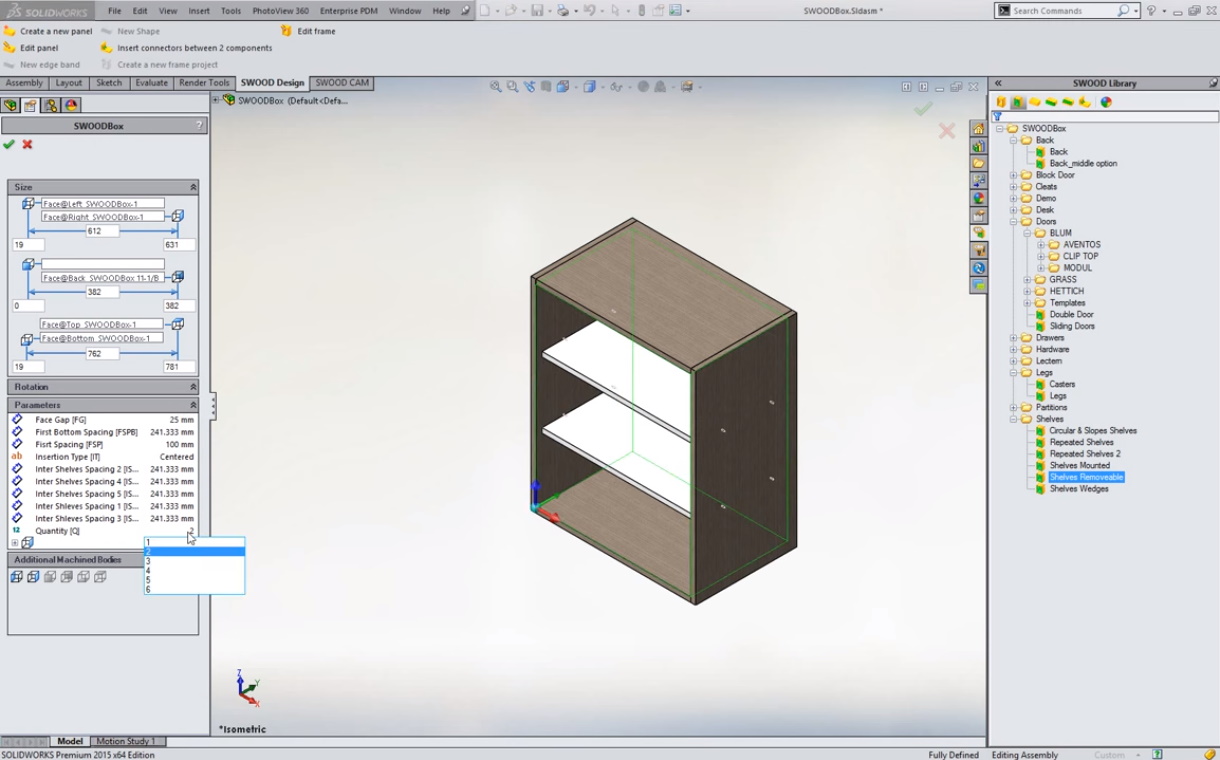
Povucite police u korpus..

Upišite drugi broj polica da napravite nove..
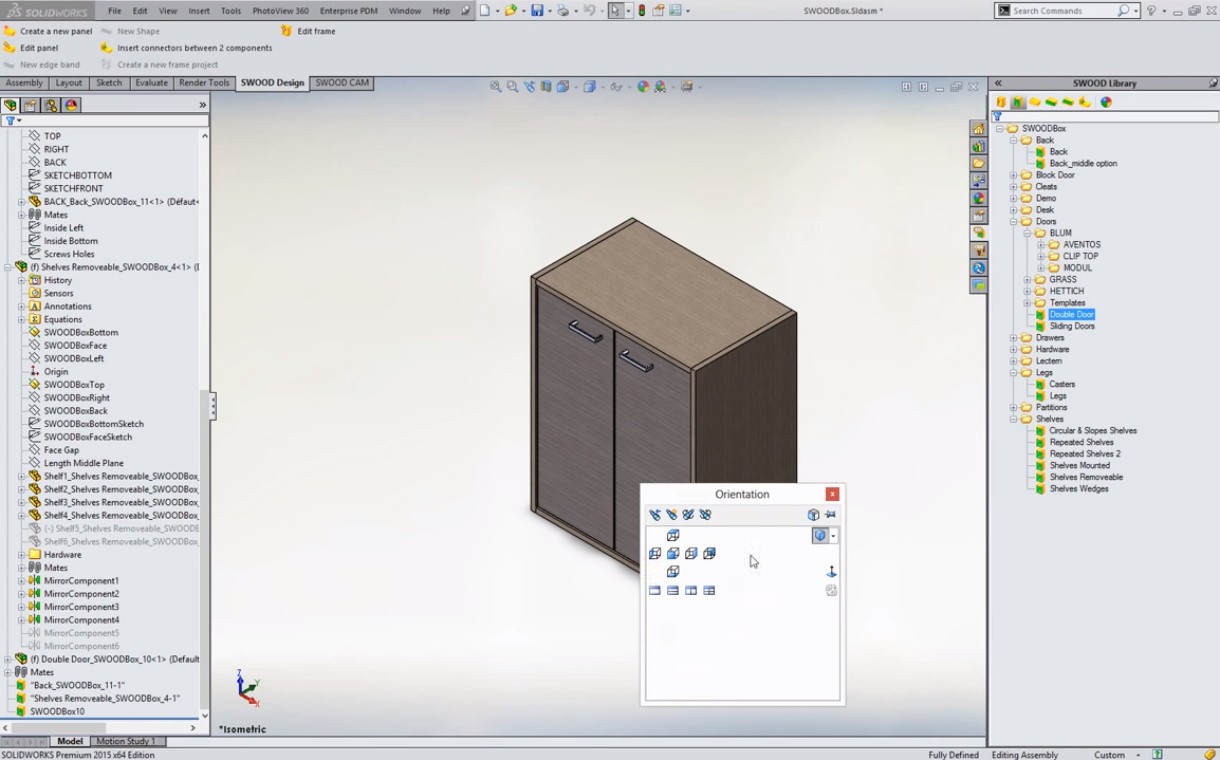
Dodajte vrata - već definisana sa šarkama, ručicama, orjentacijom teksture..
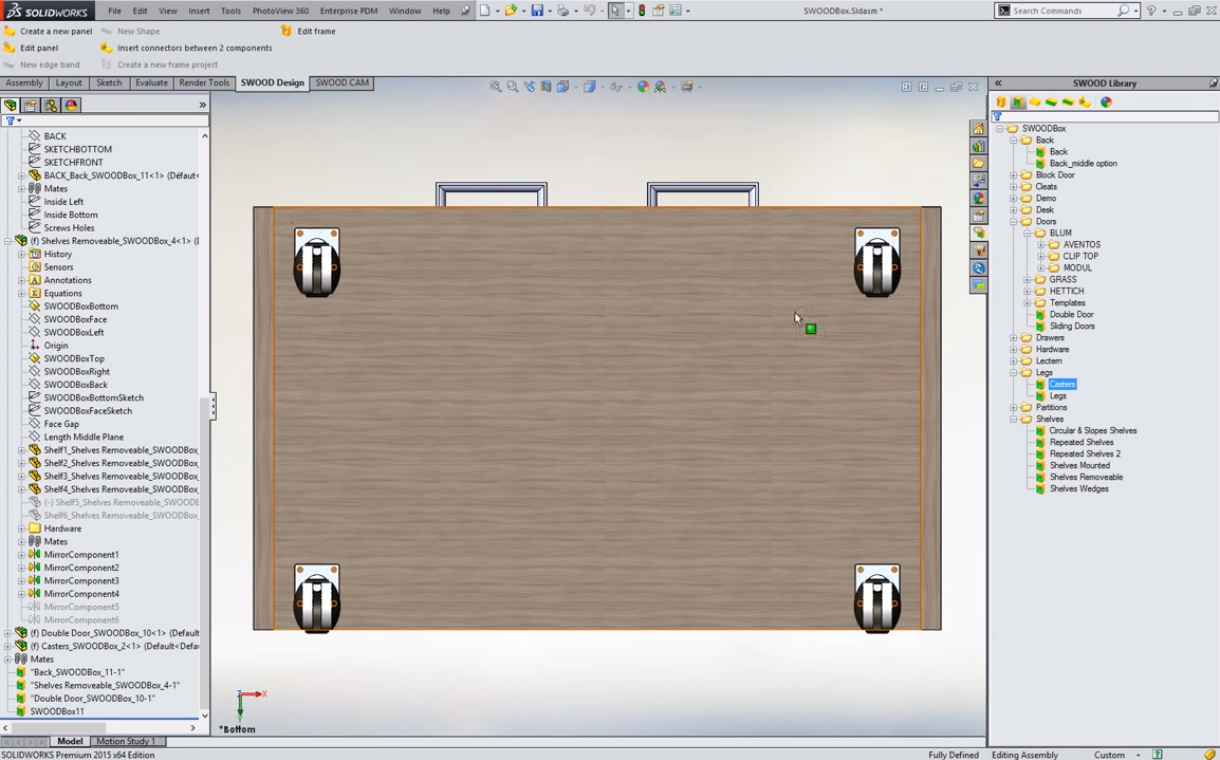
Ubacite točkiće..

Pogledajte kako izgleda vaš proizvod posle jednog minuta
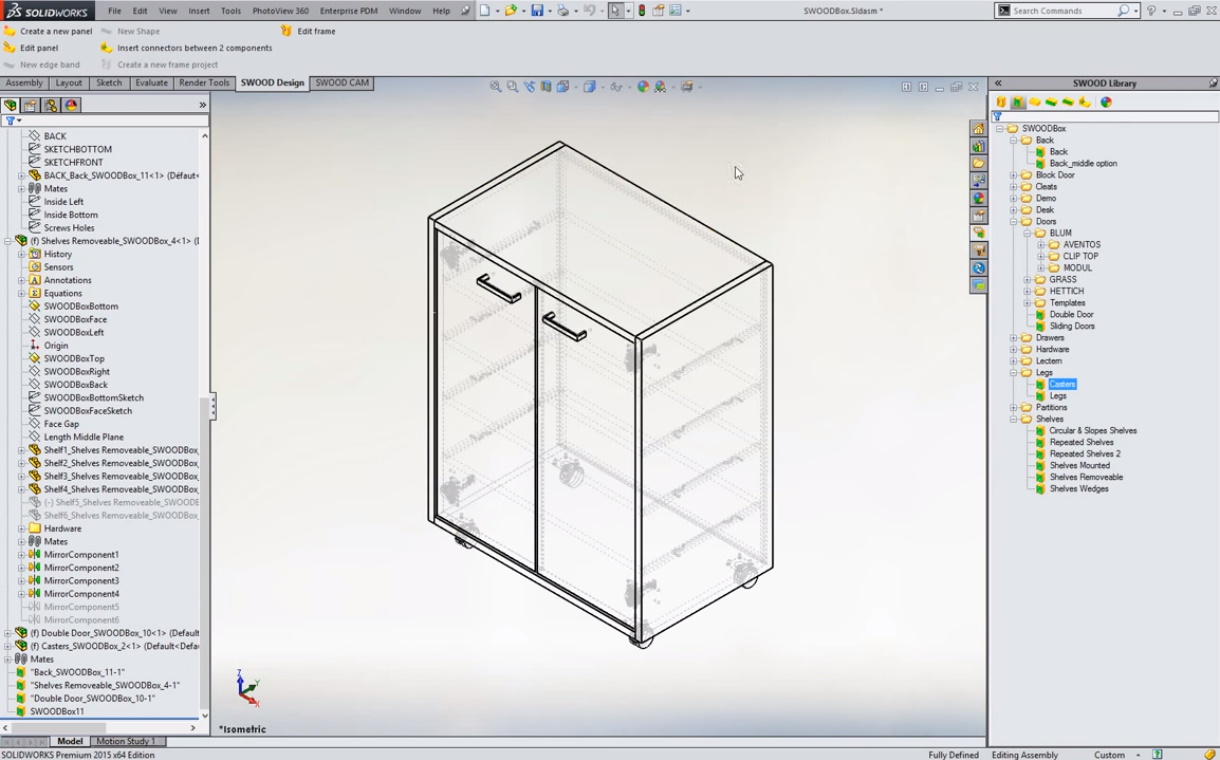
Dok on zapravo izgleda ovako - spreman za proizvodnju..
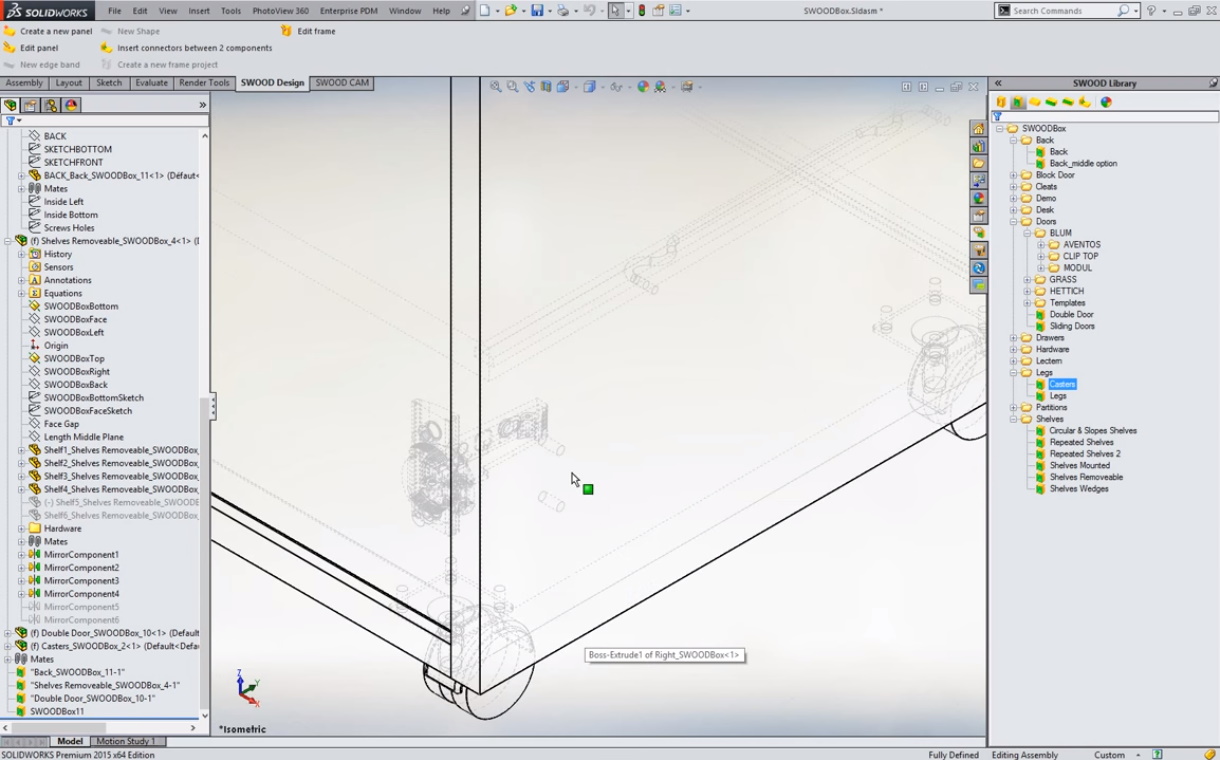
Sa definisanim apsolutno svim detaljima: okovi, točkovi, stopice..
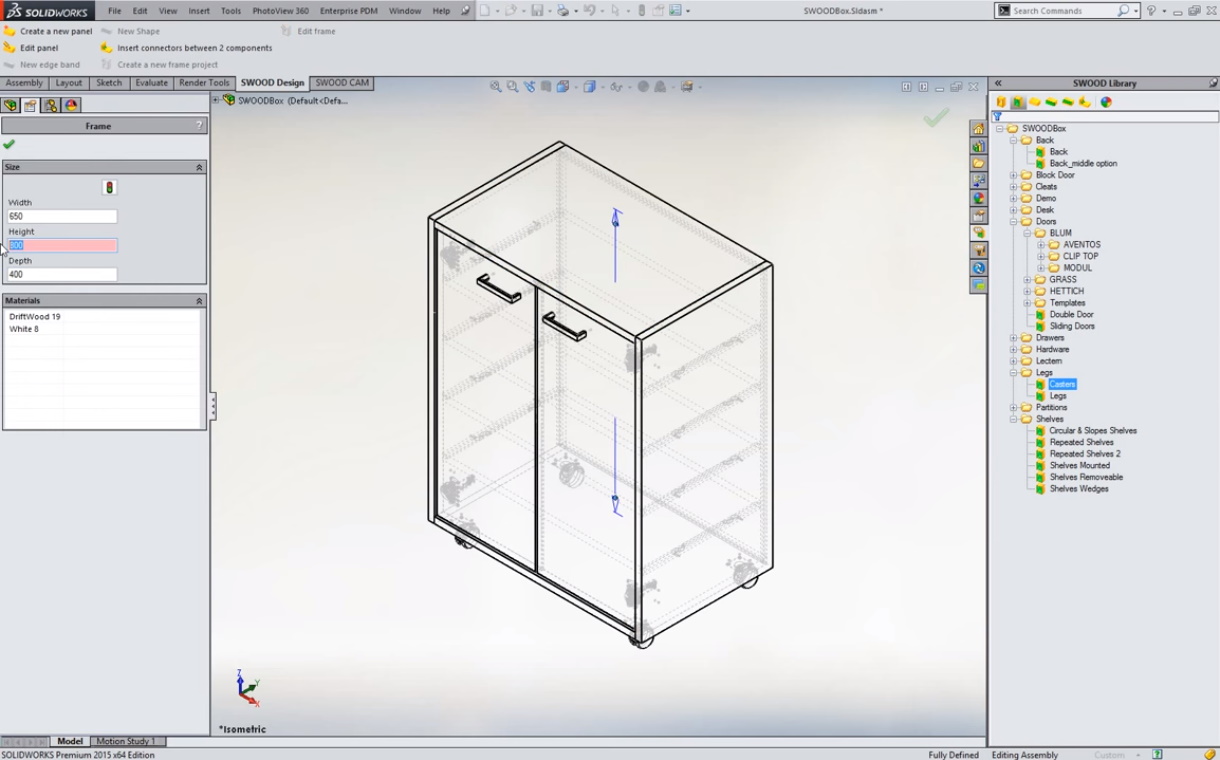
Želite da ipak bude malo viši?
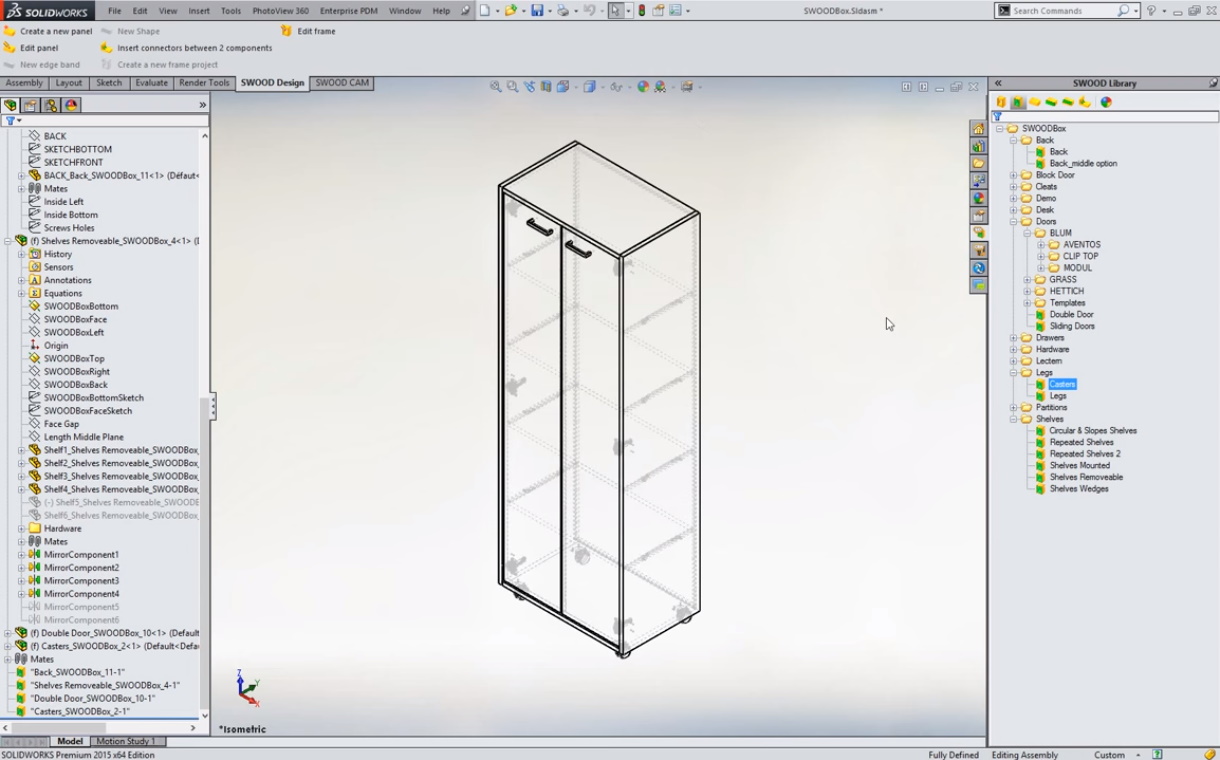
Ups! Možda ne baš toliko.. U stvari, sačuvajte prethodno a sad već idemo na novi proizvod..
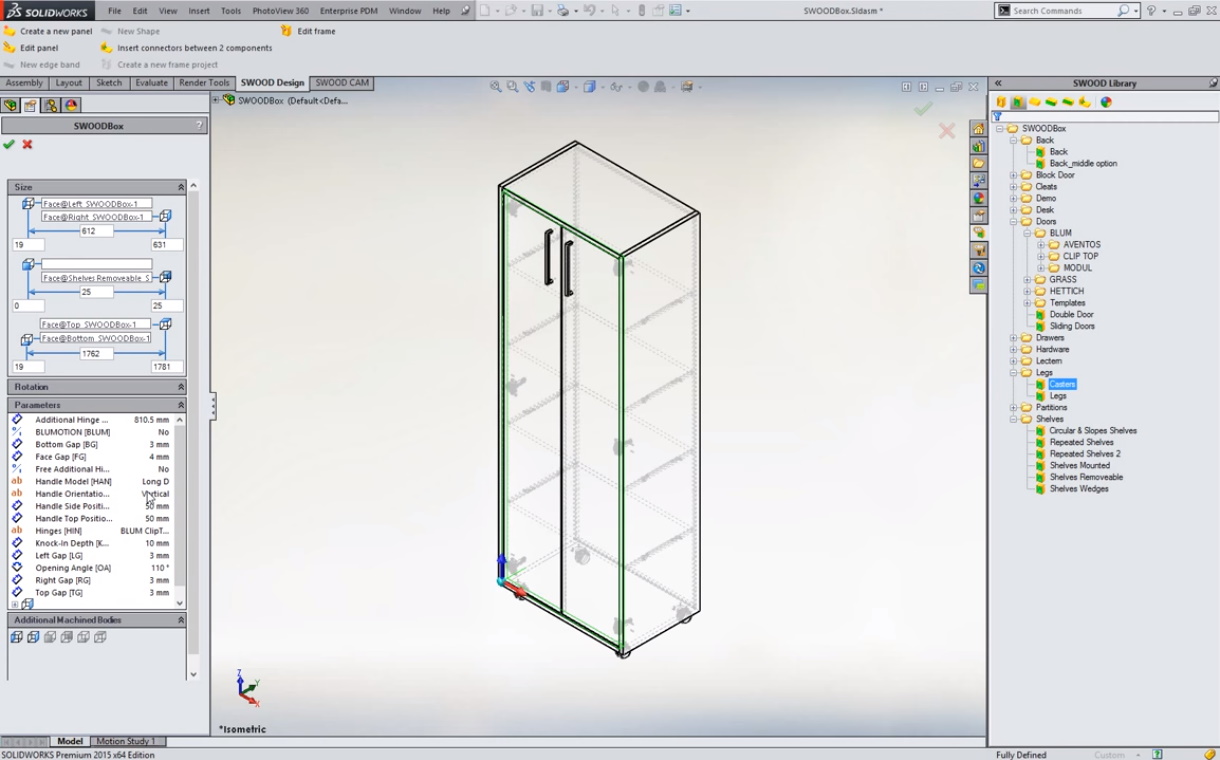
Izmenite ručkice za par sekundi..

Ili popuno promenite detalje: ne trebaju vam točkići, a vrata ipak nećete krilna nego klizna..

Proverite da li je sve u redu prostim pomeranjem miša pratite kako se vrata otvaraju..
VIDEO: SWOODBox
Pogledajte u video kako sve navedene funkcionalnosti za postavku skice i koncepta prostora izgledaju u realnom vremenu.
NAPOMENA: Glavna prednost SWOOD-a u odnosu na standardne "2D+ softvere" jeste to što je u svakom trenutku veoma jednostavno dodavanje bilo kog kompleksnijeg oblika u vaš projekat, na primer, profilisanih nogica ili ručki od punog drveta koje ćete praviti na CNC mašini. Razlog je to što ste vi sve vreme takođe u SolidWorks softveru - najpopularnijem softveru za 3D parametarsko projektovanje!
Upravljanje pločastim materijalima
5 MINUTA ZA BOJE, TEKSTURE, DEBLJINE PANELA
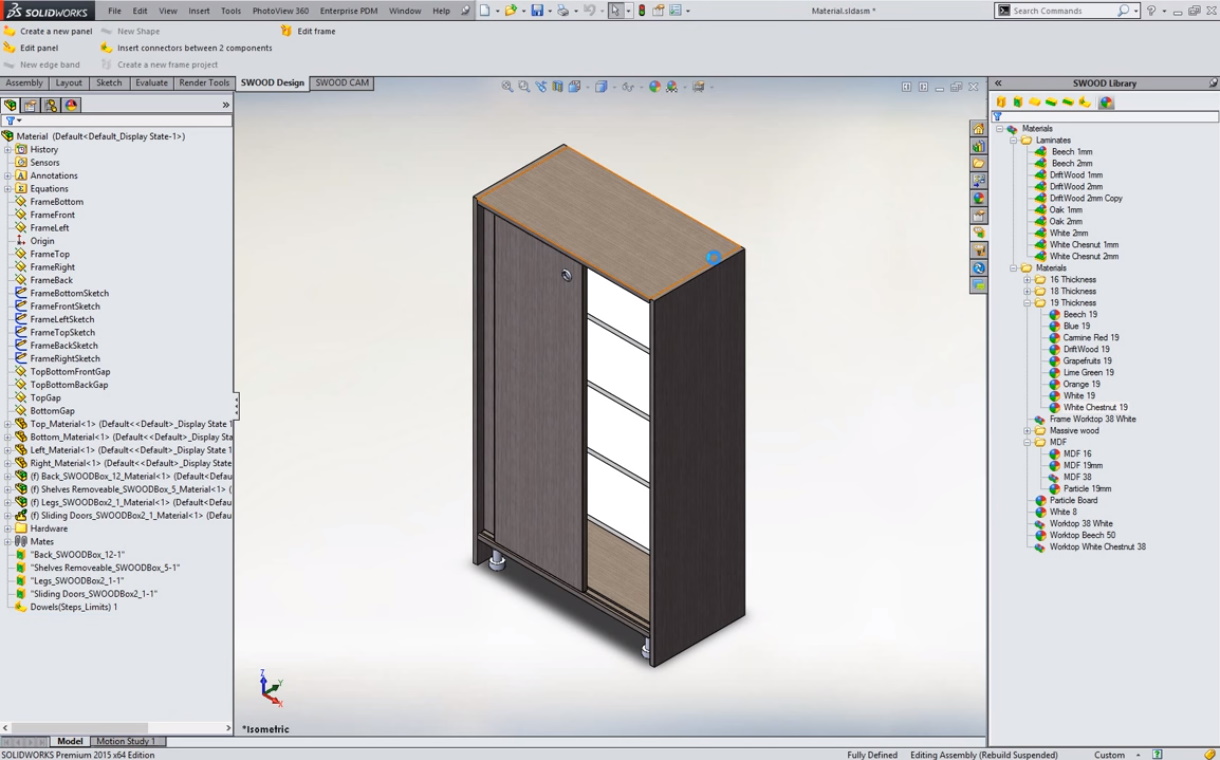
Jednim klikom izmenite šemu boja na celom proizvodu izmenom dekora za sve elemente od istog materijala
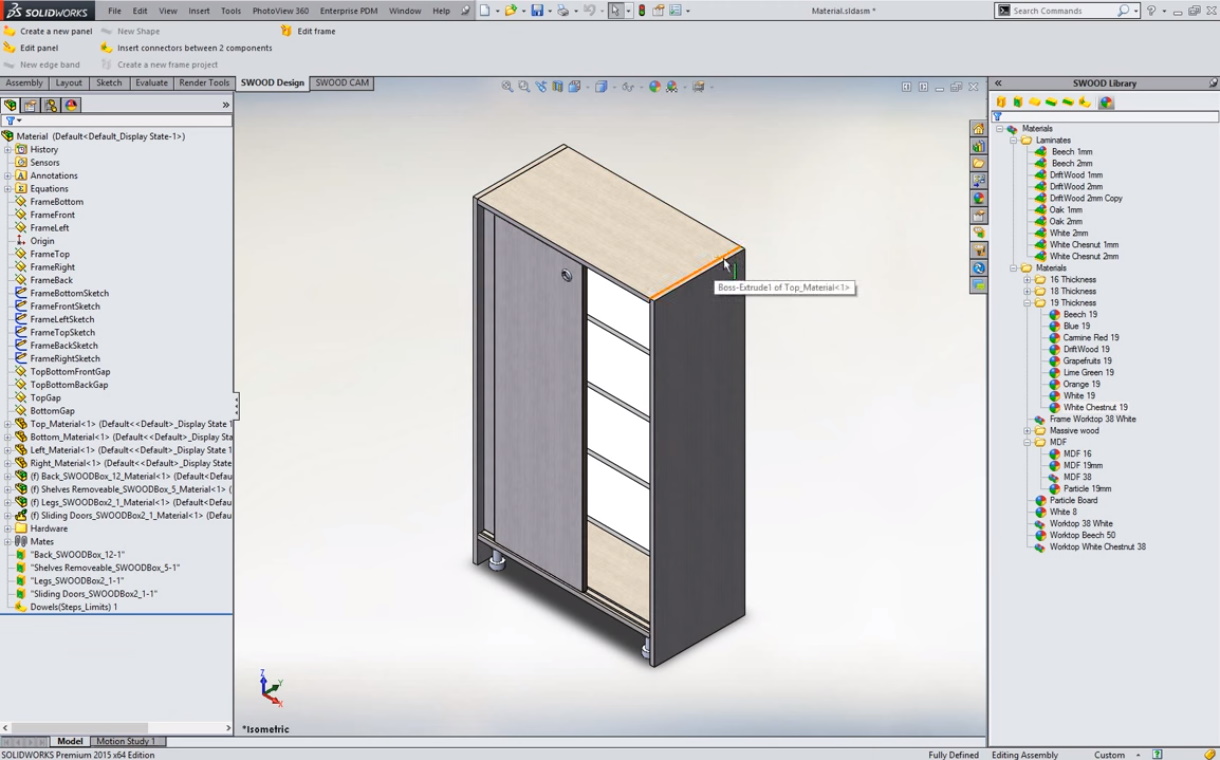
Naravno, možete menjati i svaki panel na proizvodu pojedinačno
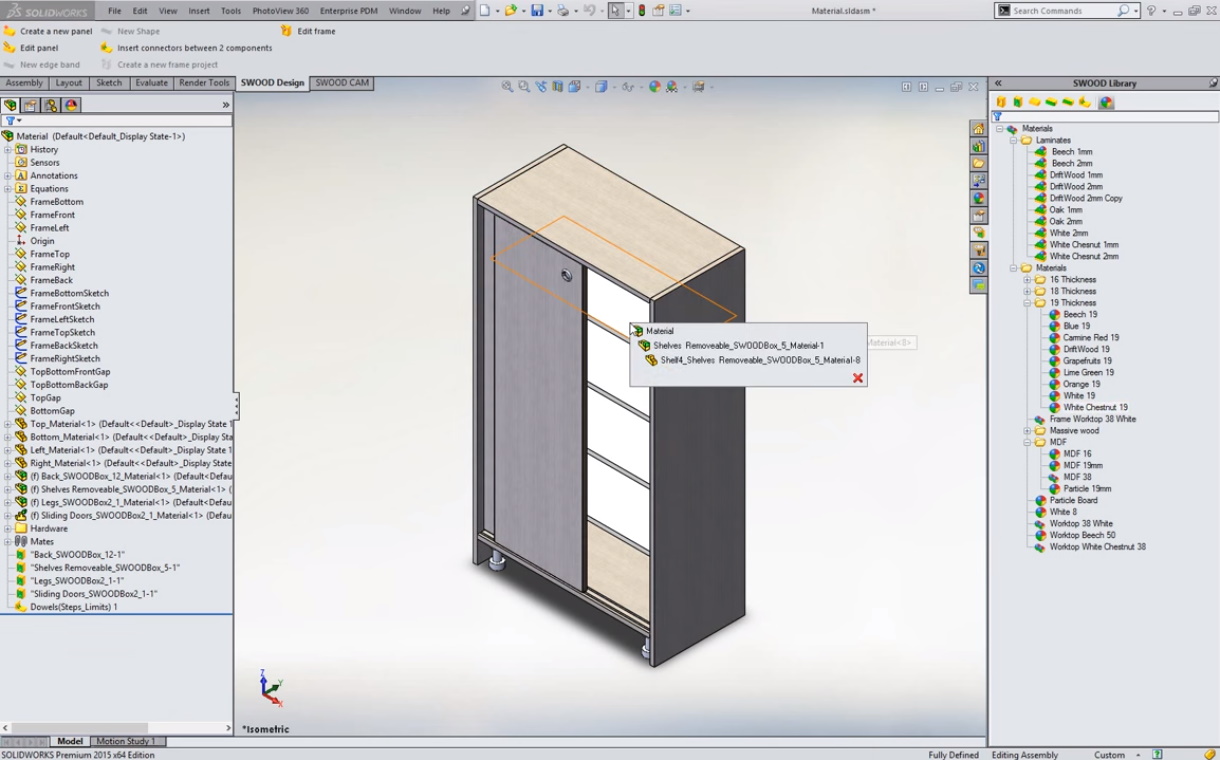
Ili odjednom za grupu elemenata unutar jednog proizvoda
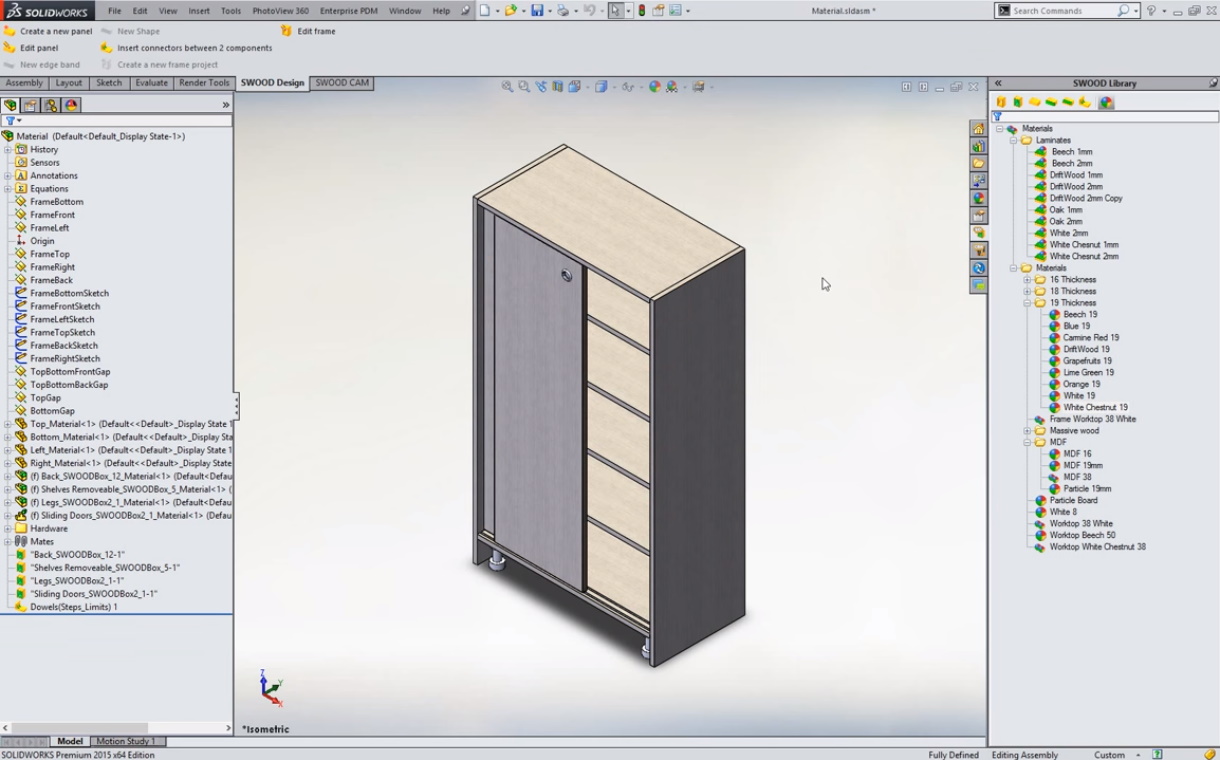
Svaku kombinaciju možete sačuvati u bazi ili u projektu za predstavljanje klijentima - a da prethodno nijedan od tih proizvoda niste napravili, fotografisali, izložili..
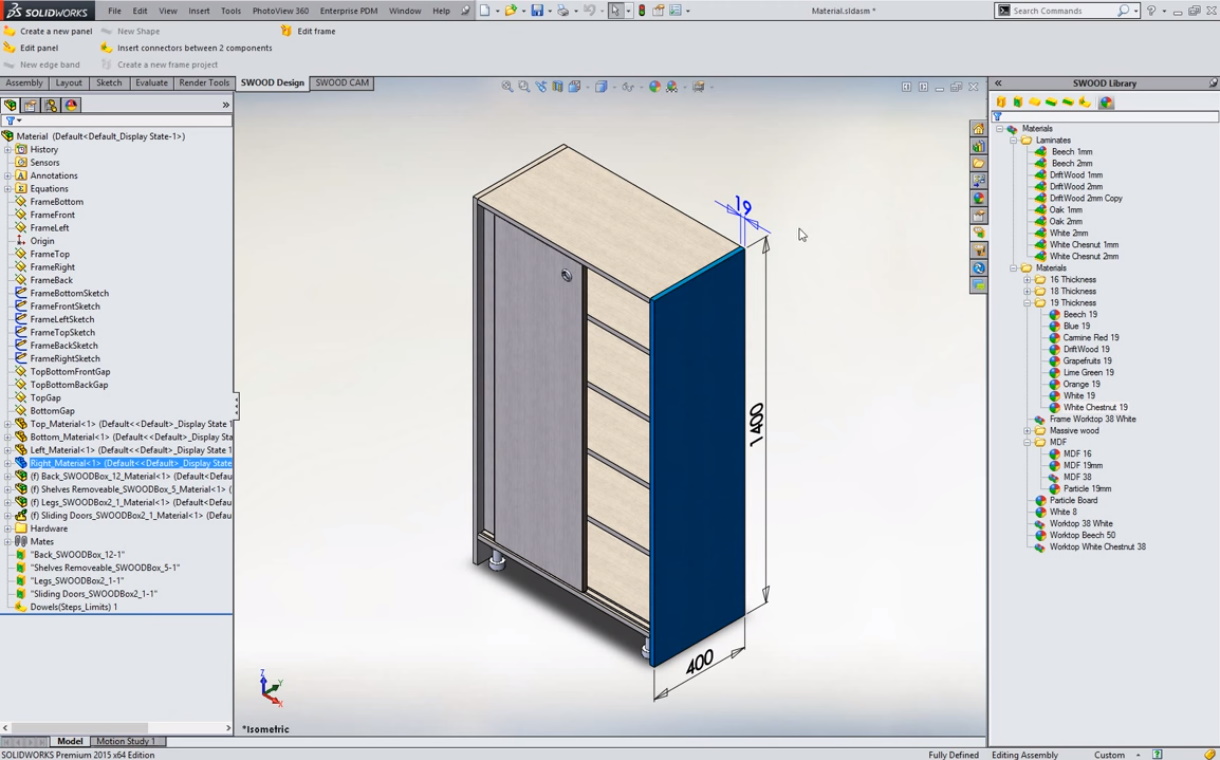
Sa jednakom lakoćom izmenite debljine svih panela koji idu iz istih ploča

U bilo kojoj fazi opet izmenite dekor bilo kog dela proizvoda pojedinačno ili grupno
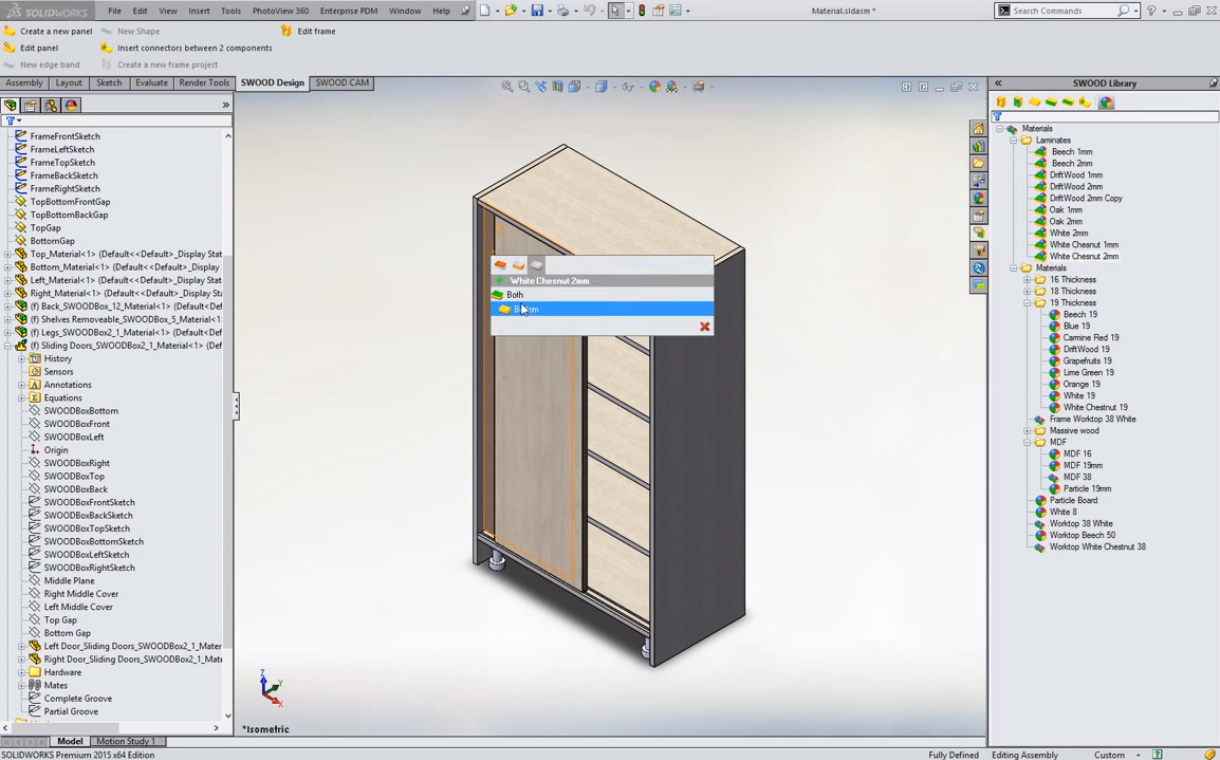
Svaki put softver vam nudi izbor - da li izmenu da primeni na panelu koji ste kliknuli ili za sve srodne panele
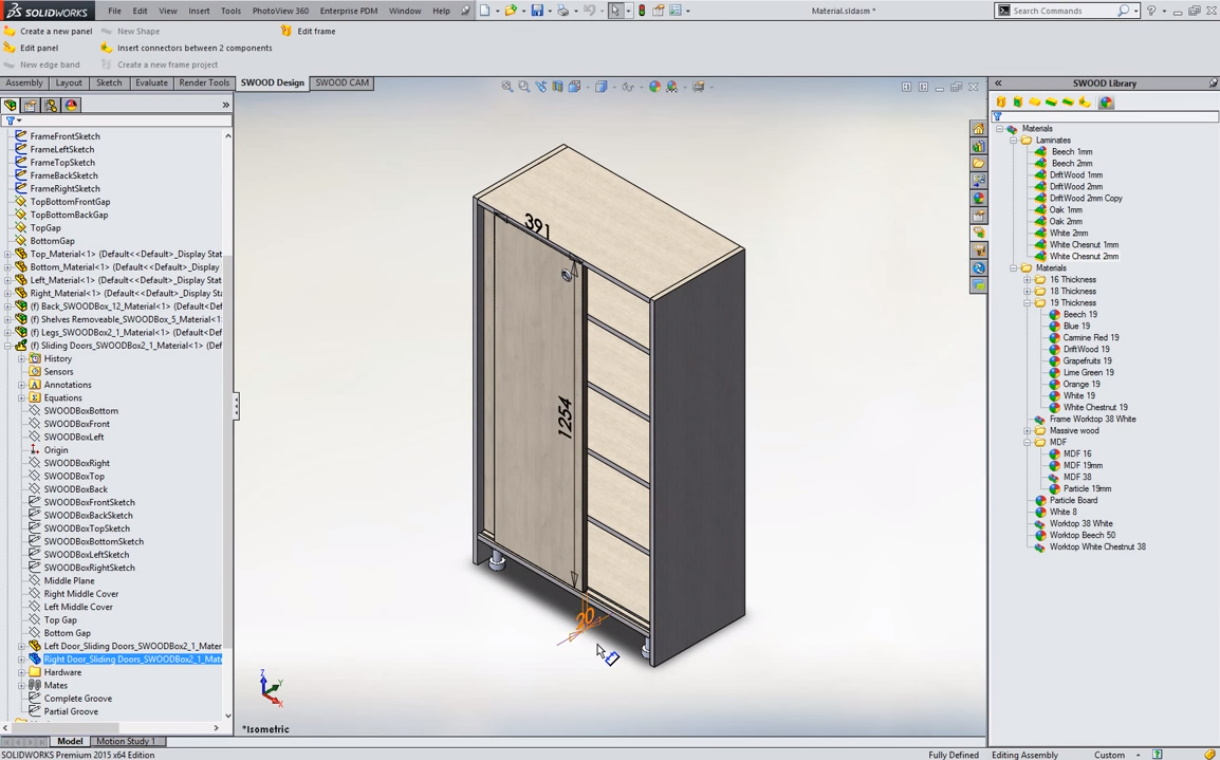
Naravno, isto tako promenite i debljinu panela pojedinačno - na ovom primeru vrata idu na 20mm umesto 19mm, a softver u pozadini menja i šine i druge elemente da ne dođe do kolizije odluka
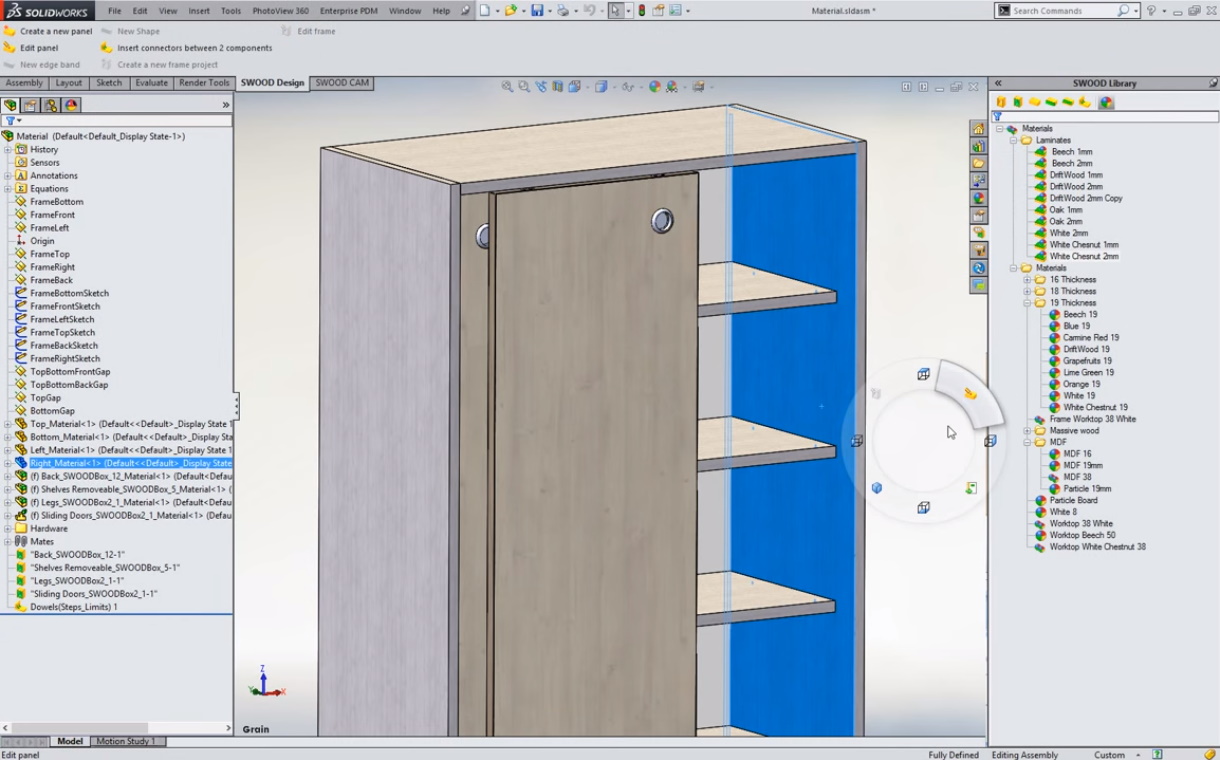
Kada ste izabrali debljine, kombinacije boja, došlo je vreme da se pozabavite teksturama - orjentacijom godova i štampanih tekstura
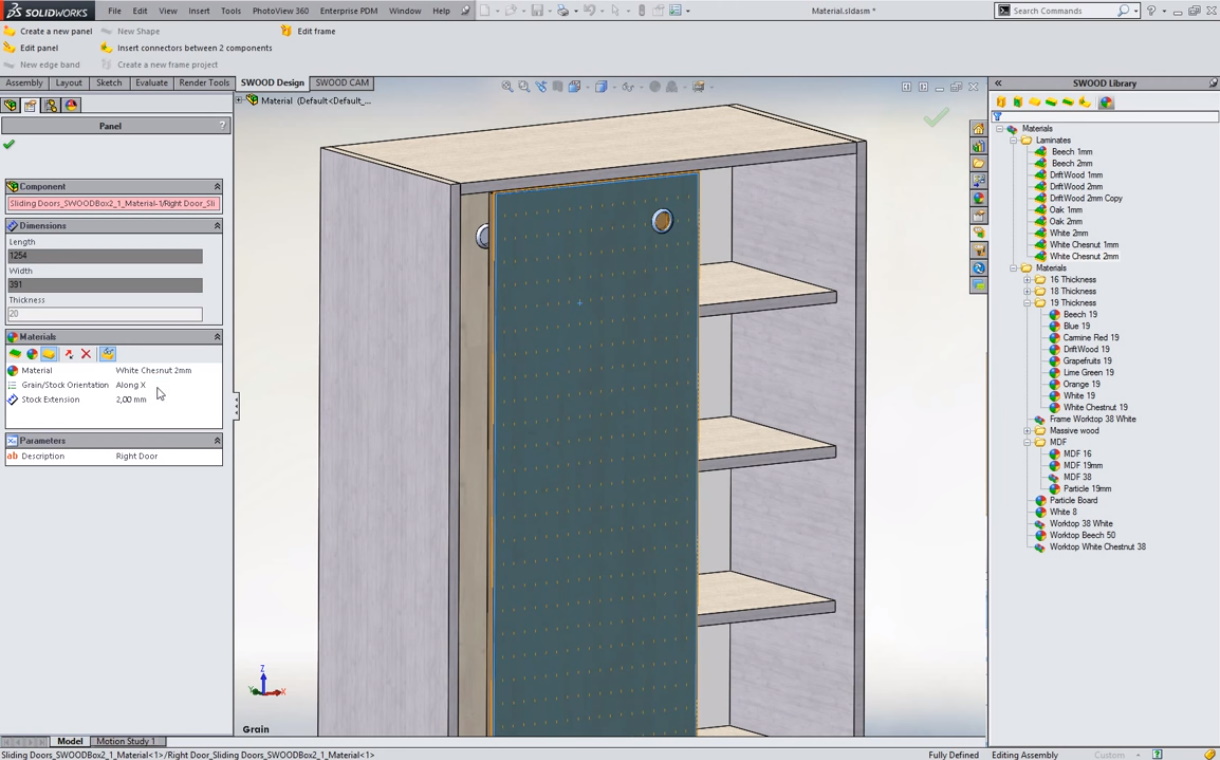
Softver vam jasno vizuelno daje skicu želje orjentacije tekstura
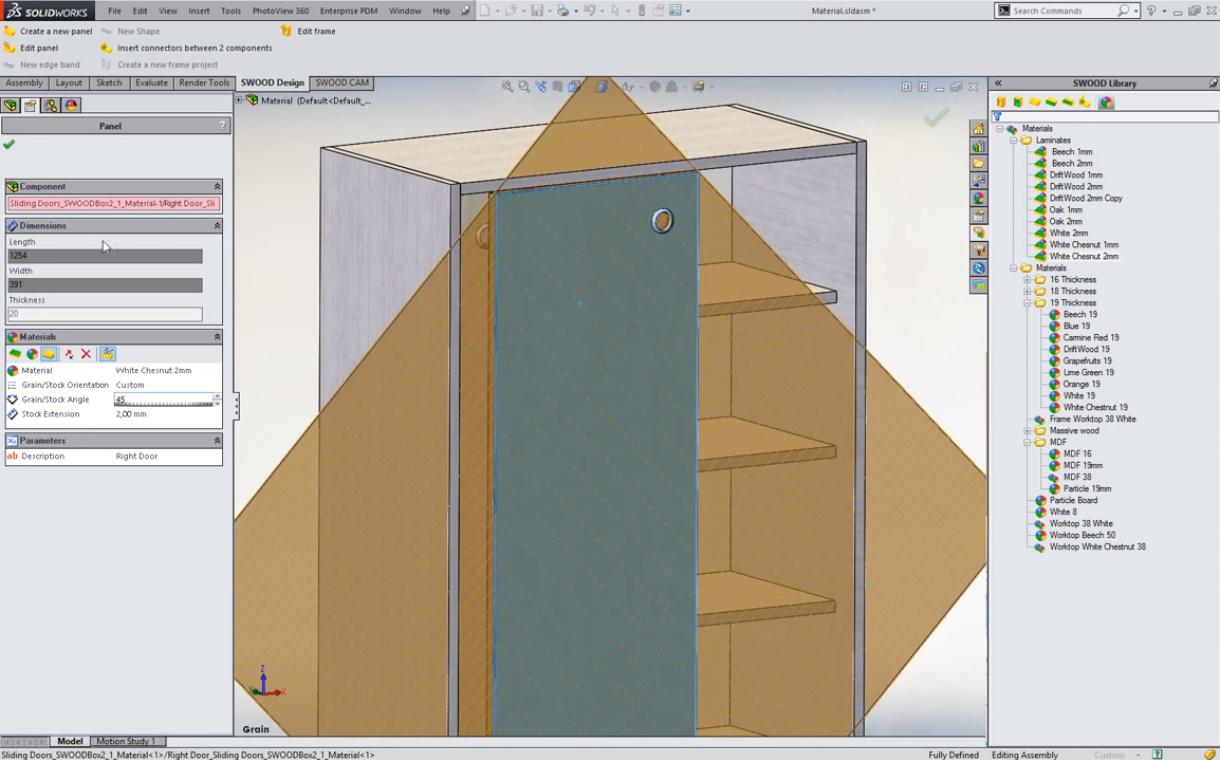
Ali dozvoljava potpunu slobodu u rotaciji - vertikalno, horizontalno, ili pod bilo kojim uglom
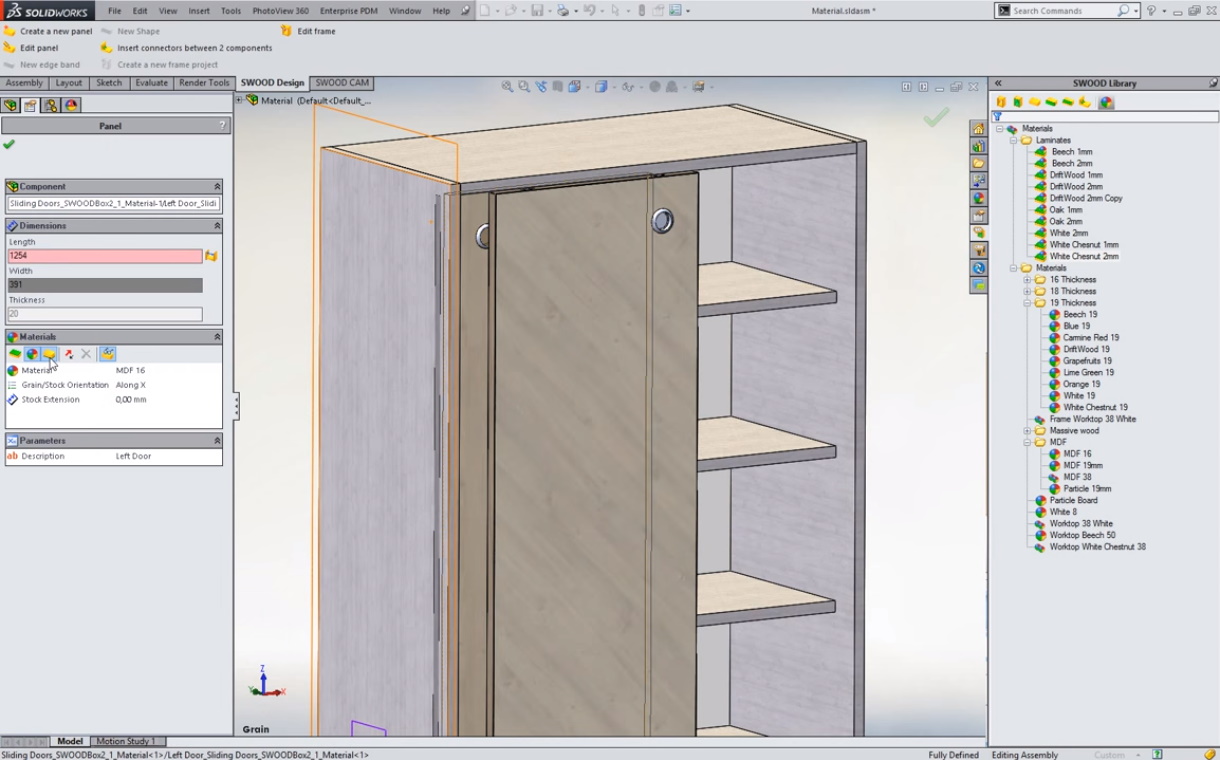
Vaš proizvod je potpuno vizuelno usaglašen sa klijentom dok u sebi nosi apsolutno sve informacije odmah spremne za proizvodnju!
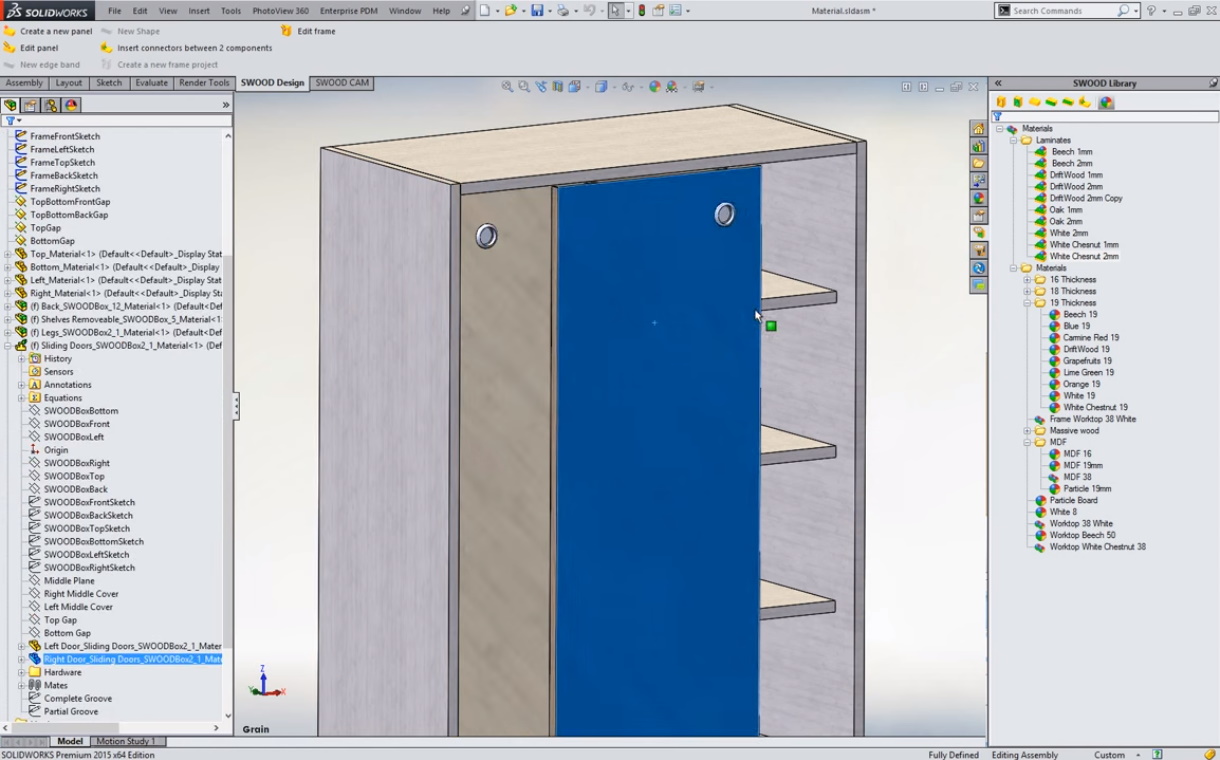
Šta se za sve to vreme softver radi u pozadini?
Svaki vaš klik na proizvodu automatski u pozadini softvera pokreće čitav niz operacija da rekonfiguriše sve prema novoj izmeni:
- parametarska izmena svih povezanih elemenata kako bi se osnovna konstrukcija sa okovima, šinama, nosačima, konektorima - automatski prilagodila vašem novom izboru
- definisanje novih uslova za funkcionalnost proizvoda (na slici je provera funkcionalnosti - na primer jednostavnim povlačenjem aktvnog "plavog" panela po klizaču)
- redefinisanje krojnih lista i kalkulacije potrošnje materijala (prema debljinama panela, orjentaciji teksture, eventualnim novim operacijama za drugu konfiguraciju)
- priprema čuvanja izmenjenog 3D modela u sistemu za upravljanje dokumentacijom kako bi za ceo projekat u svakom trenutku postojao jedan izvor istine.
VIDEO: Upravljanje materijalima
Pogledajte u video kako sve navedene funkcionalnosti za upravljanje materijalima izgledaju u realnom vremenu.
Konektori i detalji sklopa proizvoda
AUTOMATIZUJTE GENERISANJE DETALJA SKLOPA

Klik na površinu za koju želite da odredite način povezivanja

Softver vam odmah daje detaljan prikaz u kom možete pratiti kako teku izmene
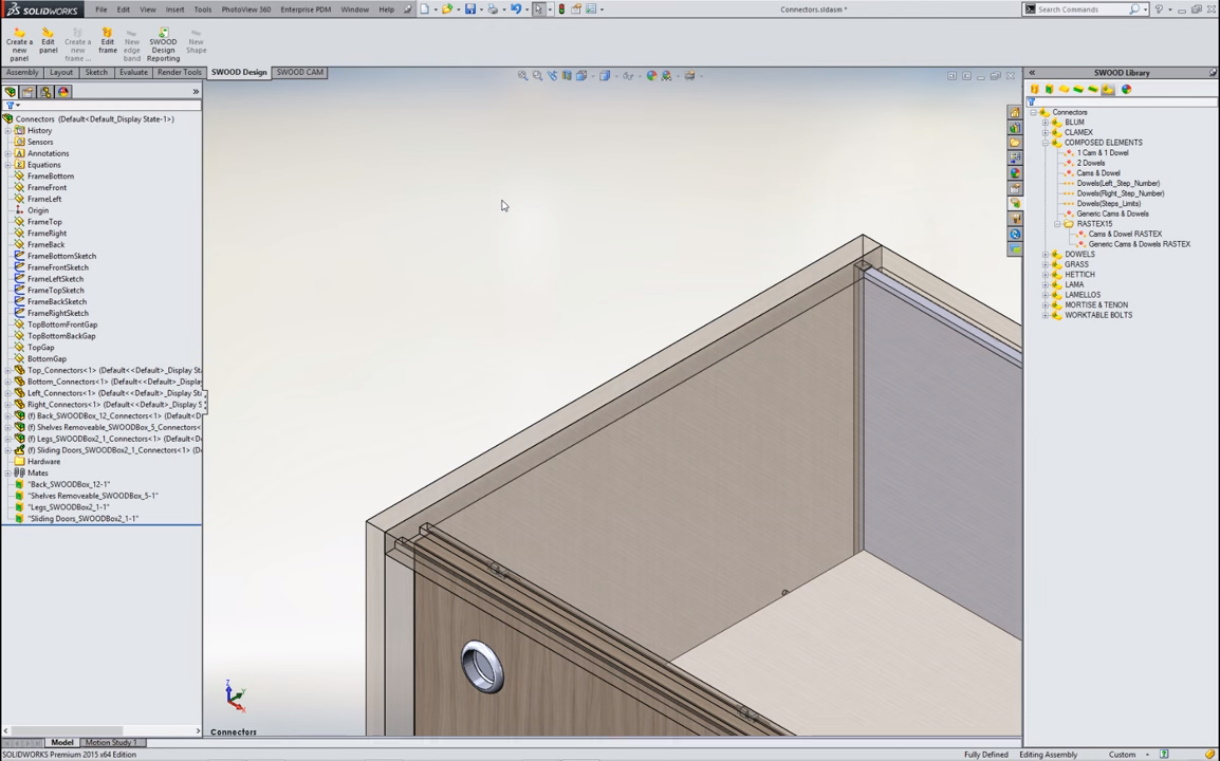
Uveličajte detalj na kom radite i probajte različite kombinacije ili primenite pripremljene šeme povezivanja sklopa
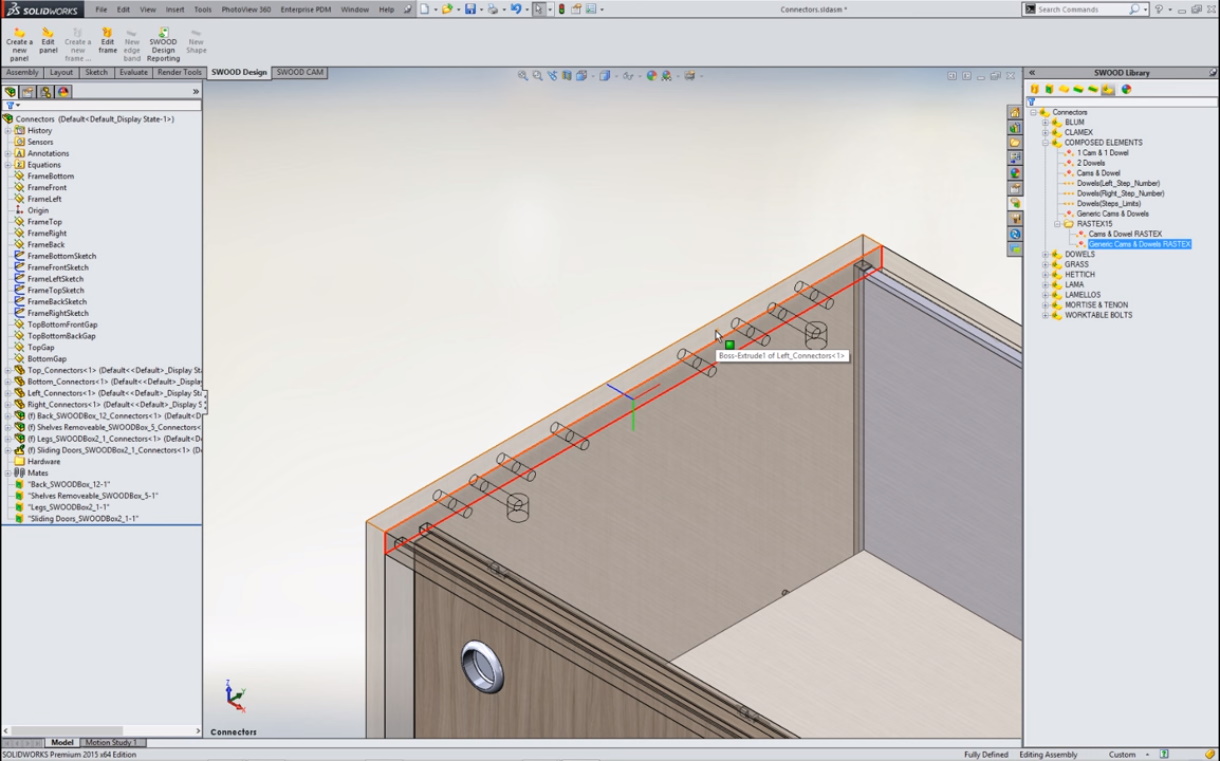
1. Automatska primena jedne odabrane šeme sa vijcima i tiplovima
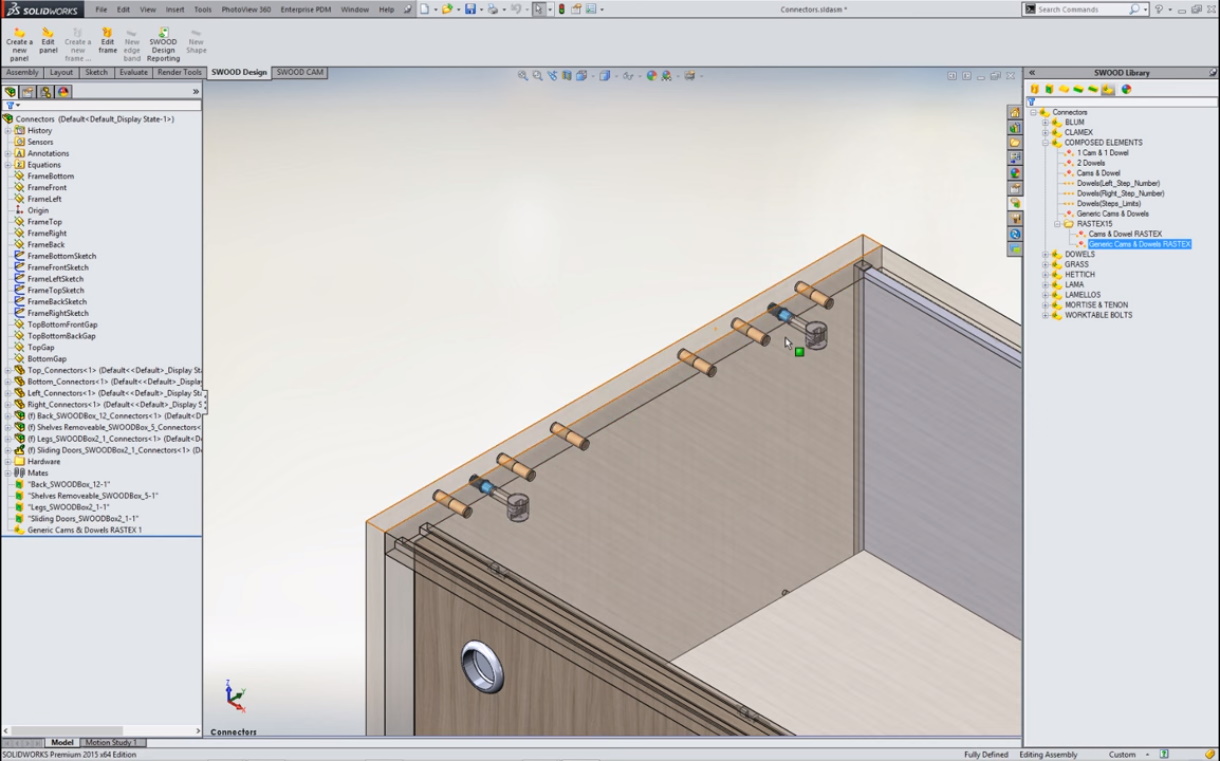
2. Detaljan vizuelni prikaz odabrane šeme
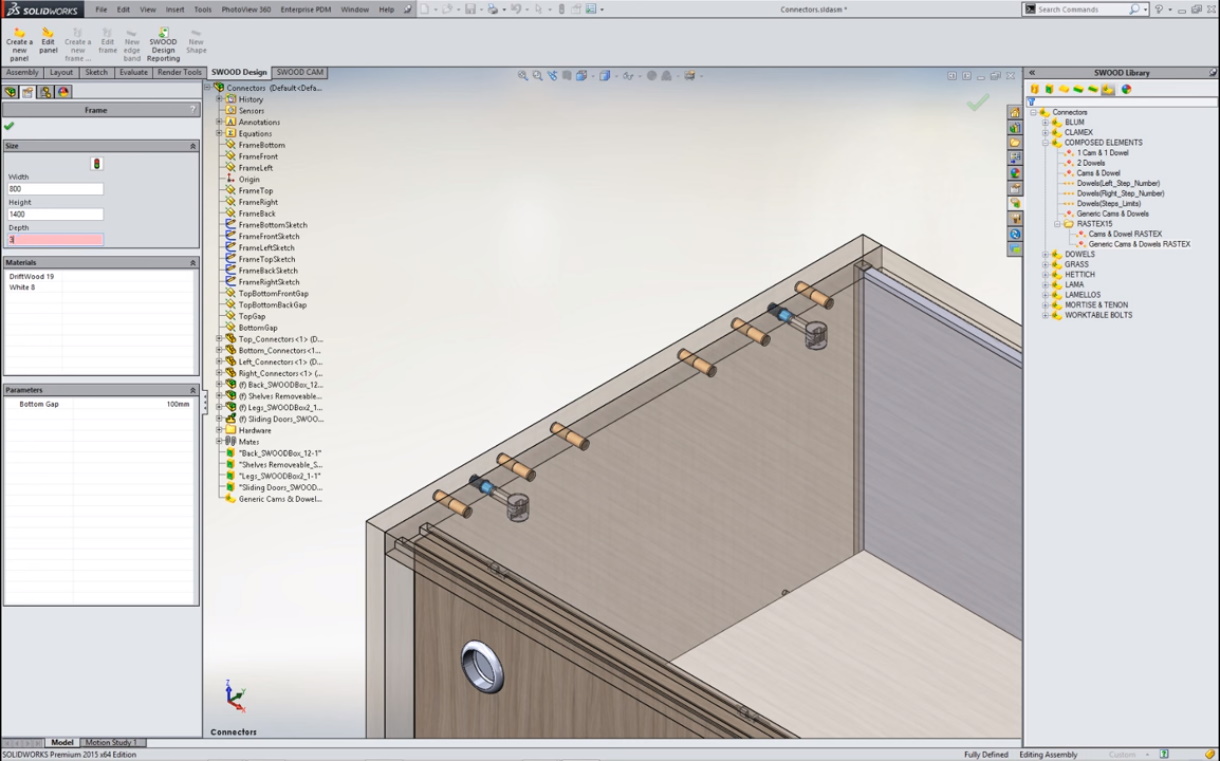
3. Promenite dubinu kompletnog proizvoda parametarski izmenom jedne dimenzije
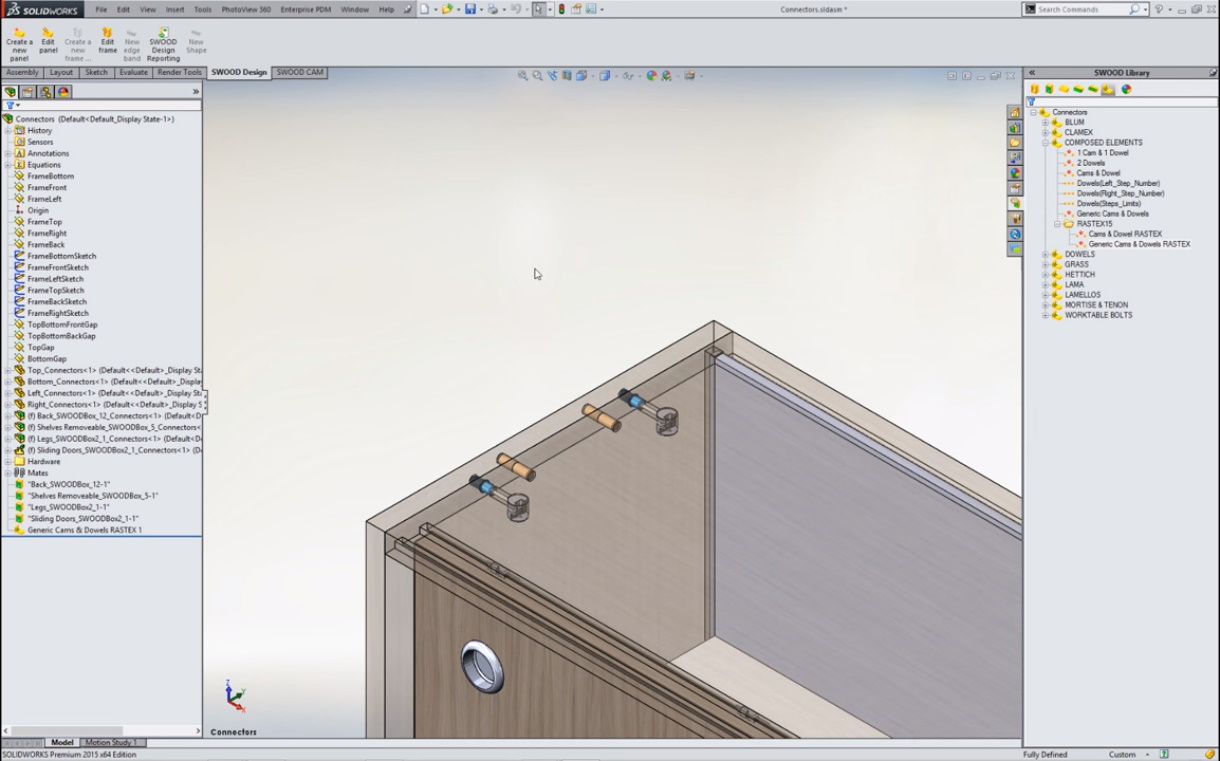
4. Gledajte kako se odabrani obrazac detalja sklapanja automatski prilagođava novoj dubini proizvoda
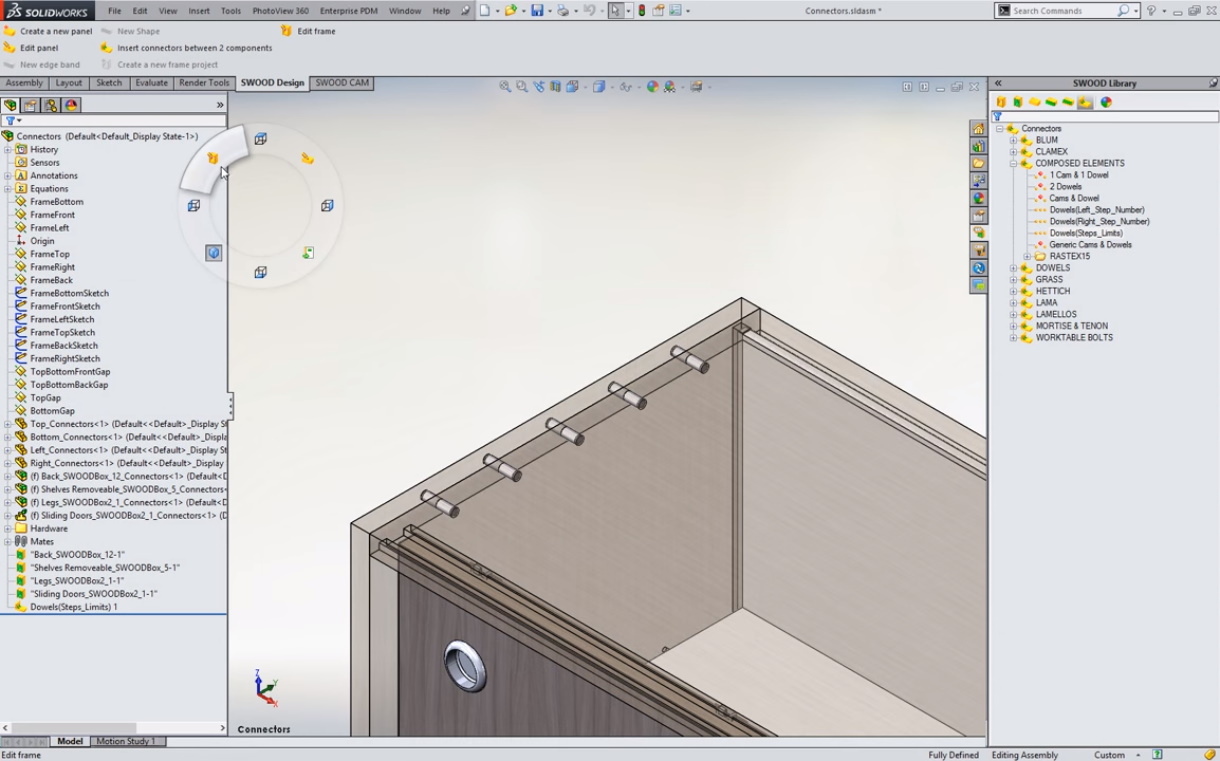
5. Odaberite sasvim drugu šemu - sa tiplovima a bez vijaka
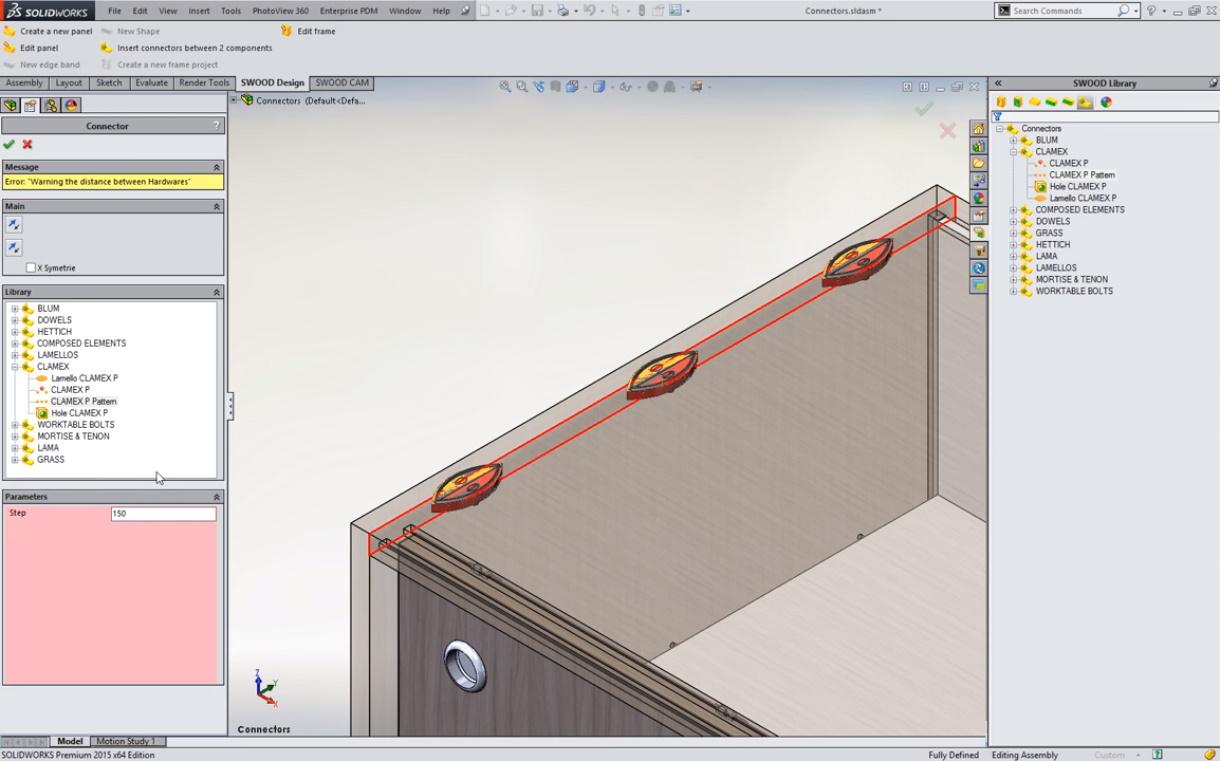
6. Ili treću šemu - spajanje keksima..
VIDEO: Detalji sklapanja proizvoda
Pogledajte u video kako sve navedene funkcionalnosti za definisanje detalja sklapanja proizvoda izgledaju u realnom vremenu.
Kant trake i kantovanje
5 MINUTA DA ODREDITE ŠTA IDE U PROIZVODNJU
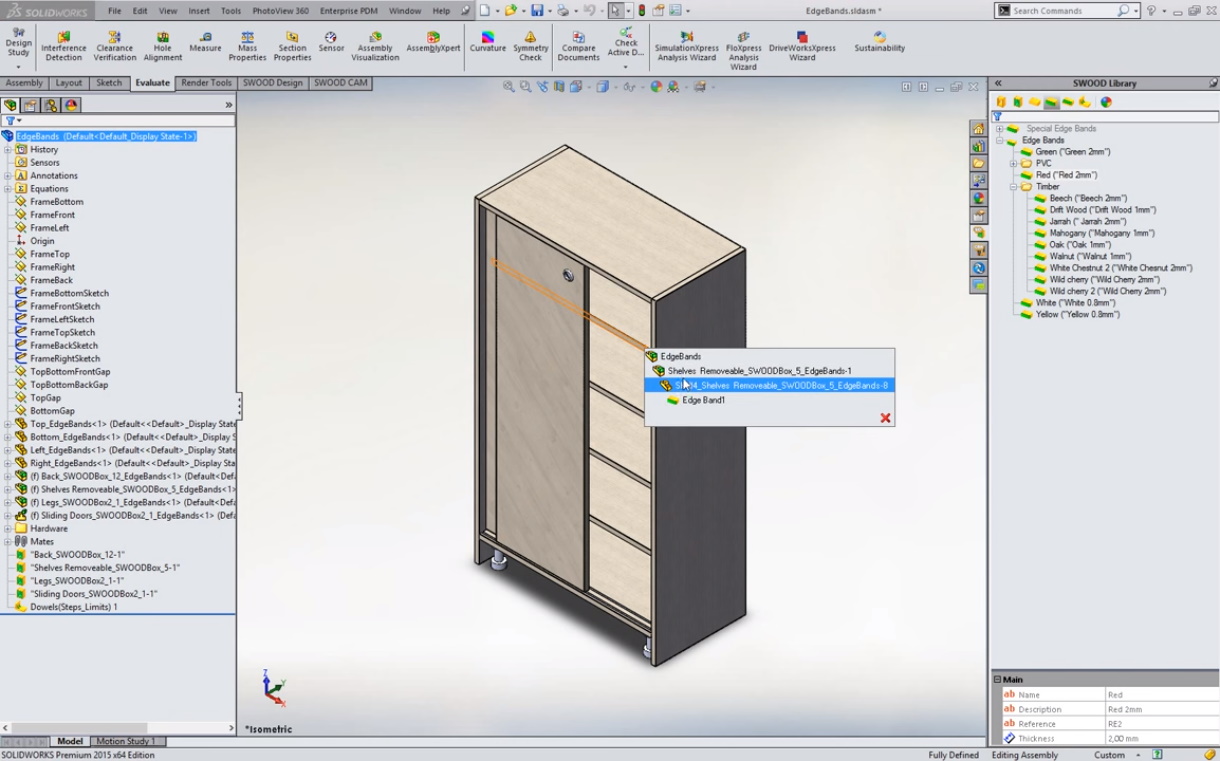
Na sličan način jednostavno rešavate i sve kant trake na ivicama ploča

Birate pojedinačne ili grupne izmene za više panela odjednom
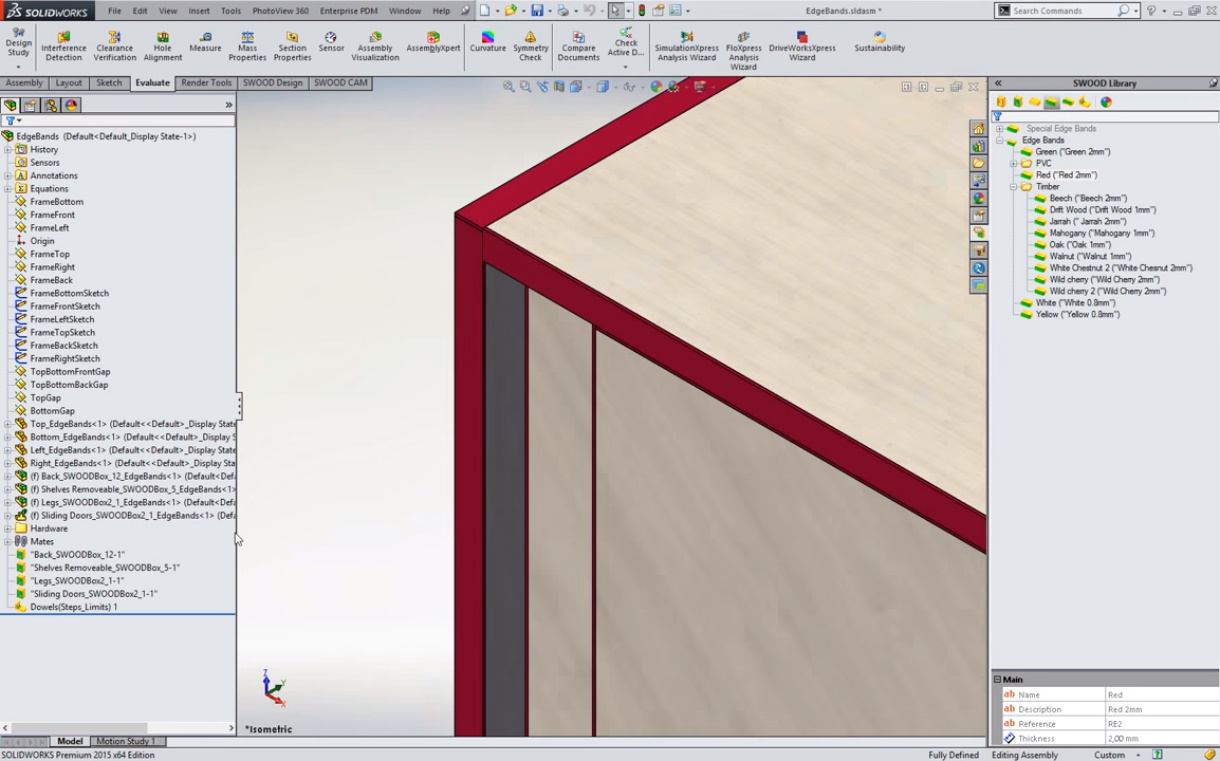
Kada postavite kant trake željenih debljina i dezena..
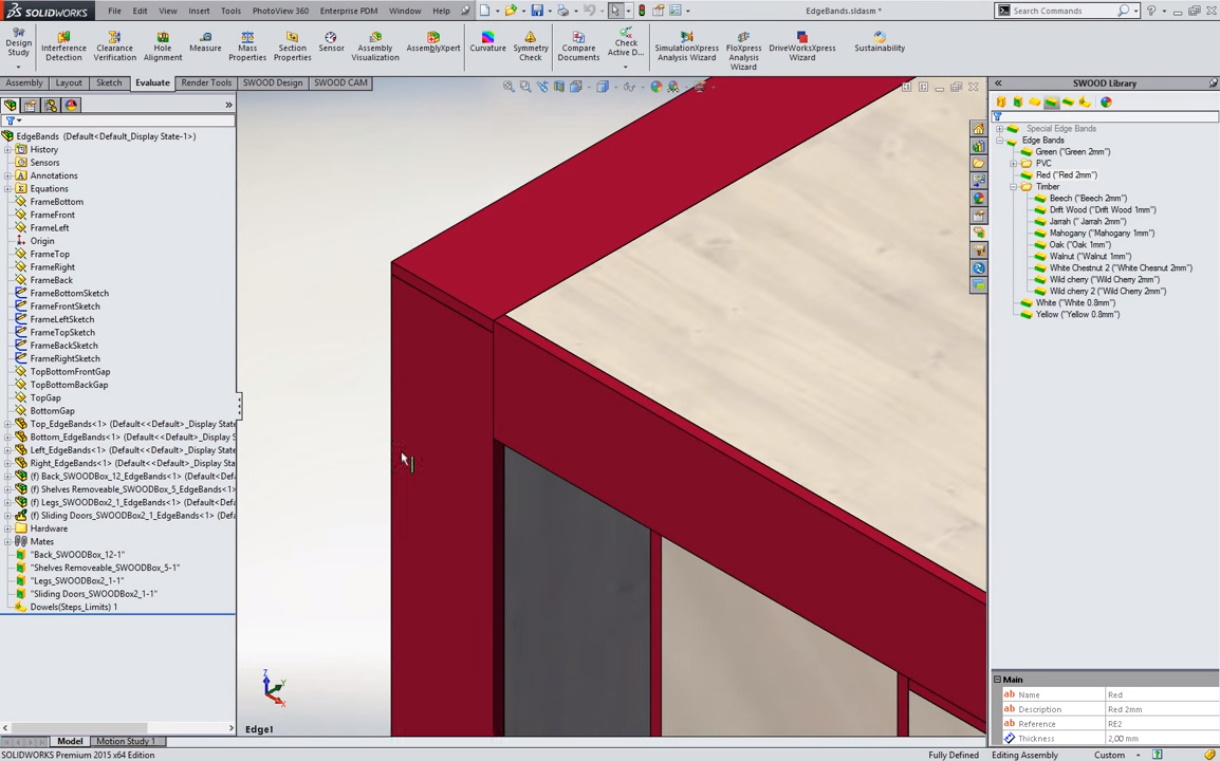
Pregledate svaki ćošak da vidite kako će izgledati uživo u razmeri 1:1
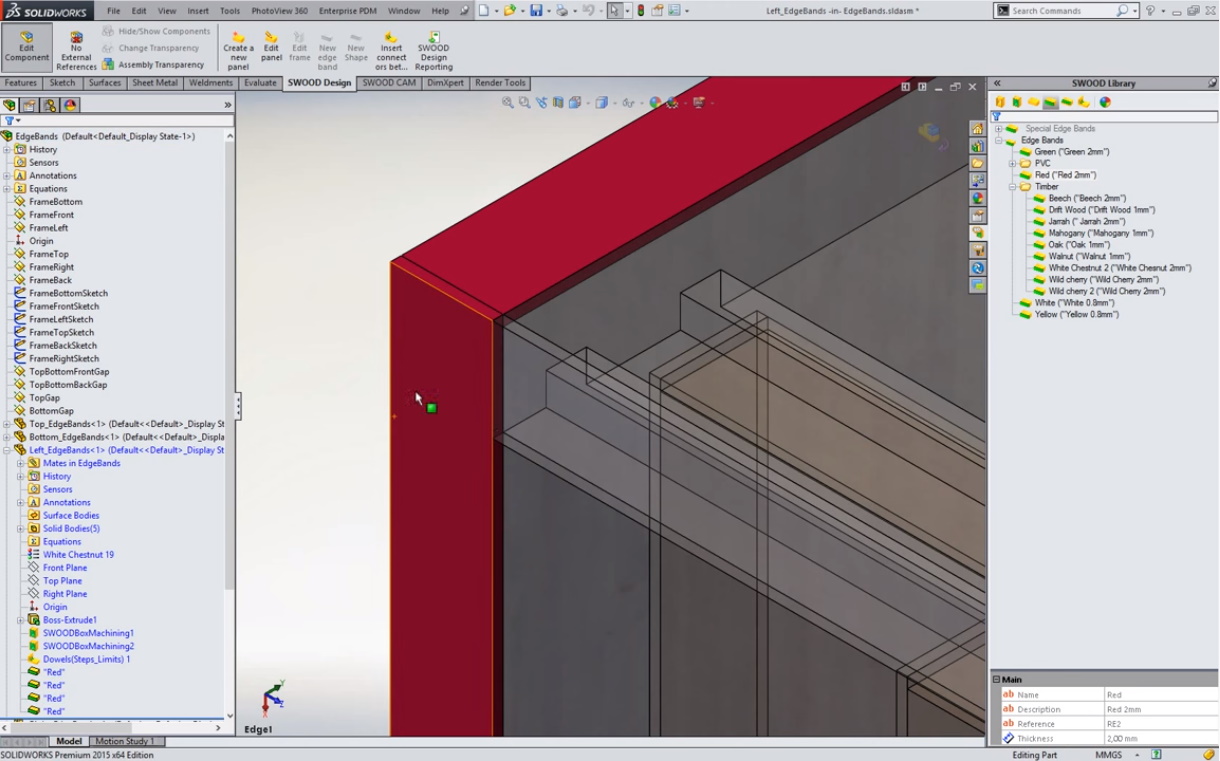
Jednostavno izaberete koja se traka prepušta - koja je "starija" u kom detalju

Propagirajte odjednom svoju izmenu na sve srodne elemente

Zatim opet u bilo kom trenutku promenite dezen i debljine kant traka

Ili u softveru uparite kant trake sa različitim dezenima ploča i automatizujte i ovaj proces

Na kraju proverite proizvod i predstavite klijentu svaki detalj
VIDEO: Kant trake
Pogledajte u video kako sve navedene funkcionalnosti za dizajn kant traka izgledaju u realnom vremenu.
Projektujte nameštaj i enterijer direktno u "renderu"
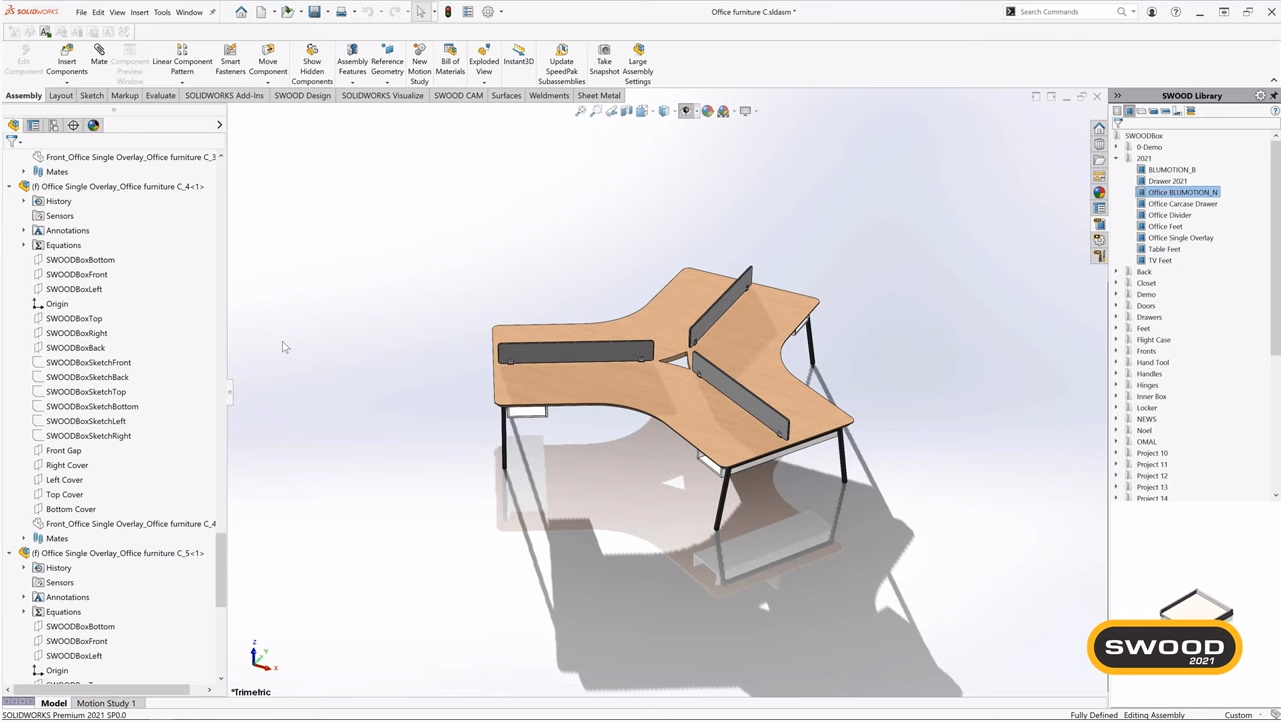
Izveštaji i dokumentacija proizvoda
SVE ŽELJENE INFORMACIJE ZA SVE VAŠE PROIZVODE
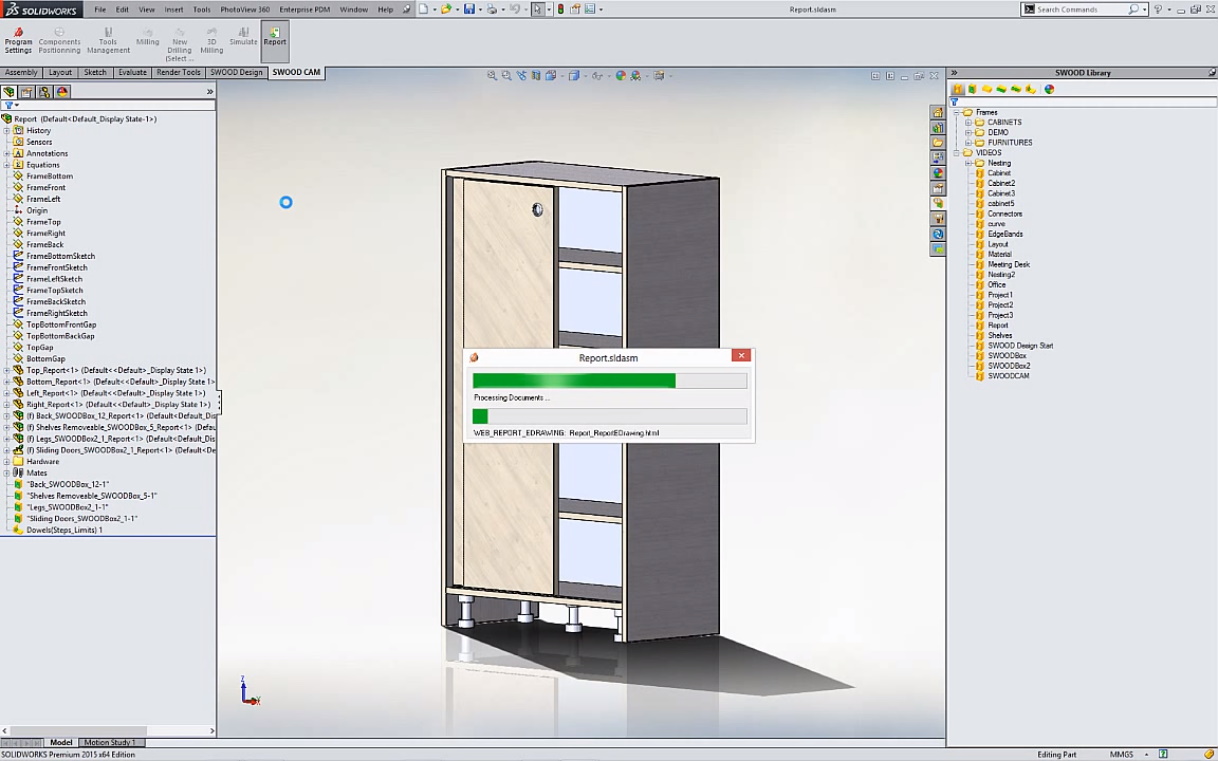
Za bilo koji proizvod u tabu gore levo kliknite polje "Reporting"
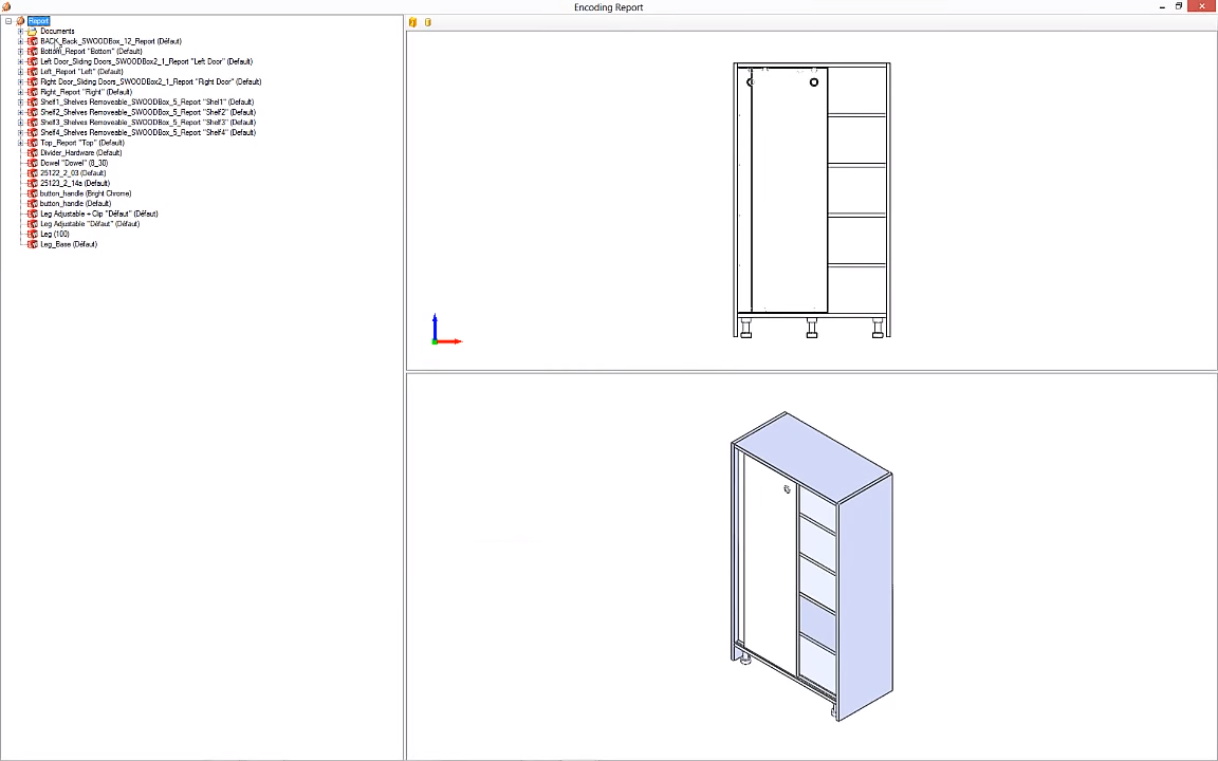
Otvoriće se prozor za više prikaza fajlova i 3D modela
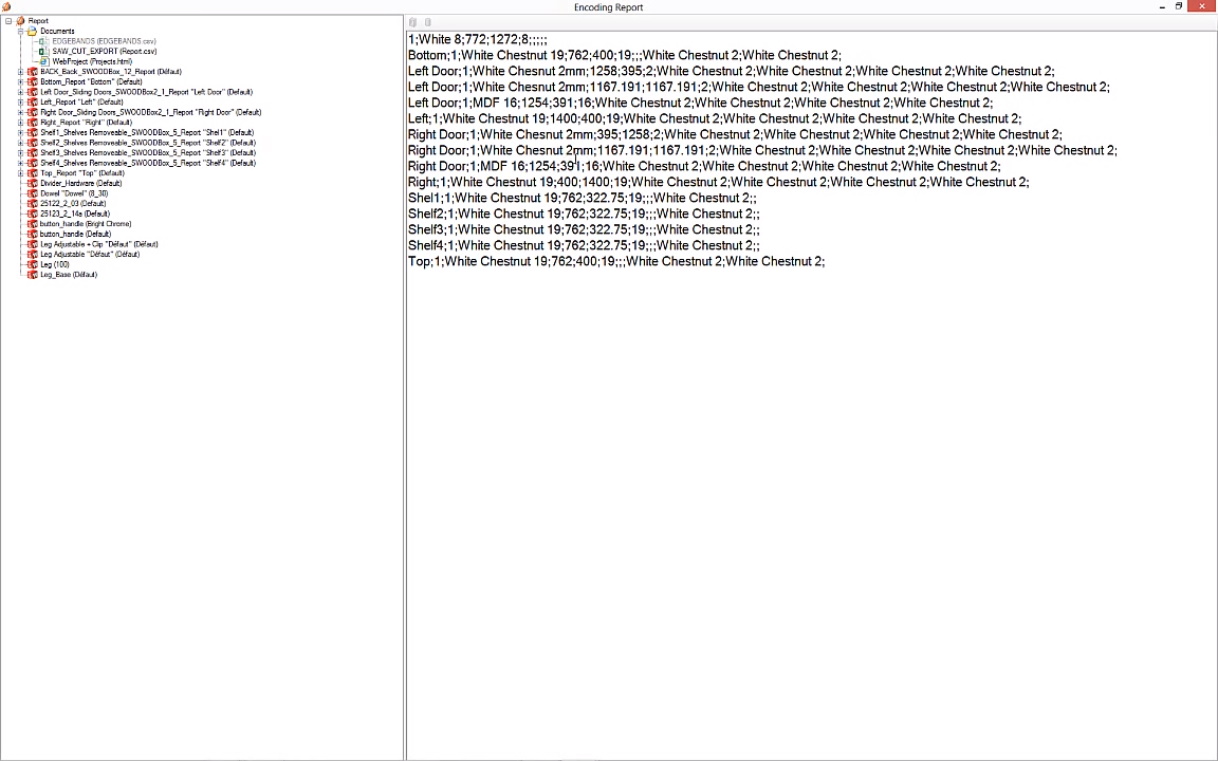
Za svaku definisanu obradu možete generisati CSV EXE fajl za slanje krojne liste softveru za optimizaciju
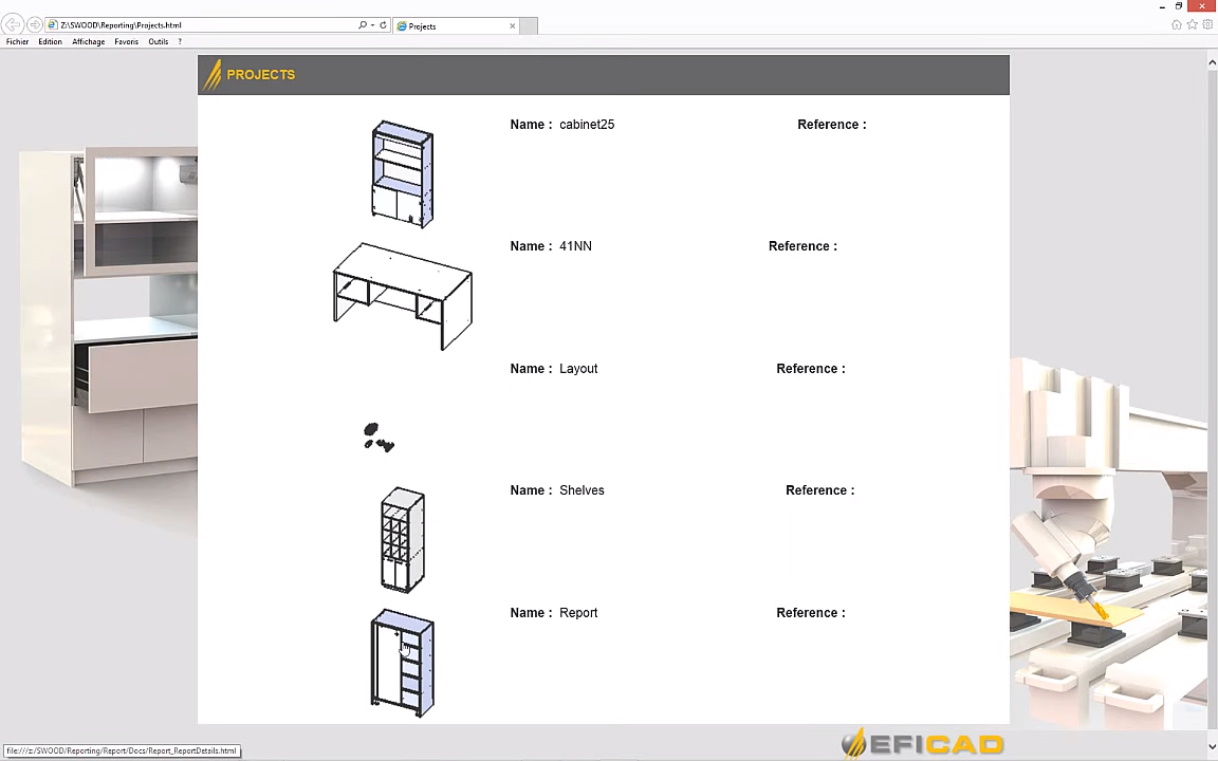
Svi modeli i dokumentacija dostupni su kroz listu proizvoda - jednostavno kliknite izabran proizvod
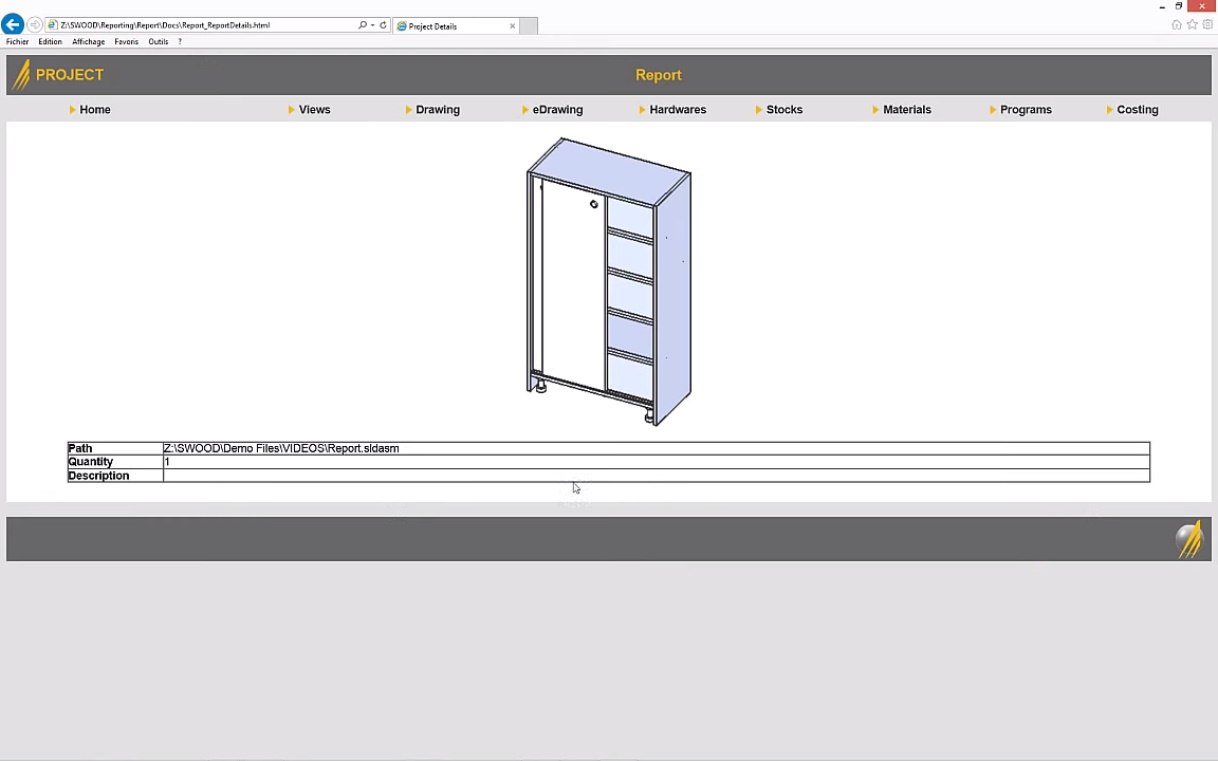
Za svaki proizvod neophodne informacije raspoređenu su po tabovima
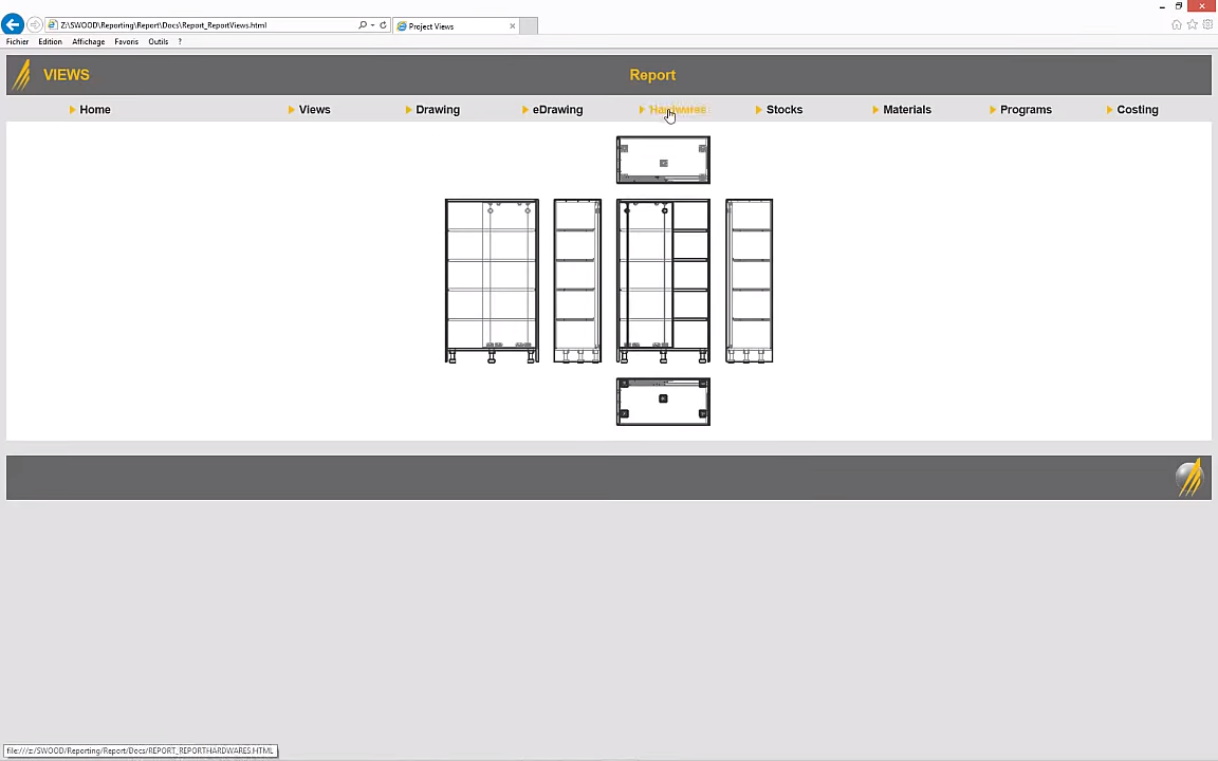
Tu su tehnički crteži..
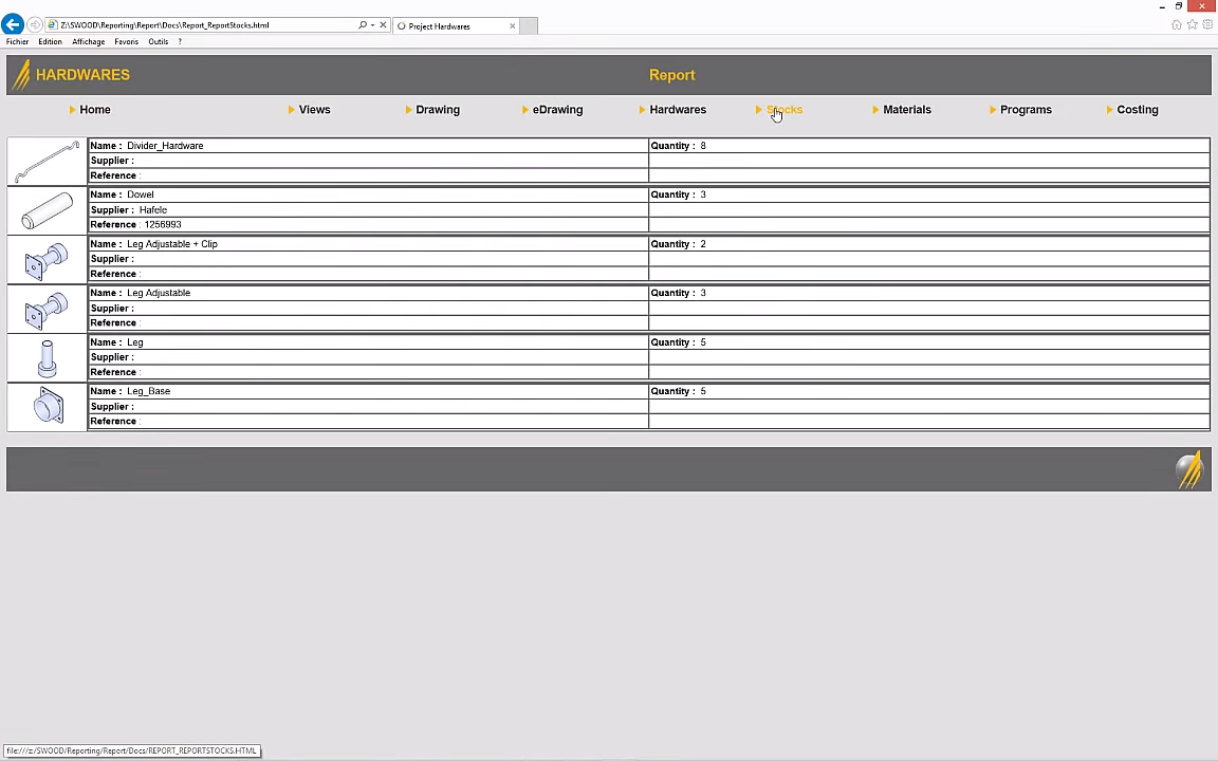
Lista potrebnih okova i konektora..
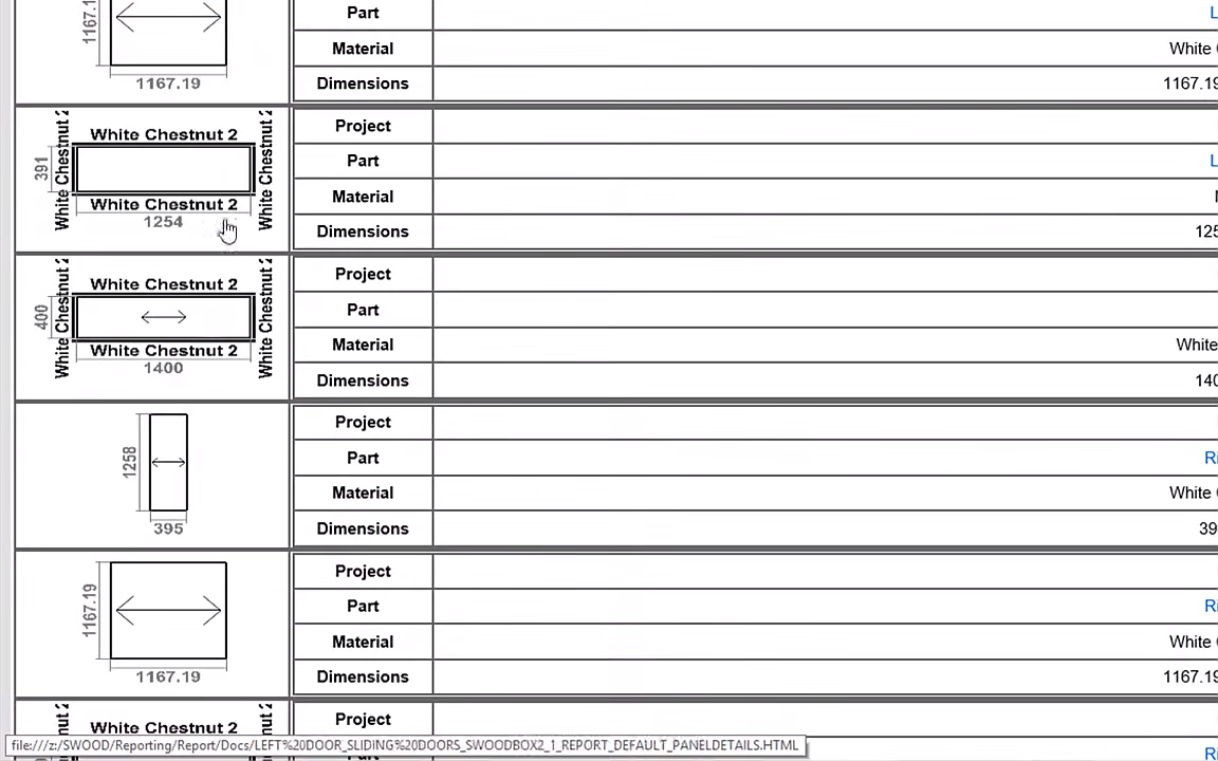
Ali i liste svih panela u sklopu sa svim dodatnim tehničkim detaljima i instrukcijama za orjentacije tekstura i povezane kant-trake kao i informacija o dimenzijama celih ploča u datom dezenu i debljinama potrebnih za proizvodnju
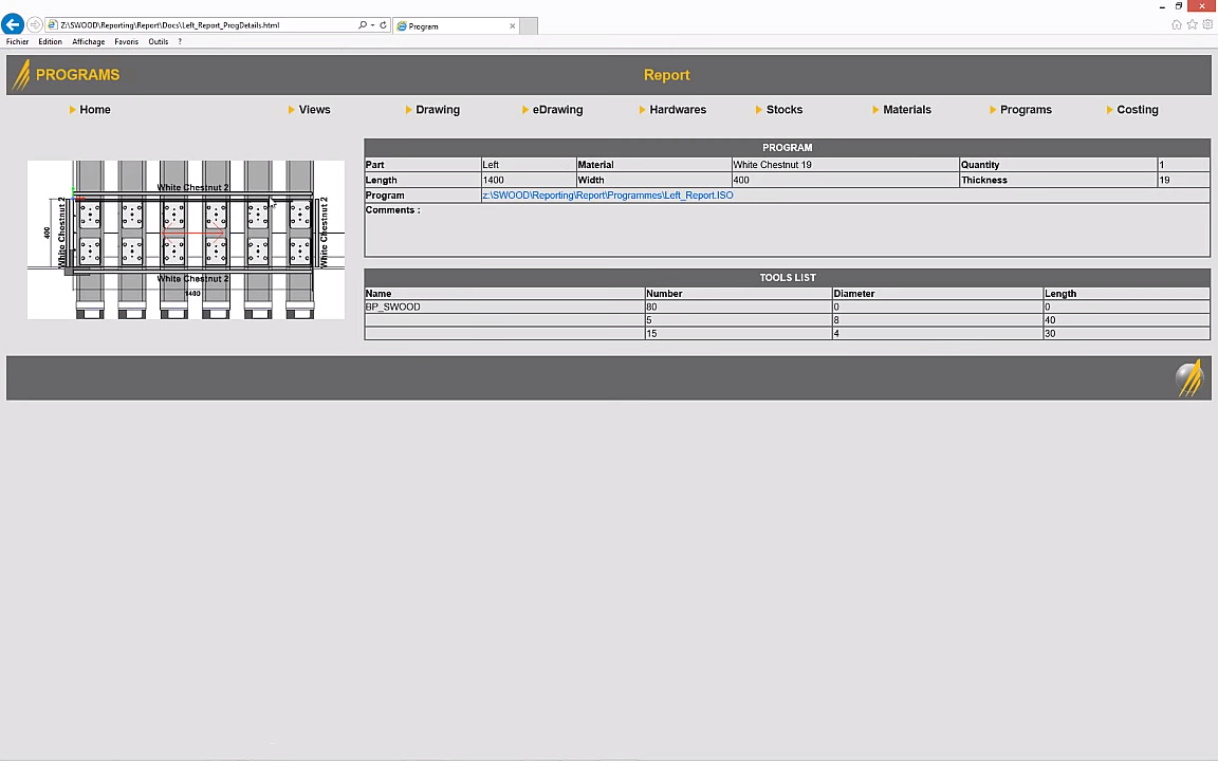
Za svaku ploču posebno na klik su dostupne informacije o alatima i režimima obrada za CAM softver
VIDEO: SWOOD dokumentacija proizvoda
Pogledajte u video kako sve navedene funkcionalnosti za dizajn kant traka izgledaju u realnom vremenu.
SWOOD NESTING - SREĐIVANJE KROJNIH LISTA
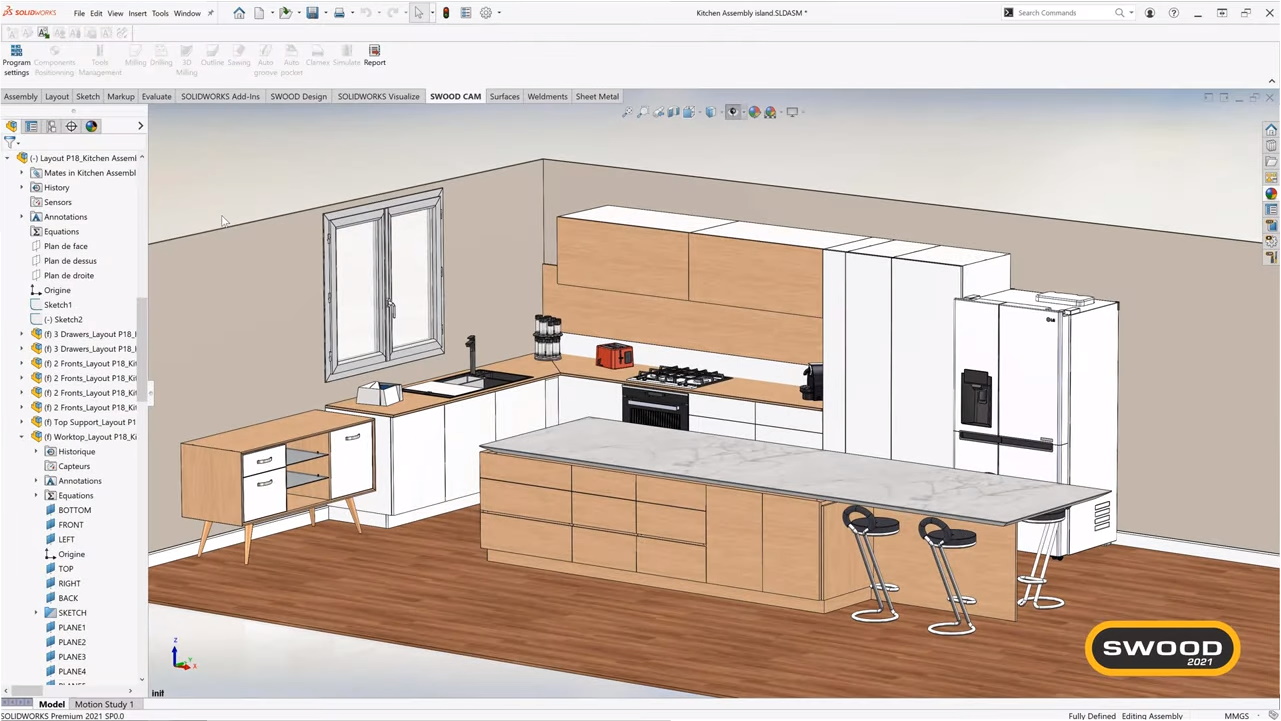
Jednostavna priprema proizvodnje po završetku dizajna
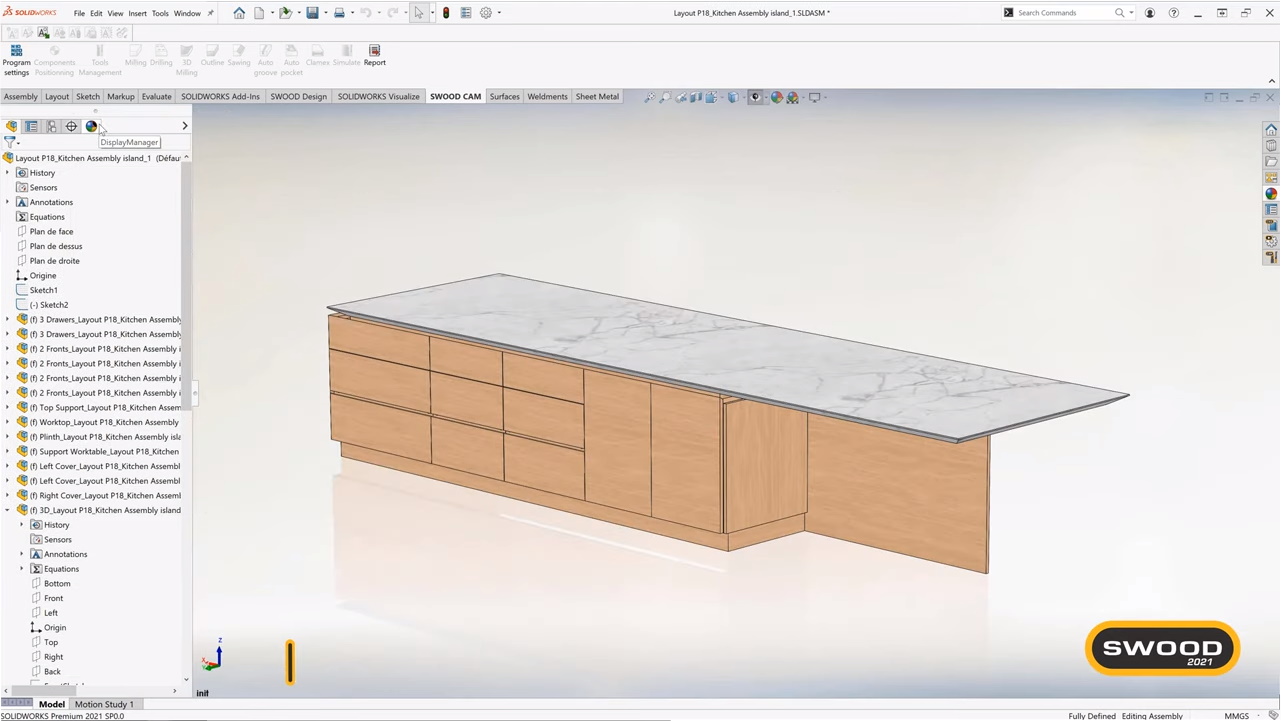
Definišite tehnologiju proizvodnje za ceo projekat ili prema pojedinačnim elementima unutar projekta
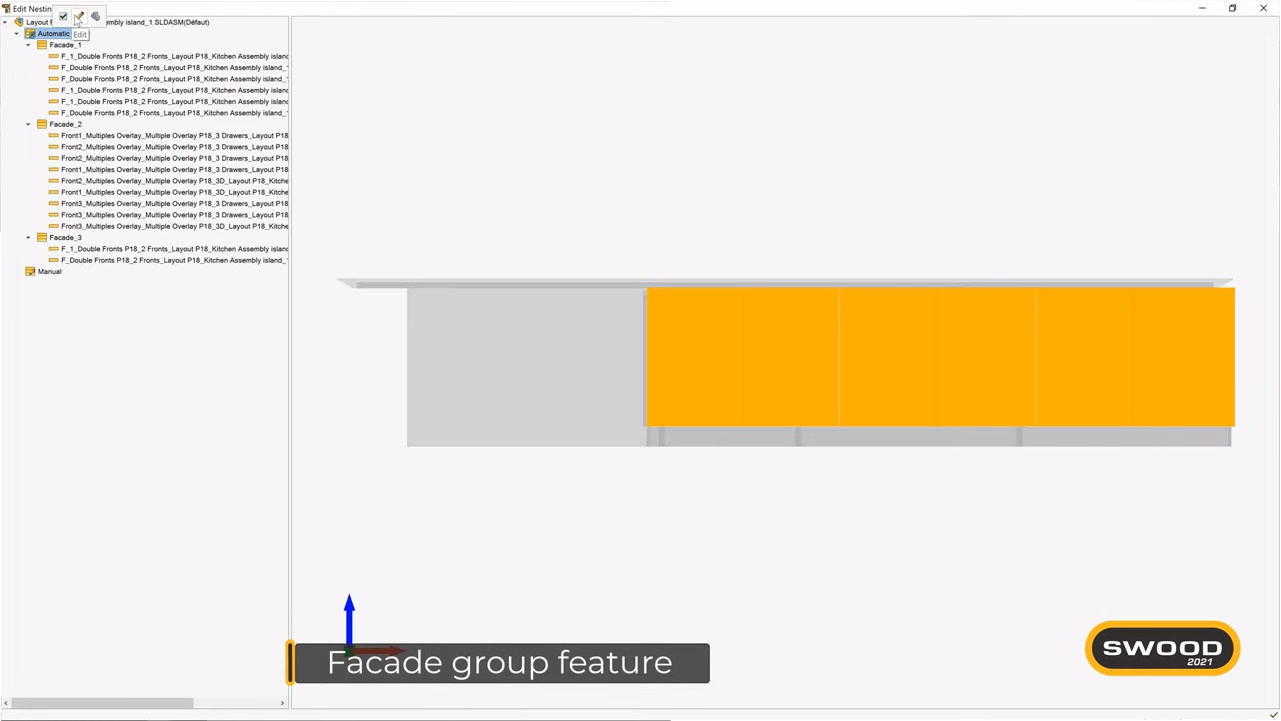
Odabir grupe panela koji se prema boji, debljini, teksturi smeštaju na jednu krojnu listu
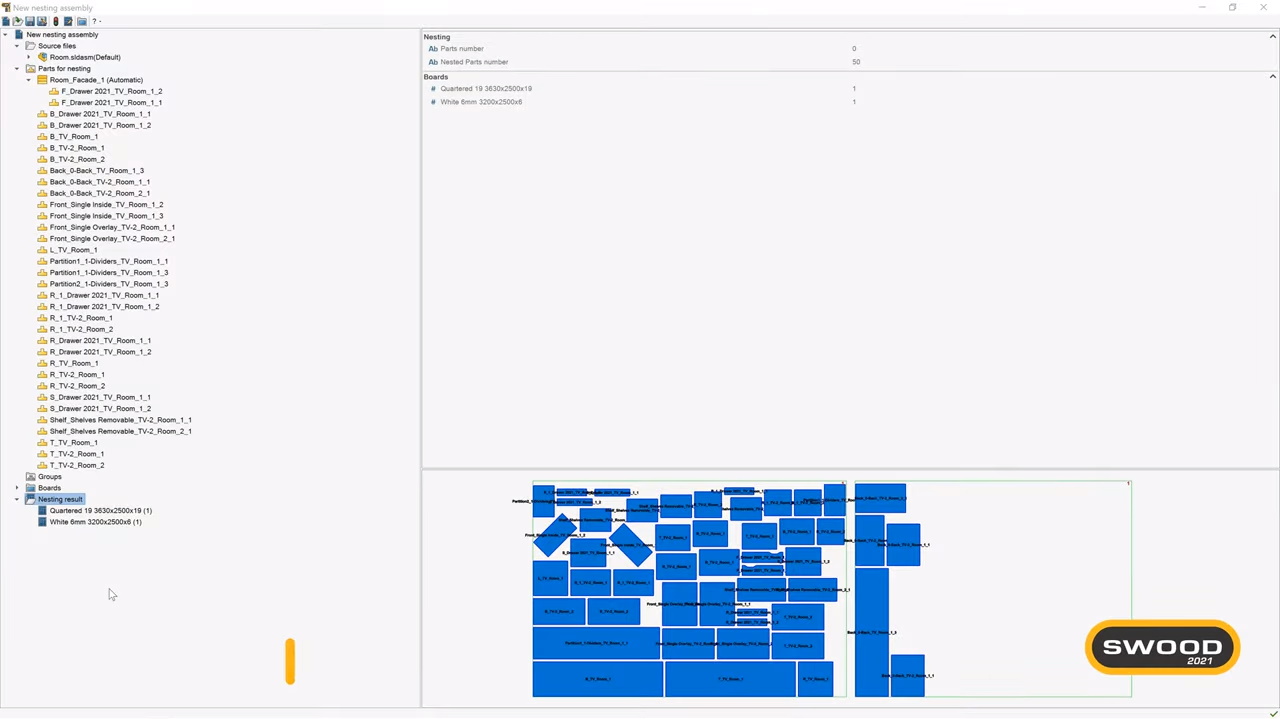
Inicijalno kreiranje krojne liste za jedan projekat
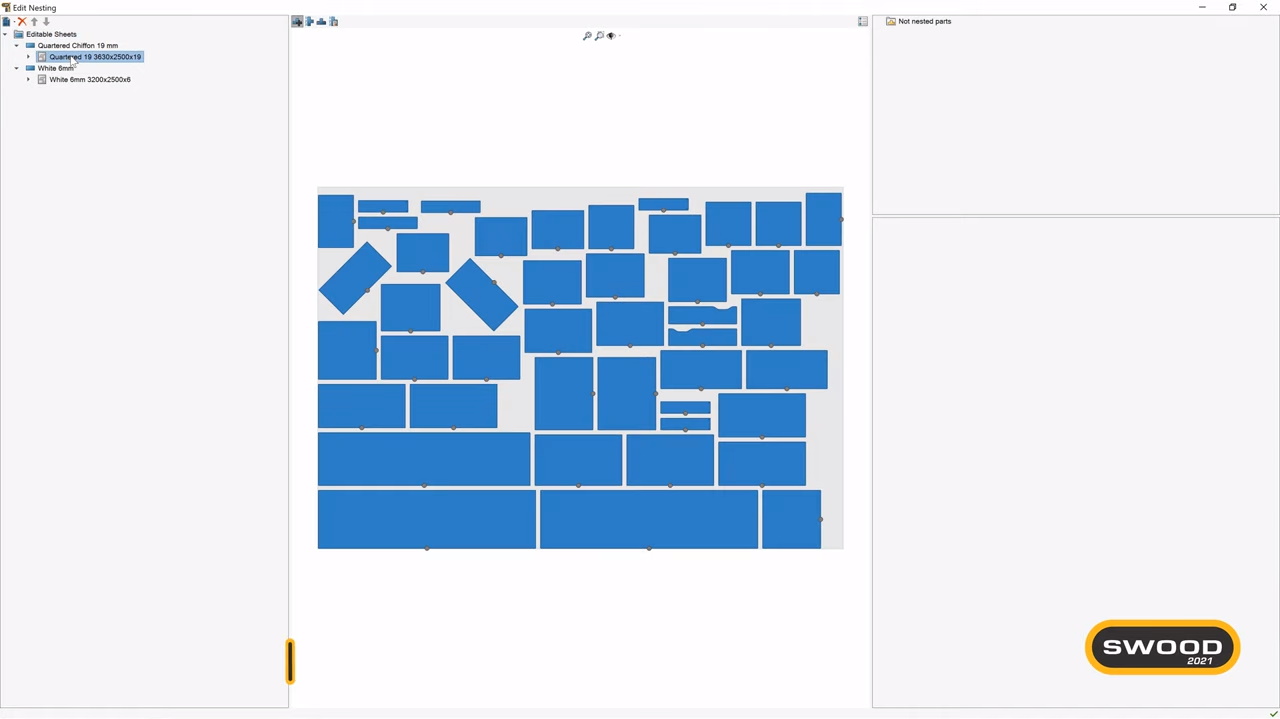
Manuelna podešavanja krojne liste
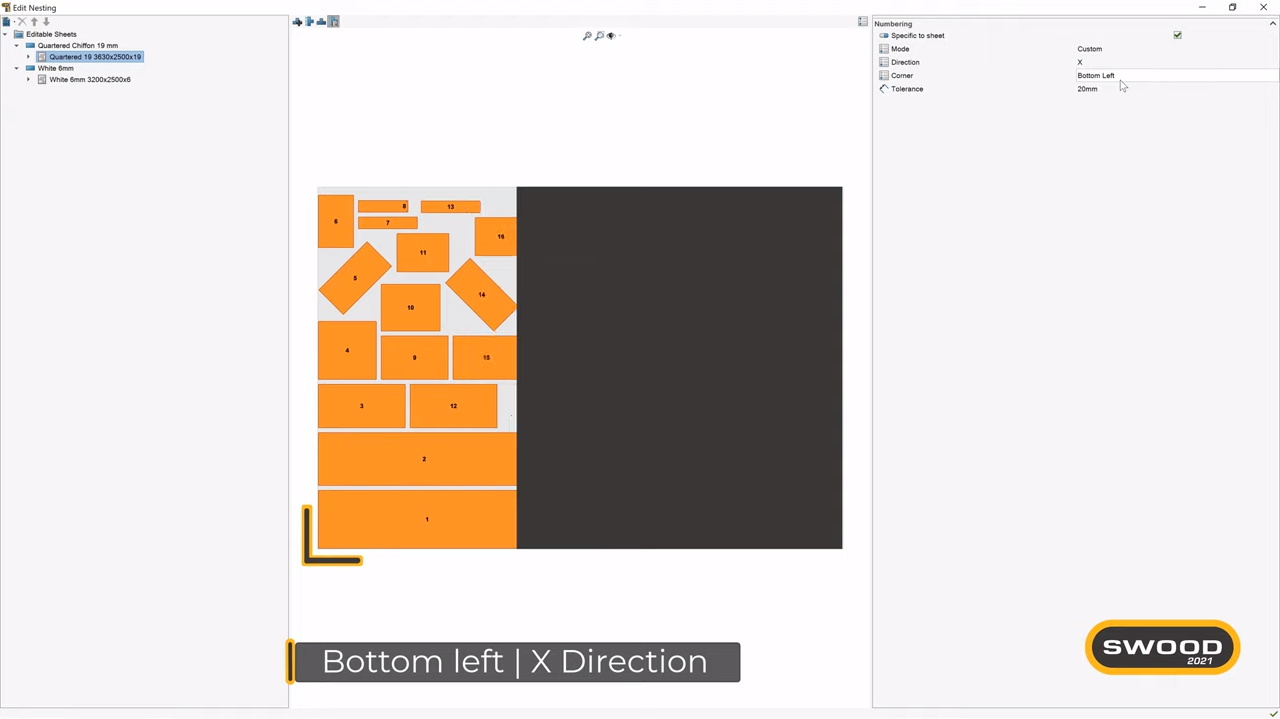
Primer funkcije odabira tačke i smera obrade ploče na klik
CNC programiranje mašina za obradu drveta nikada nije bilo jednostavnije!
OBUČITE LJUDE DA BRZO POČNU SA CNC PROGRAMIRANJEM

Izaberite element za koji želite da radite programiranje CNC mašinske obrade
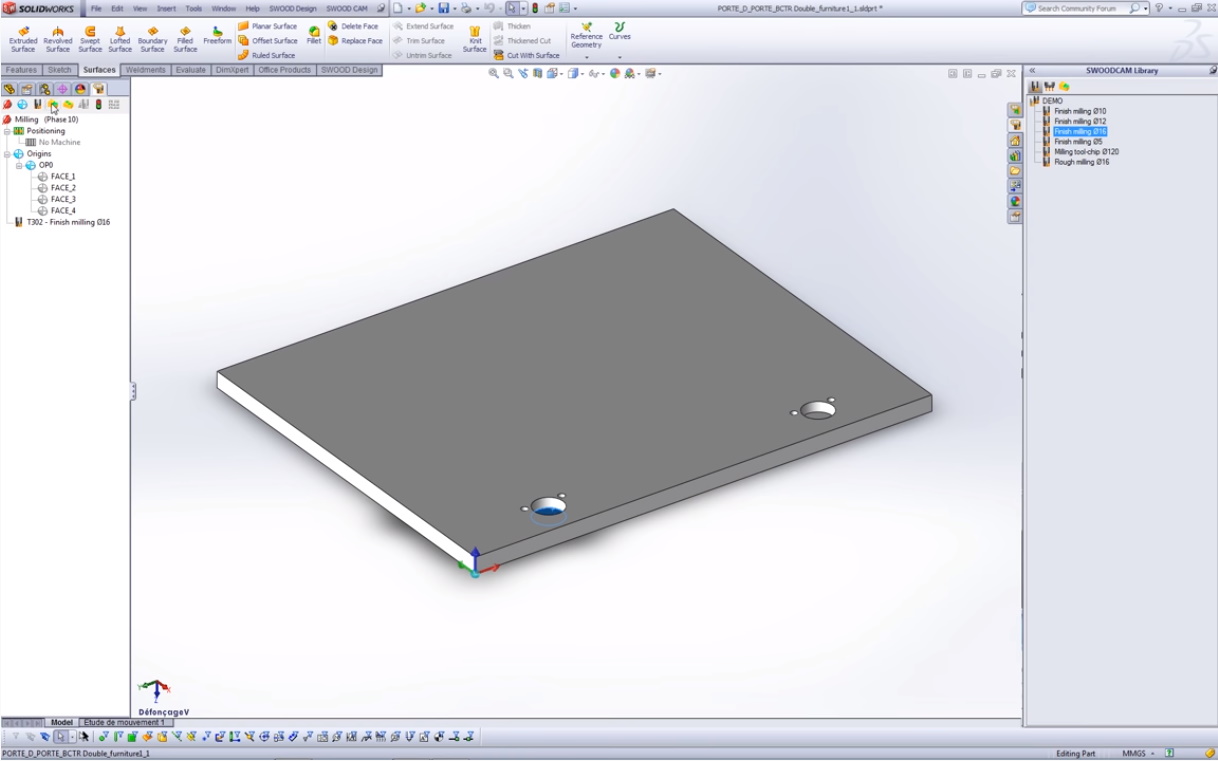
Odaberite panel za koji želite da definišete operaciju obrade
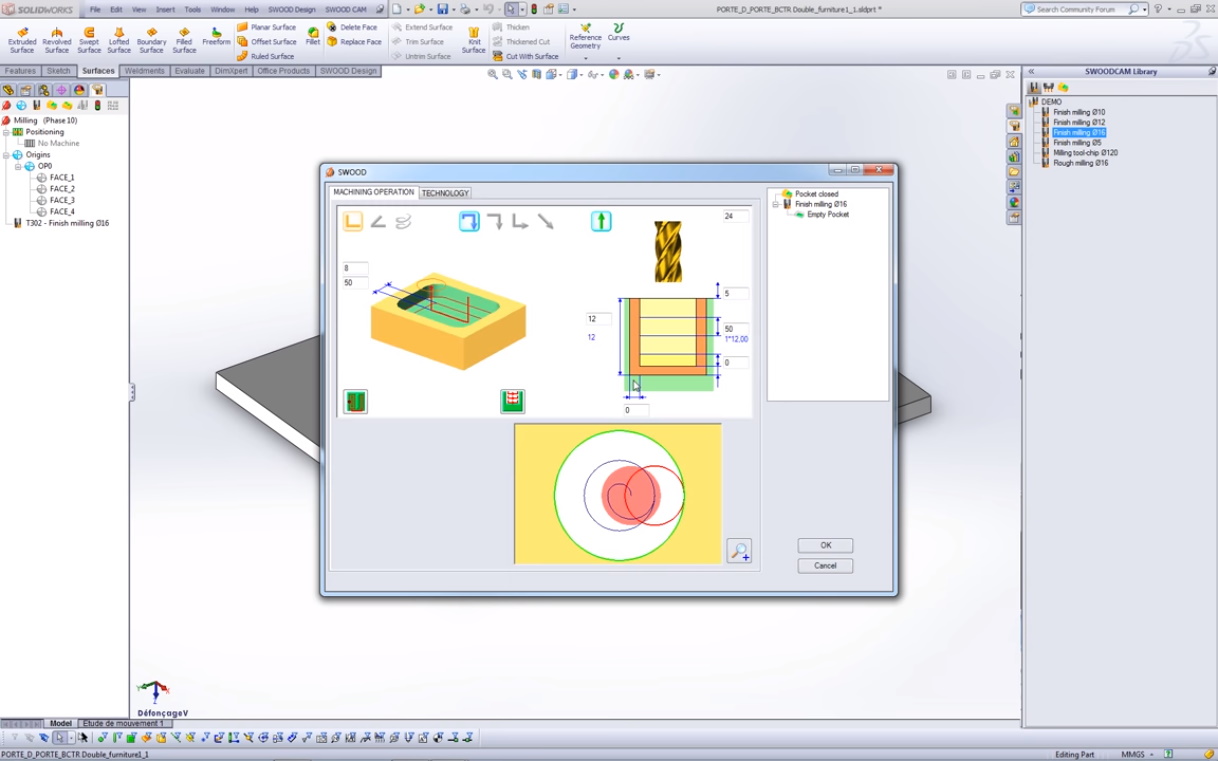
Definišite konkretnu operaciju kroz sasvim jednostavne grafičke prikaze

Pogledajte simulaciju kako će izgledati obrada ove rupe

Iskopirajte operaciju u folderskoj strukturi i primenite je i na drugu rupu

Naravno, obe ove operacije možete povezati u jednu putanju alata

Zapravo sve srodne operacije na jednoj mašini i jednom alatu možete povezati u jednu putanju radi ušteda

Sačuvajte i sagledajte svoj proizvod sa integrisanom CAM dokumentacijom
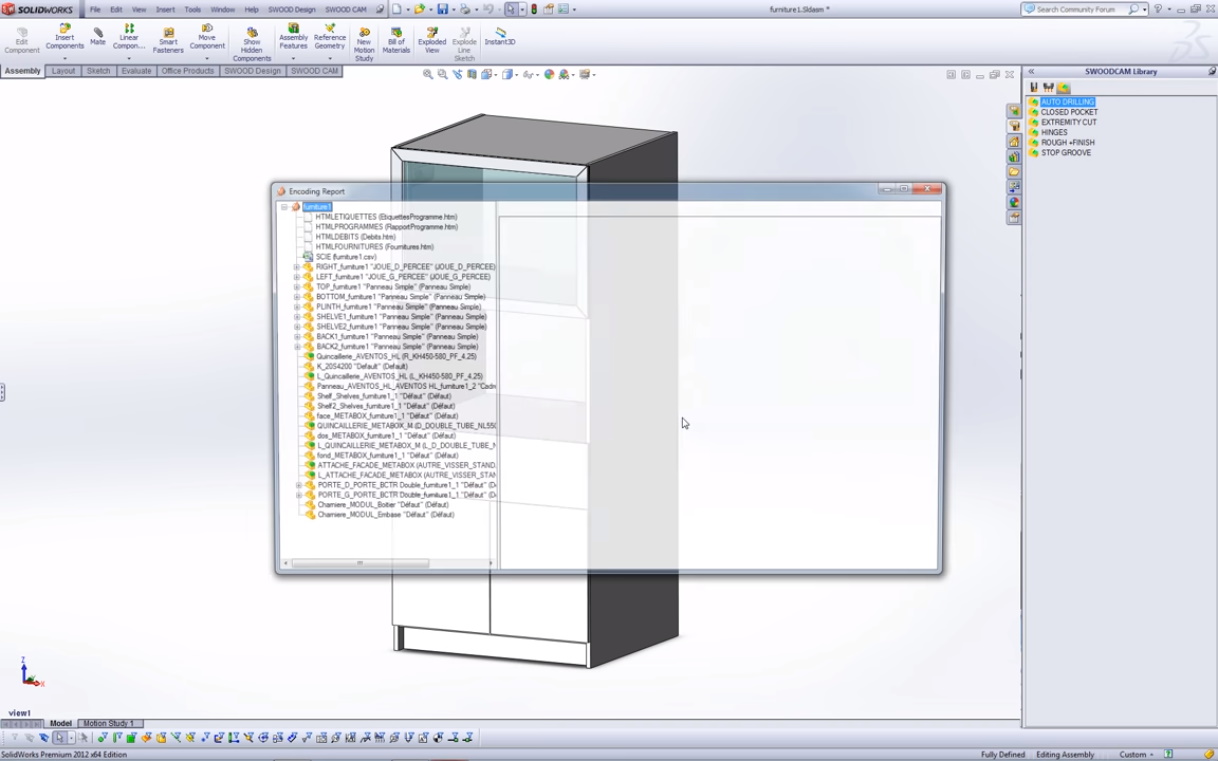
Tu su svi definisani režimi obrade u proizvodnji za dati proizvod
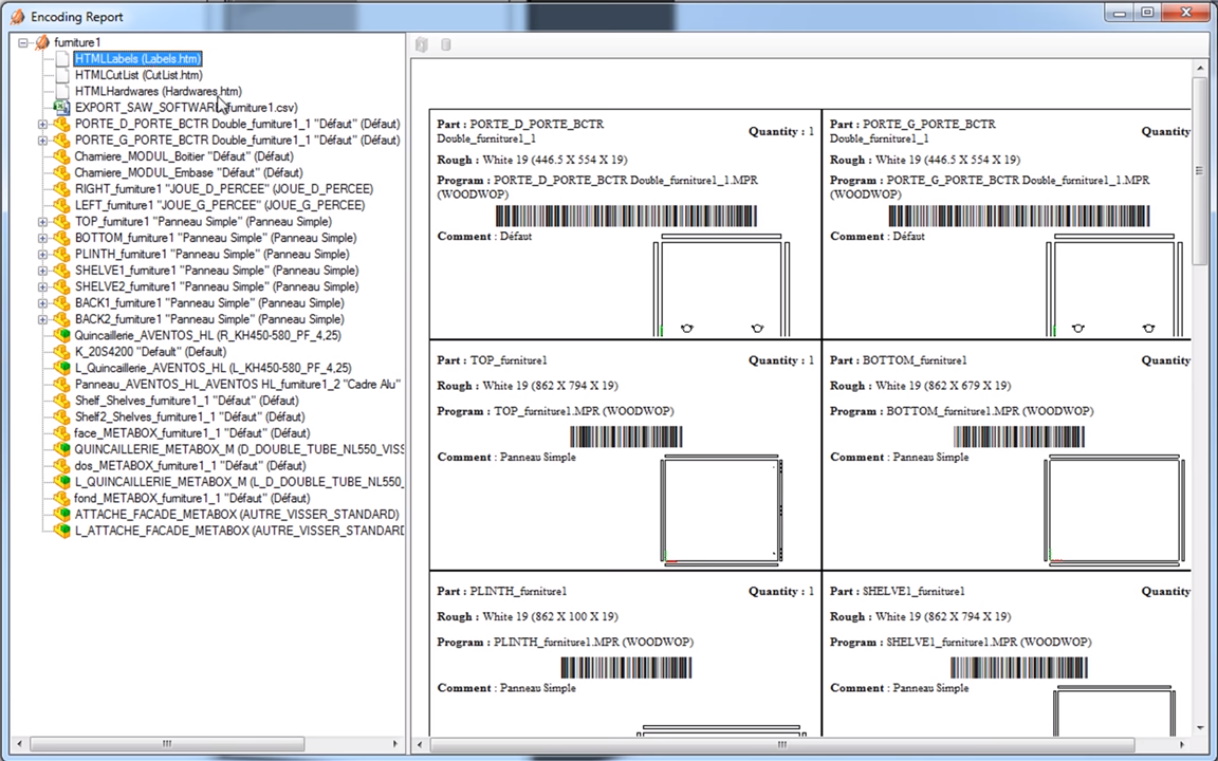
Tu su i sve nalepnice za obeležavanje sa odgovarajućim bar-kodovima
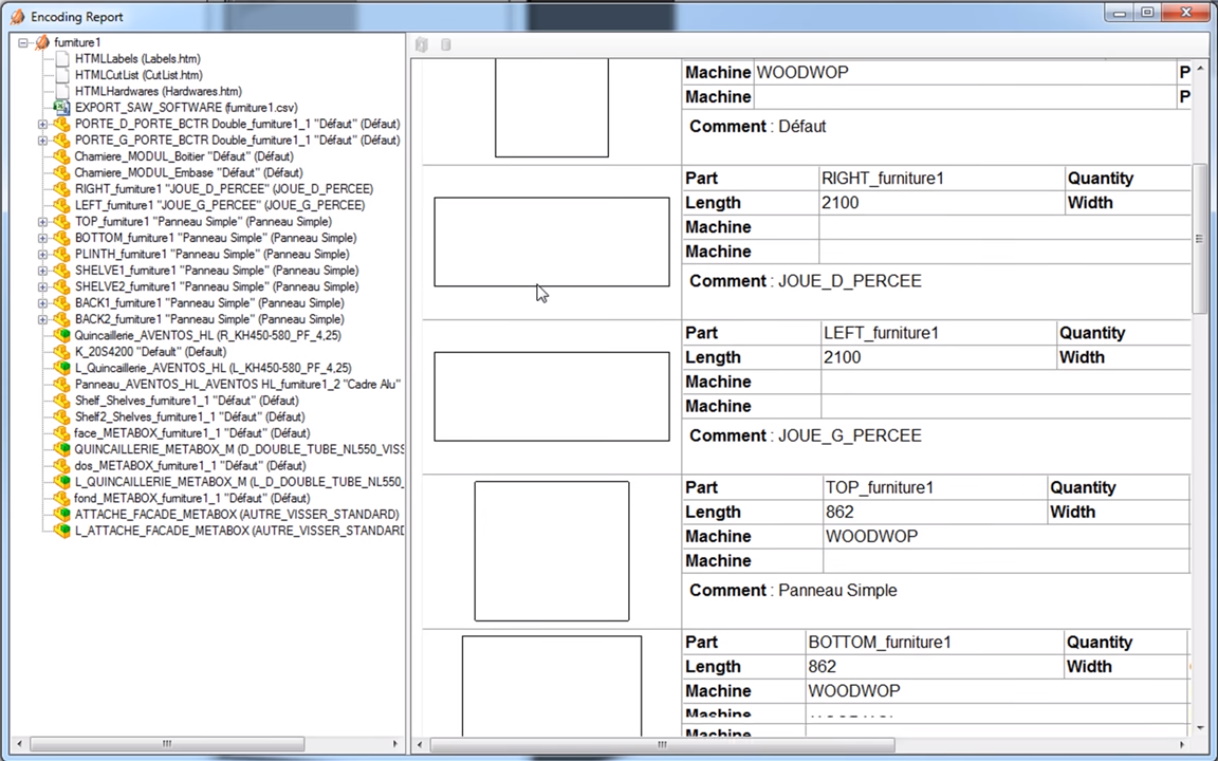
Tu su krojne liste za svaki element celog sklopa
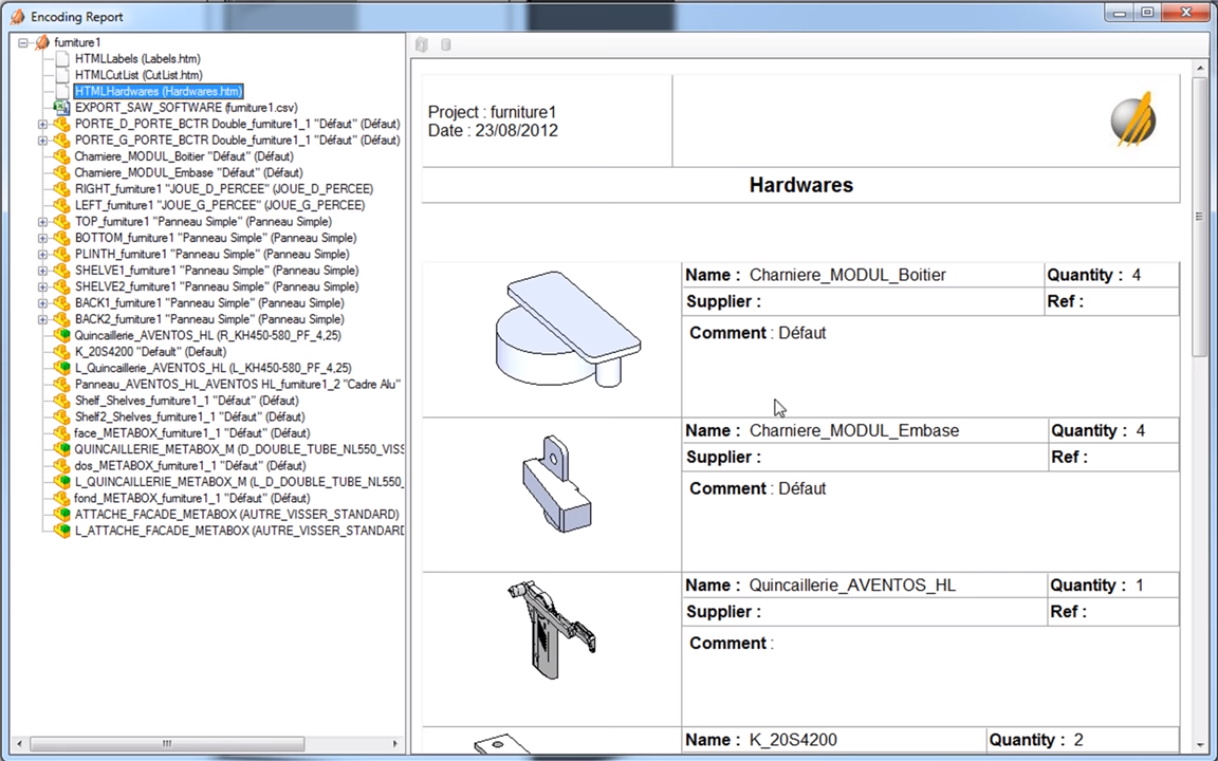
I naravno, tu je i lista svih okova i dodatnih proizvoda
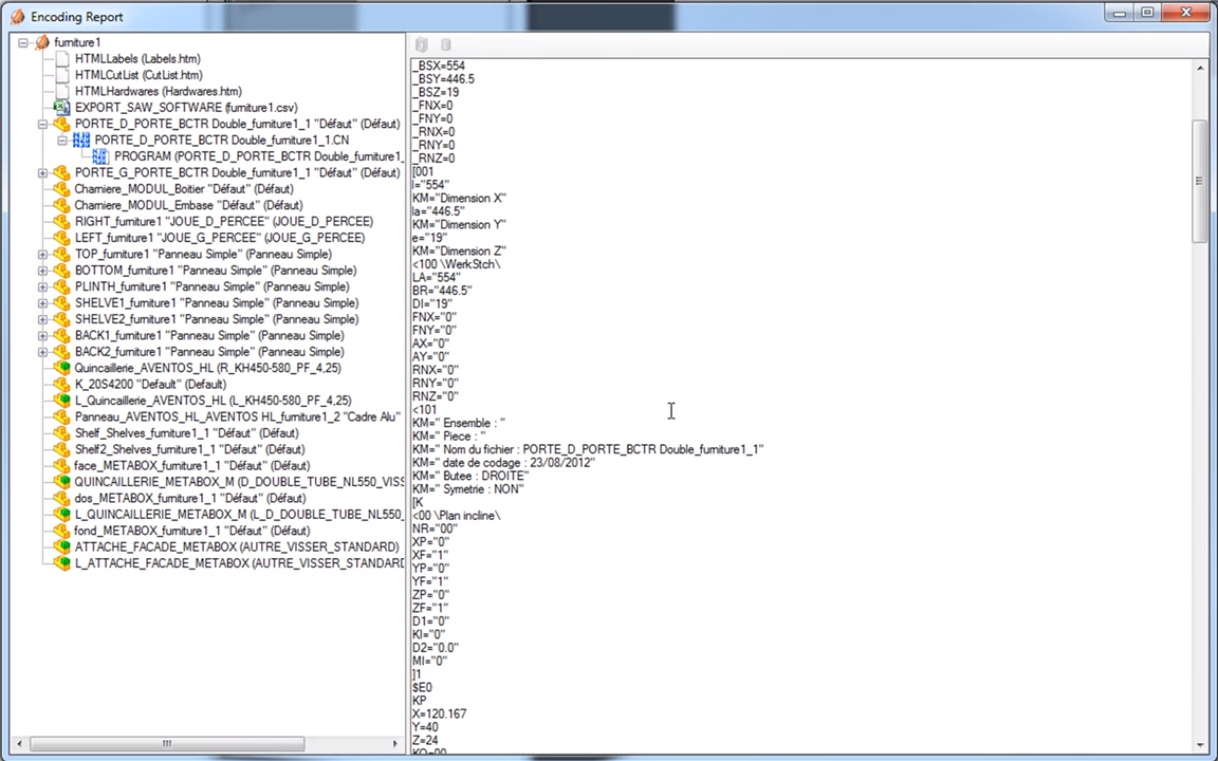
Uz pomoć SWOOD softvera lako ćete doći do programa za bilo koju NC mašinu

Pripremite, obučite i organizujte celu proizvodnju kroz jednostavne mašinske simulacije

A uvek ostajete fleksibilni da nađete bolja rešenja kretanja elemenata kroz proizvodnju bez obzira u kojoj meri ona bila automatizovana..
VIDEO: Programiranje CNC mašina
Pogledajte u videu - sve navedene funkcionalnosti za programiranje CNC mašina za obradu drveta - u realnom vremenu.
SWOOD MAŠINSKE SIMULACIJE ČUVAJU VAŠE RESURSE
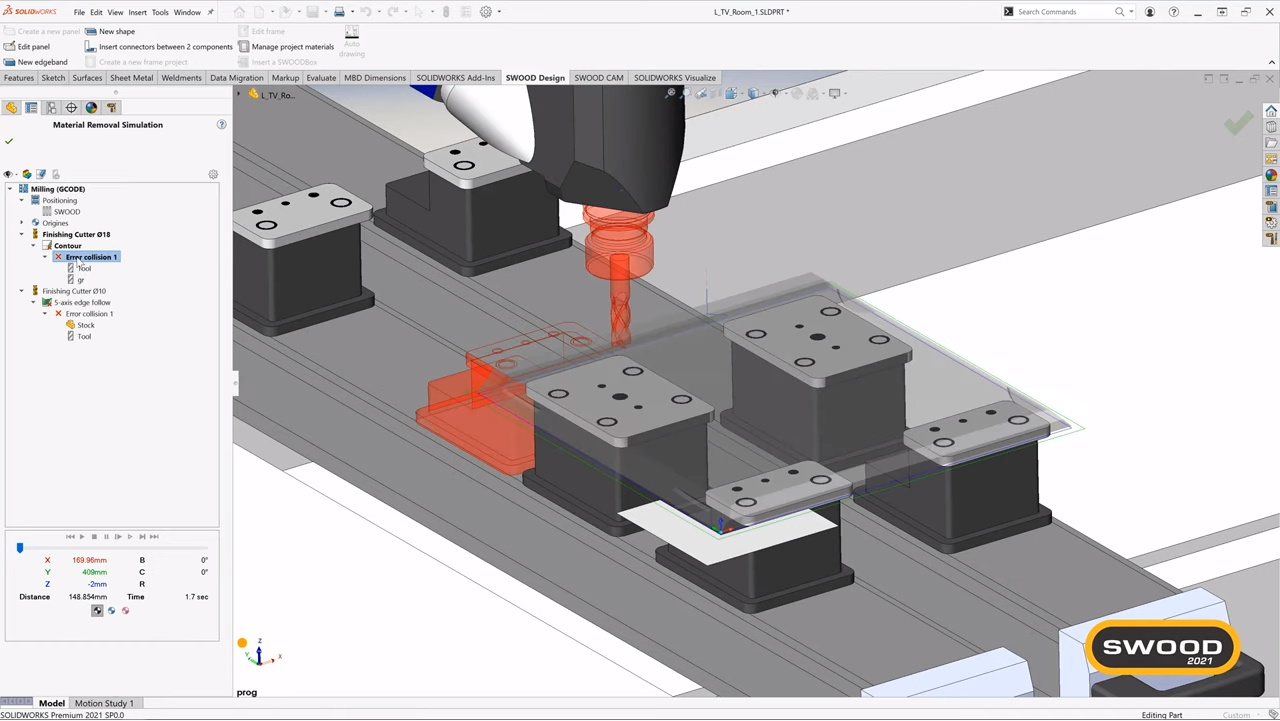
Jednostavna identifikacija kolizije između alata i mašine, odnosno bilo kog njenog dela
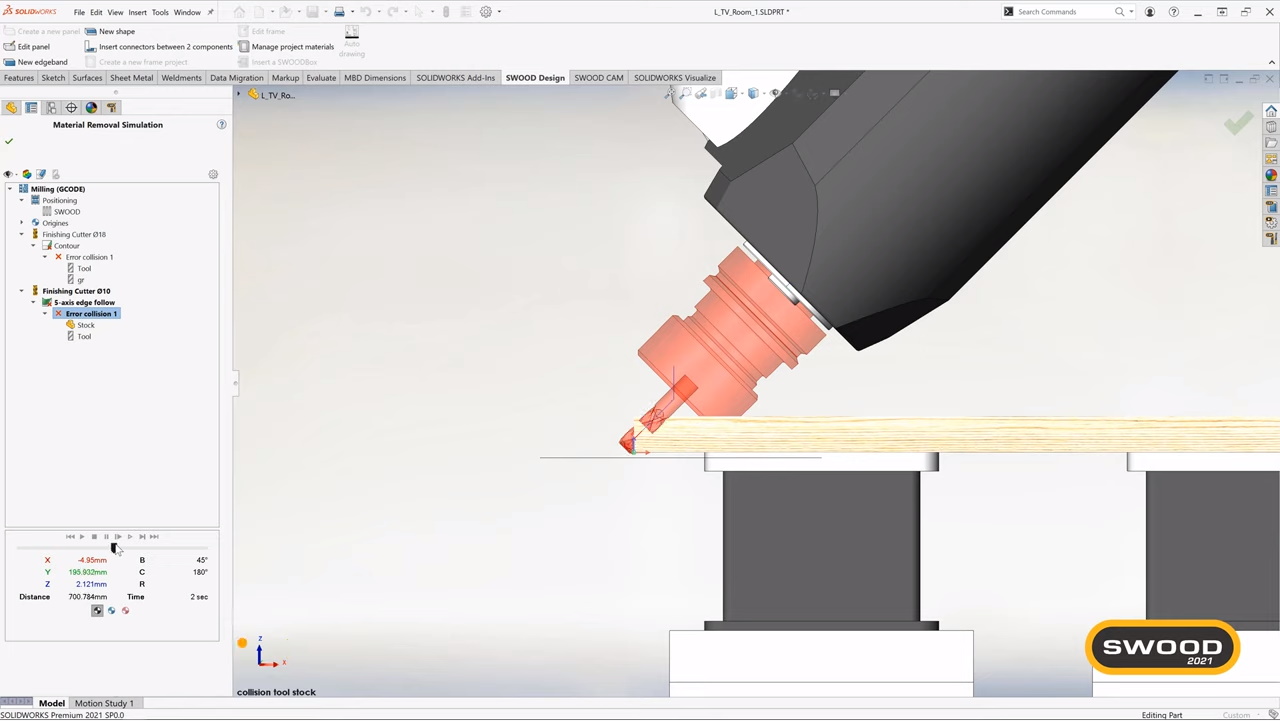
Identifikacija kolizija mašine sa obratkom usled neodgovarajućeg primenjenog alata

Prikaz obrade useka iz jednog prolaza sa odbačenim komadom
Spremni za naprednu višeosnu CNC obradu?
LAKO IMPLEMENTIRAJTE MOĆNE MAŠINE SA VIŠE OSA
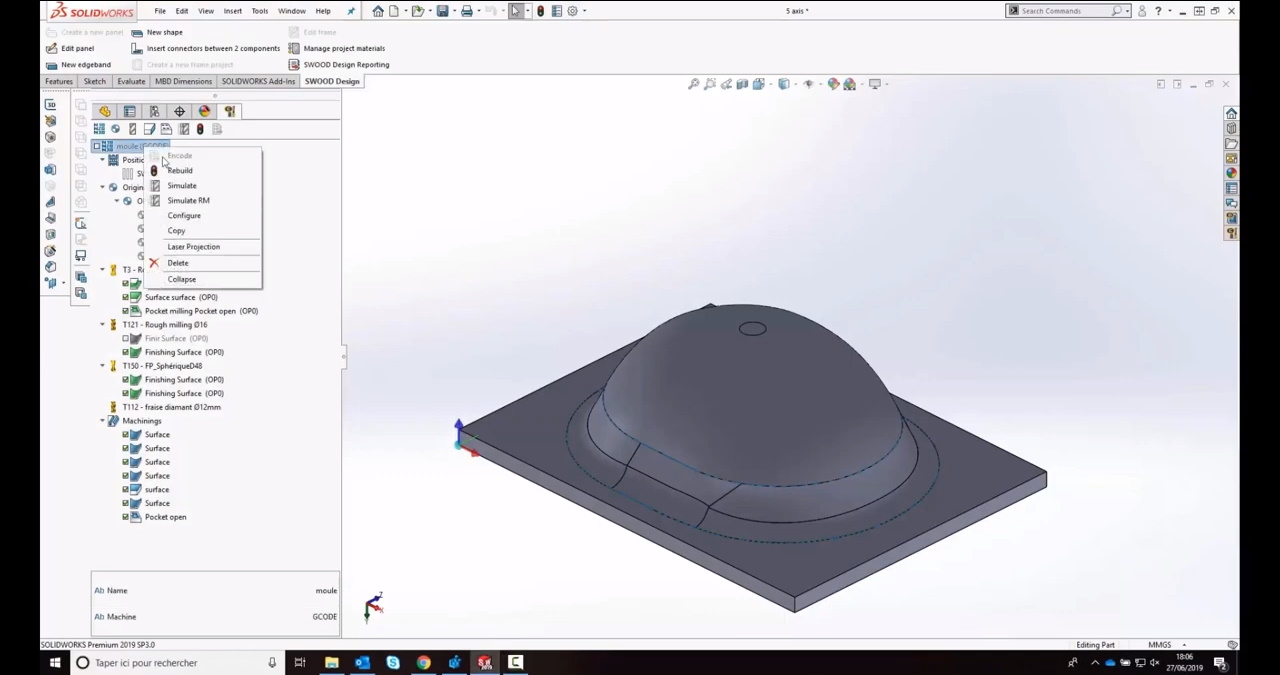
Napravili ste 3D model u SolidWorks softveru
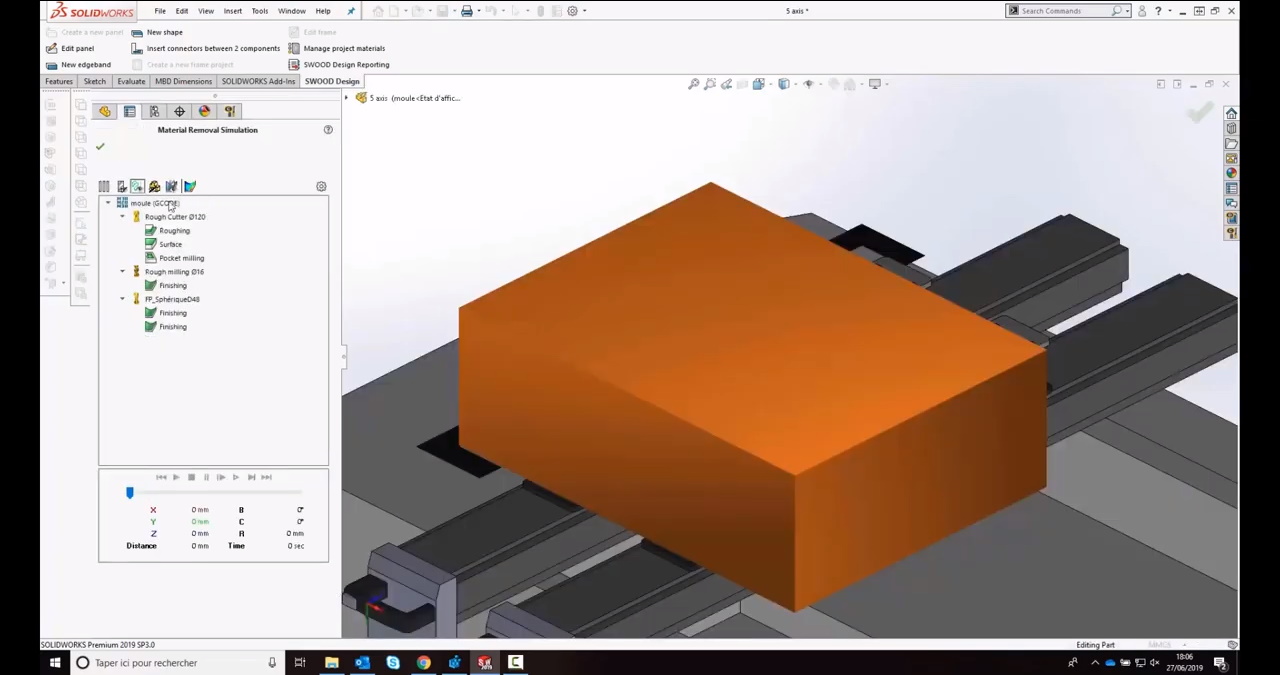
Odredili ste mašinu i vaš obradak
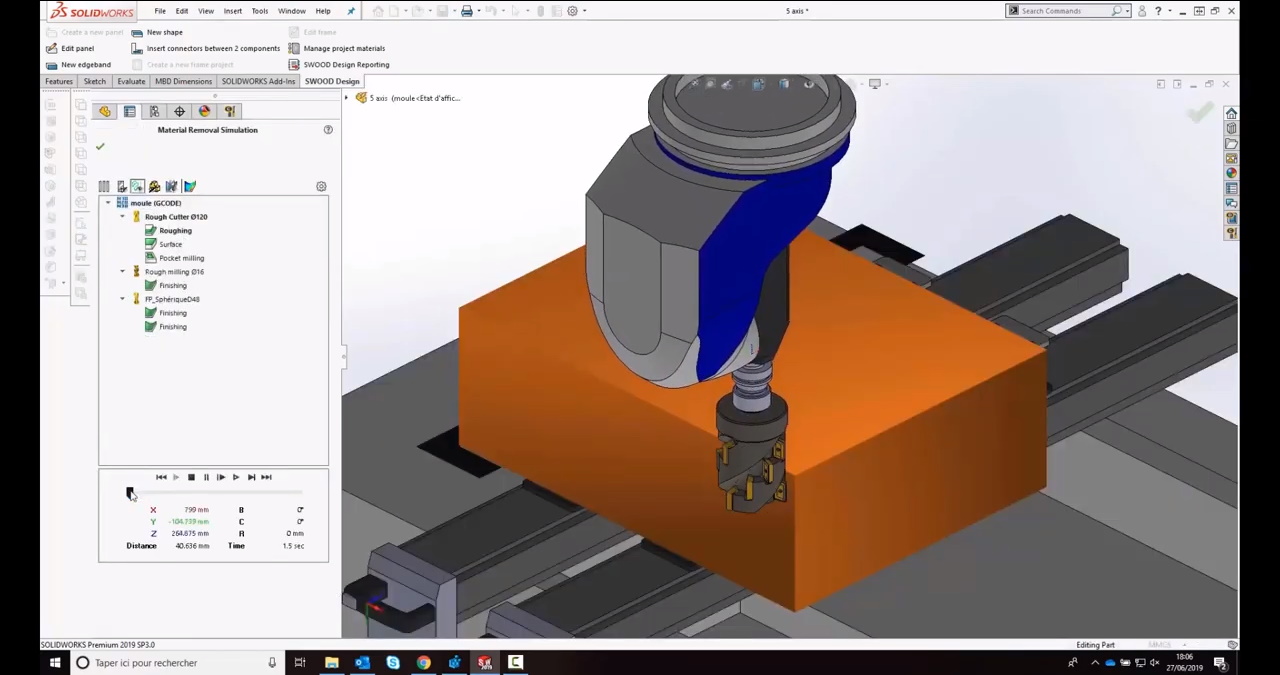
Odabrali ste alat
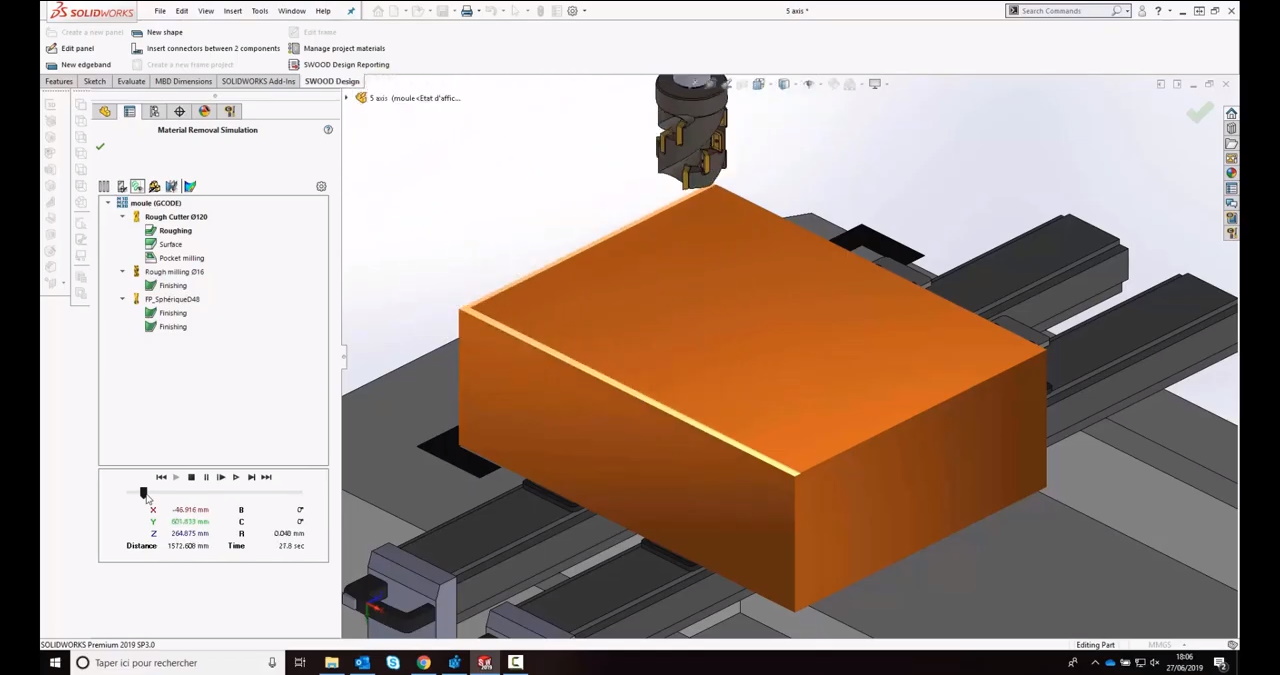
Počinje obrada..
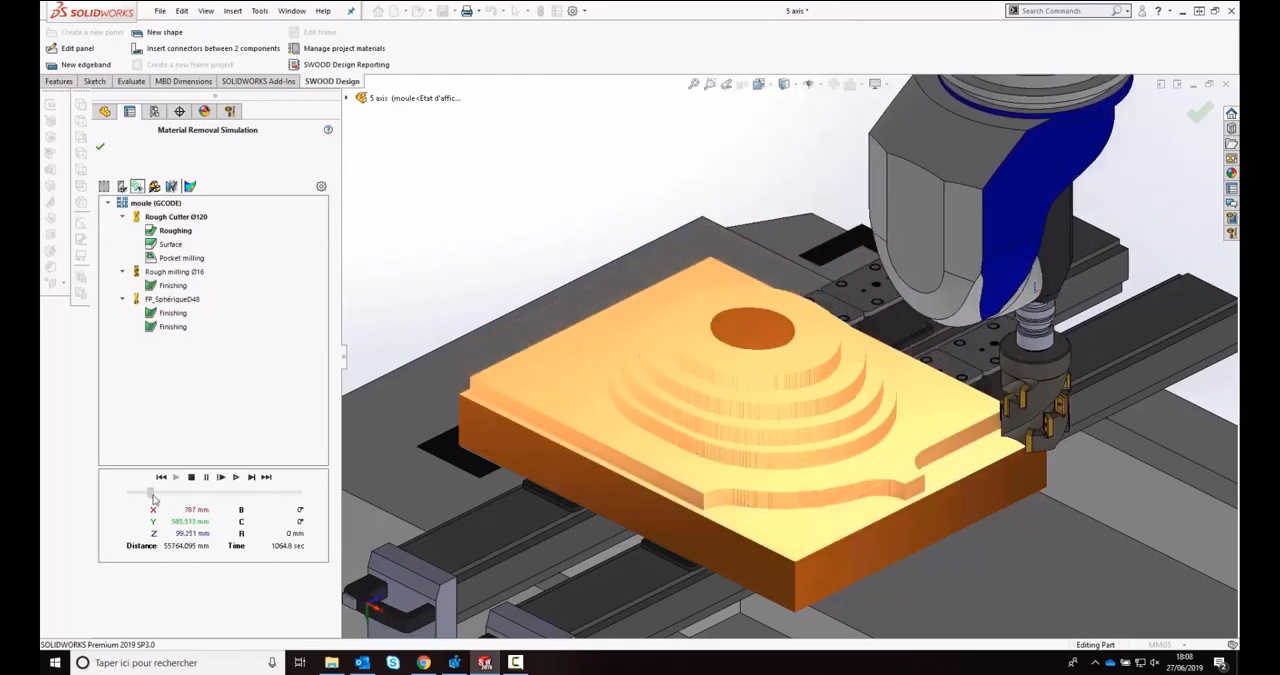
Vaš deo se već nazire..
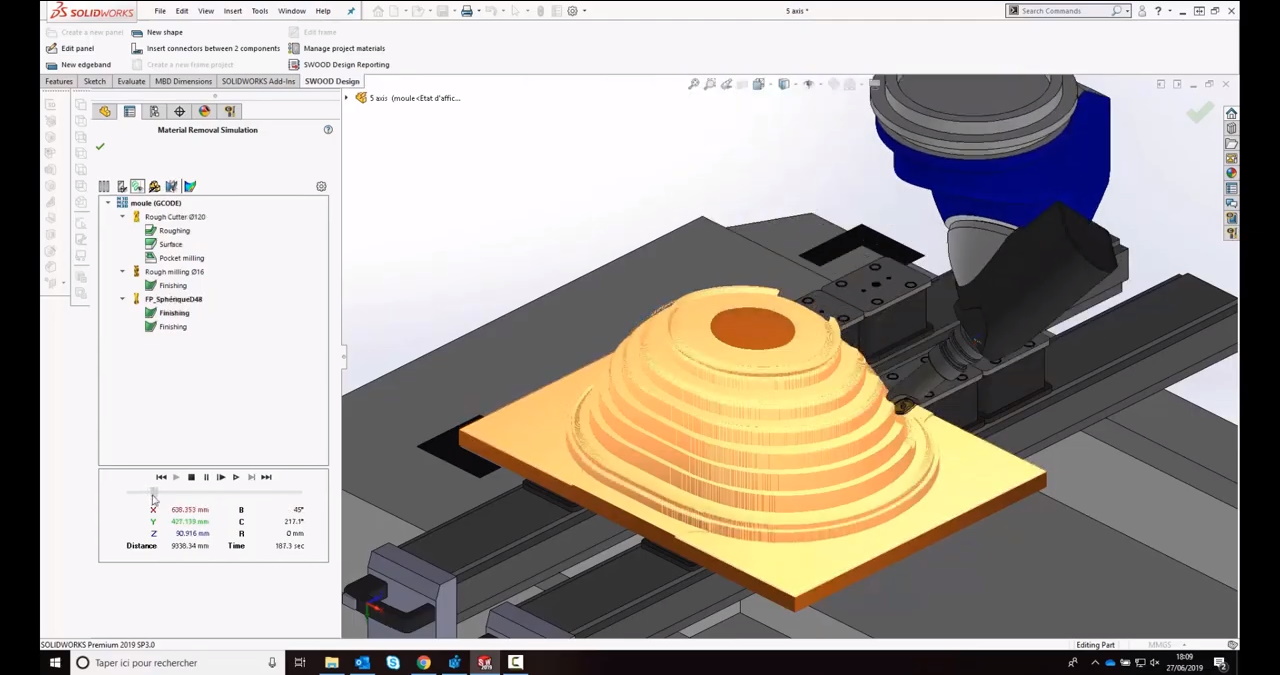
Brzo je završena gruba obrada i počinje obrada površina
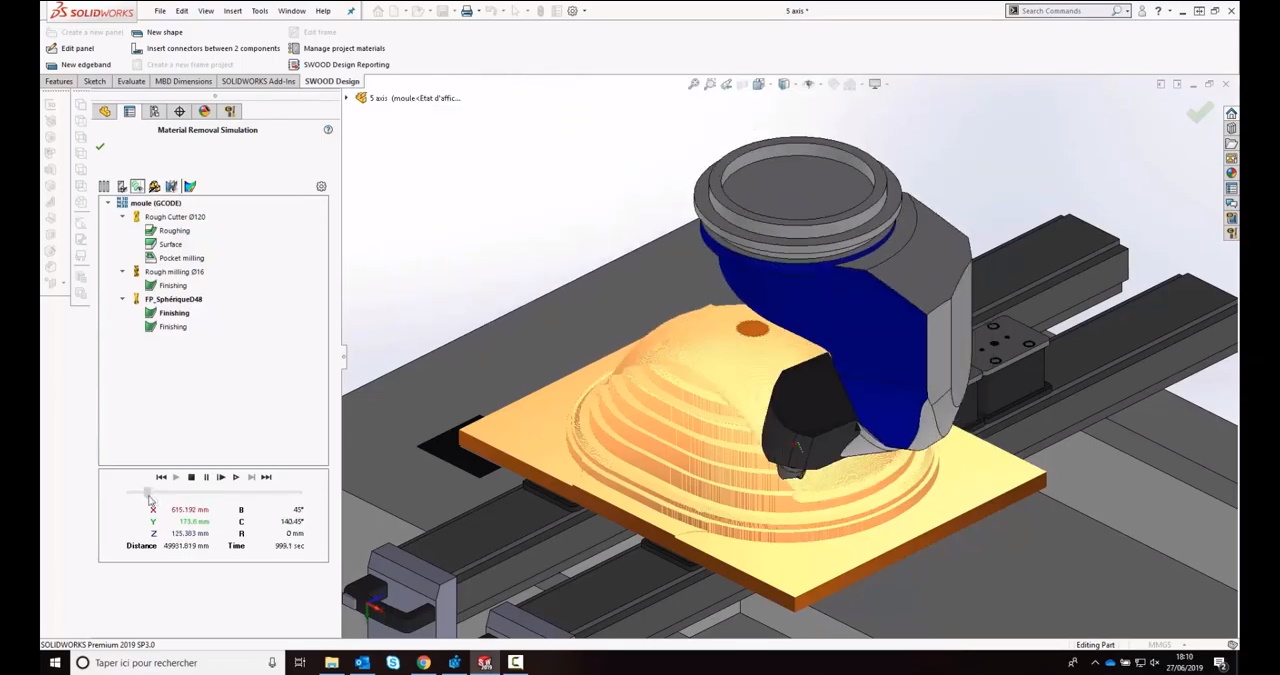
Promena alata i vidite kako nastaju glatke površine
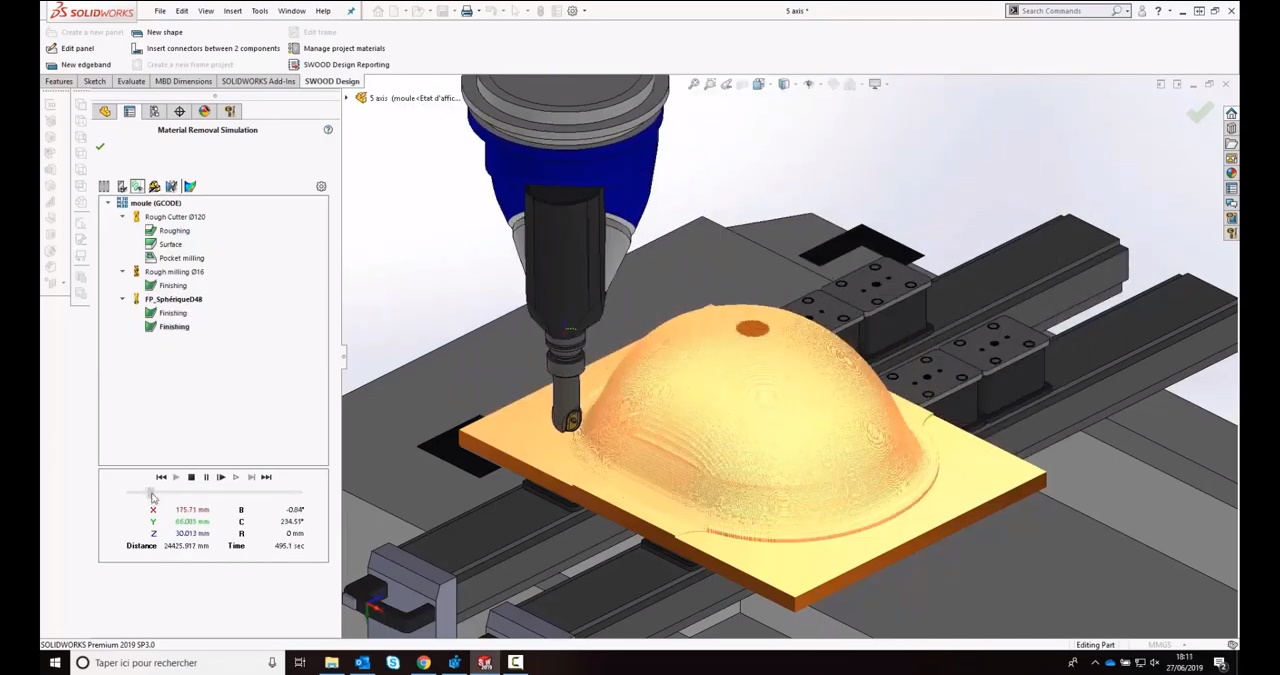
Još jedan krug i deo je završen
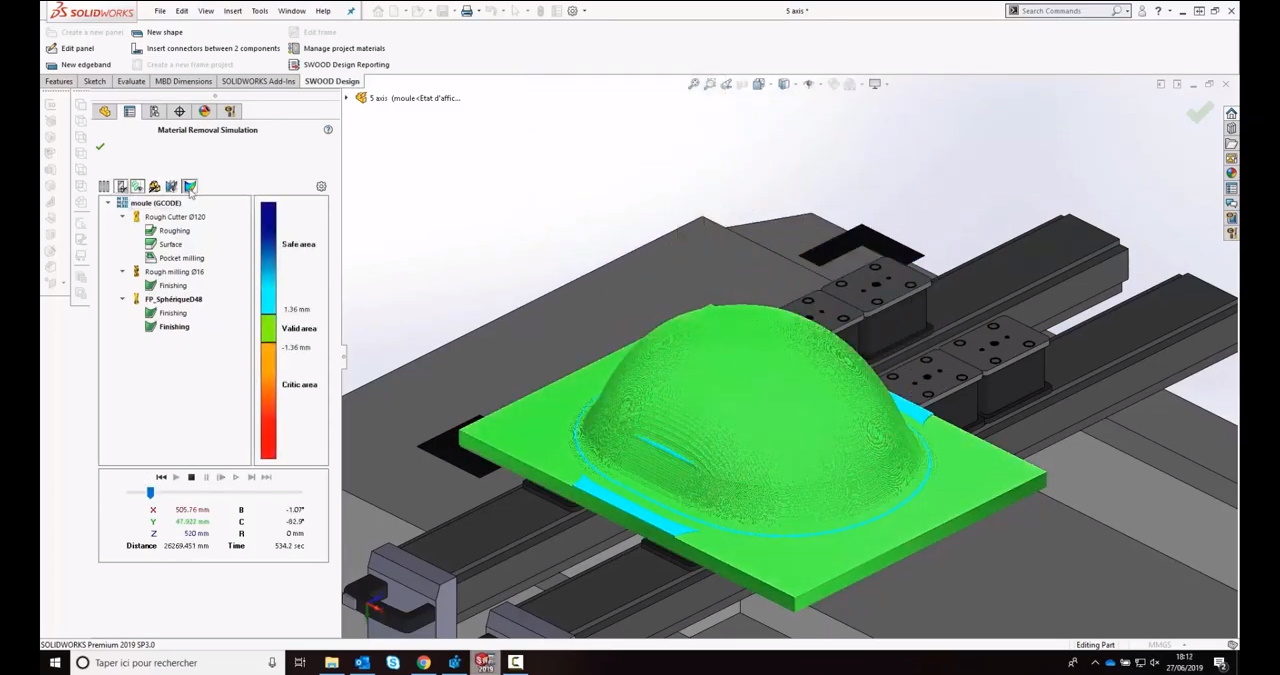
Topografija obrađenog dela za proizvodnju bez greške i škartova
Detaljne simulacije mašinske obrade
Pogledajte u video kako sve navedene faze simulacije mašinske obrade izgledaju u realnom vremenu.
Marketing i prodaja
PROFESIONALNI FOTO I VIDEO RENDERI
SolidWorks Visualize
S obzirom da je SolidWorks softver osnova i za SWOOD i za mnoga druga softverska rešenja, ovom implementacijom otvarate dodatne mogućnosti eksploatacije svoje investicije u softver jednostavnim kreiranjem profesionalnih 3D vizuelnih sadržaja za marketing i prodaju.
SolidWorks Visualize dostupan je u više opcija:
- Visualize Standard - kao nezavisna licenca ili kao dodatni besplatni alat za SolidWorks korisnike Professional i Premium paketa sa licencama na godišnjem održavanju koje uključuje i Soflins tehničku podršku
- Visualize Professional - alat za profesionalno video renderovanje.
SWOOD news and resources for users
Solfins Seminar (45 min)
Solfins rešenja za proizvođače nameštaja i eneterijera
Ukoliko tek razmatrate rešenja preporučujemo da pogledate ovaj webinar da dobijete širu sliku cele problematike implementacije novih mašina i softvera, i da izbegnete standardne rizike u koje upadne dobar deo firmi kada dođe vreme za nova ulaganja kako firma raste.
Solfins Seminar (55 min)
Predstavljanje SWOOD softvera
SWOOD konsultant i aplikativni inženjer predstavljaju SWOOD rešenje, uz uključenje kolega iz kompanije SWOOD koji predstavljaju kratko kompaniju uz jedan demo.
SWOOD Webinar (25 min)
NOVOSTI u SWOOD 2021 softveru
Predstavljanje specifičnih novina koje su dodane u verziji softvera za 2021. godinu, gde između ostalog spada:
- unapređenja umetanja korpusa, grupa detalja, konektora..
- unapređenje detekcije kolizija u simulacijama CNC obrade
- dodavanje tekstura u simulacije obrade
- mogućnost kreiranja složenijih strategija obrade prema pravilima koje zadamo u kontekstu prepoznavanja geometrije i specifičnih detalja
- kod Nesting modula unapređeni su izbori za primarne kriterijume kreiranja krojnih lista - prema orjentaciji teksture i strukture, prema redosledu operacija, itd. Ova funkcionalnost doprinosi optimizaciji proizvodnje za svaki projekat pojedinačno - zasnovano na uštedama, ili na vremenskim rokovima, itd.
Primer iz prakse
SWOOD + Biesse mašina
Solfins klijenti u industriji nameštaja i enterijera
softverske implementacije, obuka korisnika, tehnička podrška


