SolidCAM Simulator je alat za simulaciju kinematike rada mašine, alata i radnog prostora:
brza simulacija kompleksne geometrije (šupljina, površina)
apsolutna kontrola na svakoj tački simulacije
Themes Overview
Visualization features of SolidCAM’s classic Simulation modes are now available in SolidCAM Simulator as preconfigured themes
Easily select your preferred mode or toggle between available ones
Default theme now has improved graphics and optimized performance
Emulate the familiar 3D Simulation inside SolidCAM Simulator
Emulate the familiar Turning Simulation inside SolidCAM Simulator
SolidCAM Simulator also offers a theme specifically optimized for faster processing of heavy parts with complex 3D geometry and long tool paths
Custom Themes & Theme Editor
Simulator's Theme Editor enables you to manage the preconfigured themes and create any number of custom themes based on a variety of settings
Theme Editor > Toolpath Visual Settings enables you to modify the appearance of the simulated tool path
Theme Editor > Solid Body Visual Settings enables you to modify the appearance of all solid bodies participating in the simulation
Toggle on/off visualization of your fixture during simulation playback
Clash Detection
Option to check for possible collisions between all the components that participate in the machining (incl., Tool, Tool Holder, Machined Stock and the Fixture)
Detailed feedback is provided for detected collisions so they can be thoroughly reviewed
3D tool and holder changes color and corresponding collision point is shown in the graphics area
Hover mouse over collision point to show detailed information and review options
Collision detections and their exact locations are displayed on the Operations bar
Warning Message
Dynamic Measuring
Dynamically measure one item or a combination of multiple items (up to six) at any stage of the simulation
Simply highlight the item(s) you want to measure
Data options and indicators are shown when you hover your mouse
Easily and accurately measure a face, an edge or a vertex
Views & View Manipulations
Change the view orientation using your keyboard controls (same as SOLIDWORKS)
Left/right arrow keys – Vertical axis rotation
Up/down arrow keys – Horizontal axis rotation
Shift + left/right or up/down arrows – 90° rotation around vertical/horizontal axis
Plane Rotation - Alt + left/right arrow keys – Rotates model normal to the current viewing plane (similar to Roll View in SolidWorks)
Disable rotation option – model will not rotate when middle mouse wheel is pressed
Machine Time Mode - Equal Playback Time
New option to smoothly simulate your operations in a specified, equal amount of time instead of by their actual machining time
Helpful when reviewing many operations with drastically different tool path steps or total machining times
Set your desired playback time
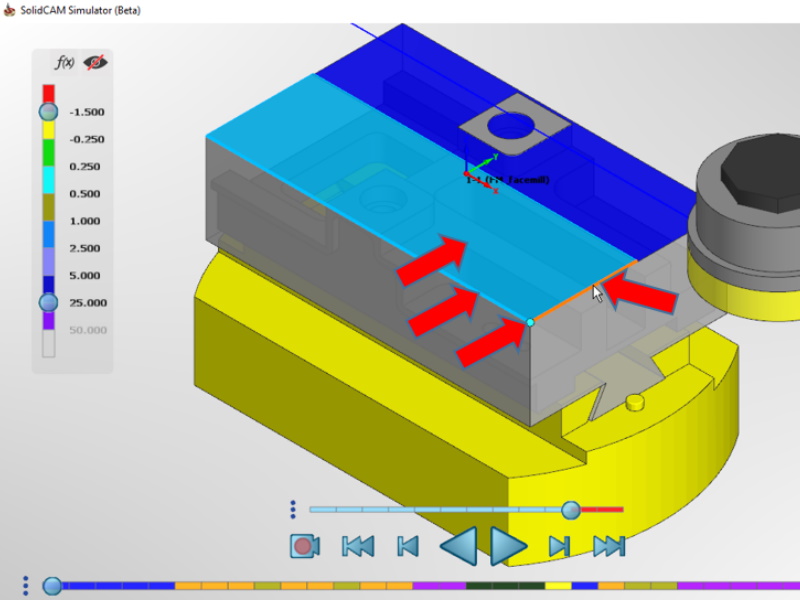
Dynamic Highlighting
Dynamically highlight faces, edges and vertices on the Machined Stock at any stage of the simulation
Highlight one item by selecting it or multiple items at a time by holding the Ctrl key to multi-select them
Highlight by selection
Hover highlighting indicates when your pointer is poised to select an item
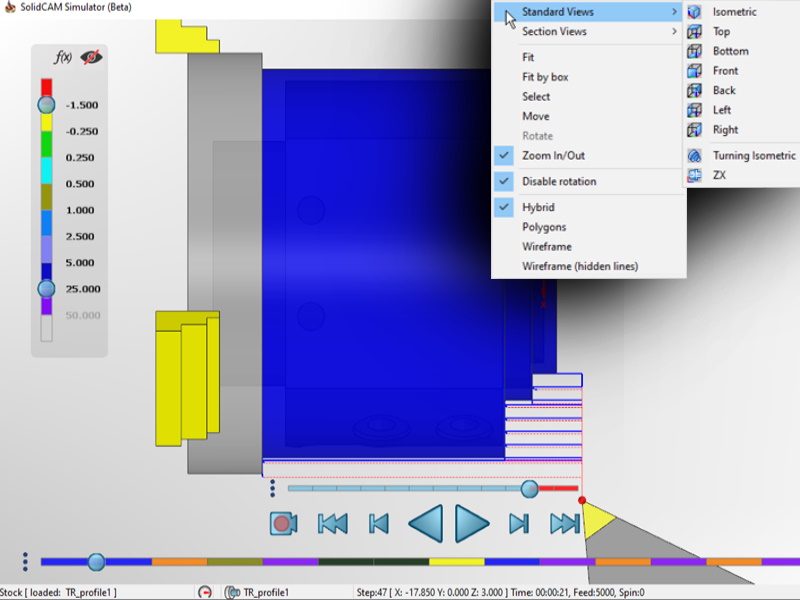
Standard Turning Views
Quickly and easily change the view orientation of your Turning and Mill-Turn parts using SolidCAM’s familiar Standard Turning Views
CAM Iso Z Up and Turning Isometric are also available on the View Cube
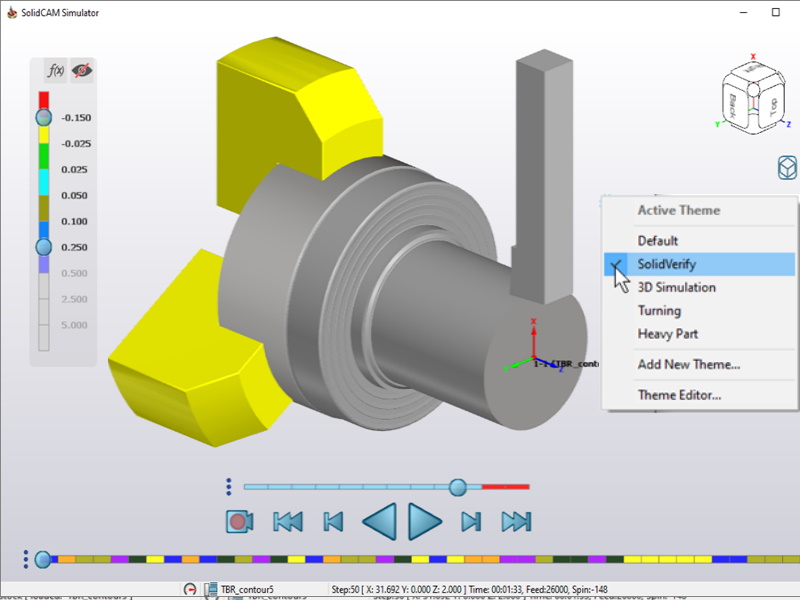
Simulator’s SolidVerify Theme
Simulator’s SolidVerify Theme - Emulate the familiar SolidVerify Simulation inside SolidCAM Simulator
SolidCAM Simulator